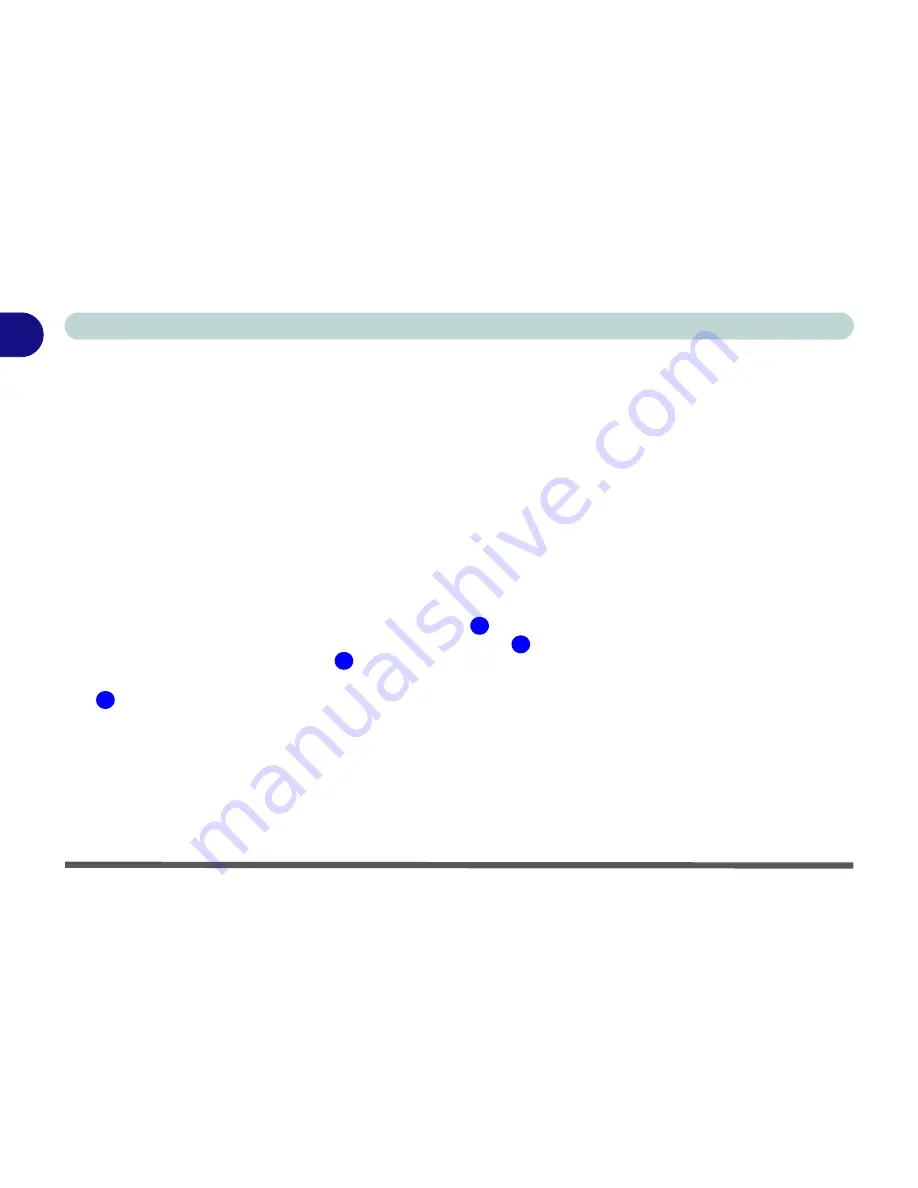
1 - 18 Video Features
Quick Start Guide
1
Video Features
This computer features two different (either
VIA
for
Model A
or
NVIDIA for Models B & C
) video options.
You will be provided with an appropriate driver on the
Device Drivers & Uti User’s Manual CD-ROM.
You can switch display devices, and configure display options, from the
Display Settings
control panel (in
Per-
sonalization
) in
Windows Vista
. For further information see
“VIA Video Driver Controls” on page B - 1
(
Mod-
el A
computers)
OR
“NVIDIA Video Driver Controls” on page C - 1
(
Model B & C
computers).
To access Display Settings in
Windows Vista
:
1.
Click
Start
, and click
Control Panel
(or point to
Settings
and click
Control Panel
).
2.
Click
Adjust screen resolution
under the
Appearance and Personalization
menu (or double-click
Personalization > Display Settings
).
3.
Move the slider to the preferred setting in
Resolution:
(
Figure 1 - 10 on page 1 - 19
).
4.
Click the arrow, and scroll to the preferred setting In
Colors:
(
Figure 1 - 10 on page 1 - 19
).
5.
Click
Advanced Settings
(button)
(
Figure 1 - 10 on page 1 - 19
) to bring up the
Advanced Settings
tabs.
6.
For
NVIDIA
computers (
Models B & C
); click
GeForce.....
(tab), and then click
Start the NVIDIA Control Panel
(
Figure 1 - 10 on page 1 - 19
) to make any video adjustments
OR
7.
Right-click the desktop and click
Personalize
, and then click
Display
Settings
and adjust as above.
1
2
3
4
Содержание M670SU
Страница 1: ......
Страница 2: ......
Страница 39: ...Video Features 1 19 Quick Start Guide 1 Figure 1 10 Display Settings 1 2 3 1 2 3 1 2 3 4...
Страница 53: ...Features Components Recording Audio 2 13 2 Right click Figure 2 8 Audio Setup for Recording Windows Vista...
Страница 56: ...Features Components 2 16 2...
Страница 74: ...Power Management 3 18 3...
Страница 82: ...Drivers Utilities 4 8 Driver Installation 4...
Страница 118: ...Modules Options 7 14 PC Camera Module 7 Right click Figure 7 10 Audio Setup for PC Camera...
Страница 126: ...Modules Options 7 22 7...
Страница 144: ...Interface Ports Jacks A 4 A...
Страница 162: ...NVIDIA Video Driver Controls C 10 C...
Страница 168: ...Specifications D 6 D...
Страница 176: ...Windows XP Information E 8 Recording Audio E Figure E 5 Audio Setup for Recording Windows XP...
Страница 217: ...Windows XP Information PC Camera Module E 49 E Figure E 27 Audio Setup Windows XP...
Страница 224: ...Windows XP Information E 56 E...






























