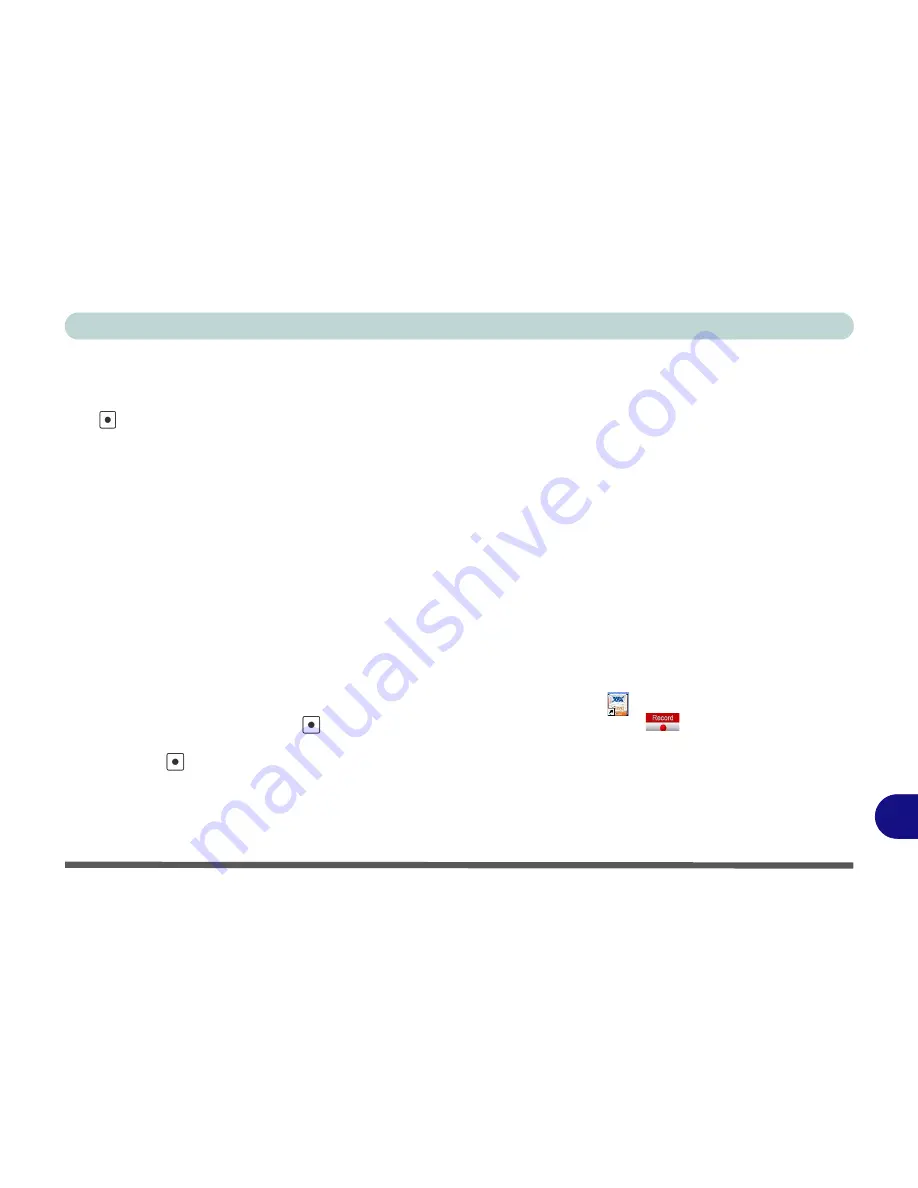
Windows XP Information
Recording Audio E - 7
E
Recording Audio
(Model A & B Computers)
The
audio record hot key button allows you to record audio from either the built-in microphone, or from a
microphone connected to the microphone-in jack. To record on the computer, setup the audio recording options
in
Windows
as follows
(see
Figure E - 5 on page E - 8
).
1.
Go to the
Start
menu and point to
Settings
(or just click
Control Panel
) and click
Control Panel
, then double-
click the
Sounds & Audio Devices
icon (
Sounds, Speech, and Audio Devices
in Category View).
2.
Click
Advanced
in the
Volume >
Device
volume
tab.
3.
Click
Options
and scroll down and click
Properties
.
4.
Select
HD Audio rear input
(for a microphone plugged in to the microphone-in jack)/
HD Audio Front Mic
(for
the built-in microphone) from the
Mixer device
menu and click
OK
(make sure there is a tick in the
Microphone
tick box).
5.
Click
Recording
(button) and click
OK
.
6.
Boost the volume in the
Microphone
section as high as it will go (make sure there is a tick in the
Select
tick box
if you have selected
HD Audio rear input)
.
7.
Close the open windows.
8.
You can also boost the microphone from the
Mixer
in the
VIA Audio Deck
menu (see page
E - 9
).
9.
Press the audio record button
to begin the recording process (the record icon
will flash in the top left of
the screen).
10. Press the
audio record button again to stop the recording process (the record icon will disappear from the
top left of the screen).
11. The recorded audio file (in .wav format) will appear in the
Shared Documents > Wav
folder in
My Computer
.
12. Double-click the file to playback the recorded audio.
Содержание M670SU
Страница 1: ......
Страница 2: ......
Страница 39: ...Video Features 1 19 Quick Start Guide 1 Figure 1 10 Display Settings 1 2 3 1 2 3 1 2 3 4...
Страница 53: ...Features Components Recording Audio 2 13 2 Right click Figure 2 8 Audio Setup for Recording Windows Vista...
Страница 56: ...Features Components 2 16 2...
Страница 74: ...Power Management 3 18 3...
Страница 82: ...Drivers Utilities 4 8 Driver Installation 4...
Страница 118: ...Modules Options 7 14 PC Camera Module 7 Right click Figure 7 10 Audio Setup for PC Camera...
Страница 126: ...Modules Options 7 22 7...
Страница 144: ...Interface Ports Jacks A 4 A...
Страница 162: ...NVIDIA Video Driver Controls C 10 C...
Страница 168: ...Specifications D 6 D...
Страница 176: ...Windows XP Information E 8 Recording Audio E Figure E 5 Audio Setup for Recording Windows XP...
Страница 217: ...Windows XP Information PC Camera Module E 49 E Figure E 27 Audio Setup Windows XP...
Страница 224: ...Windows XP Information E 56 E...






























