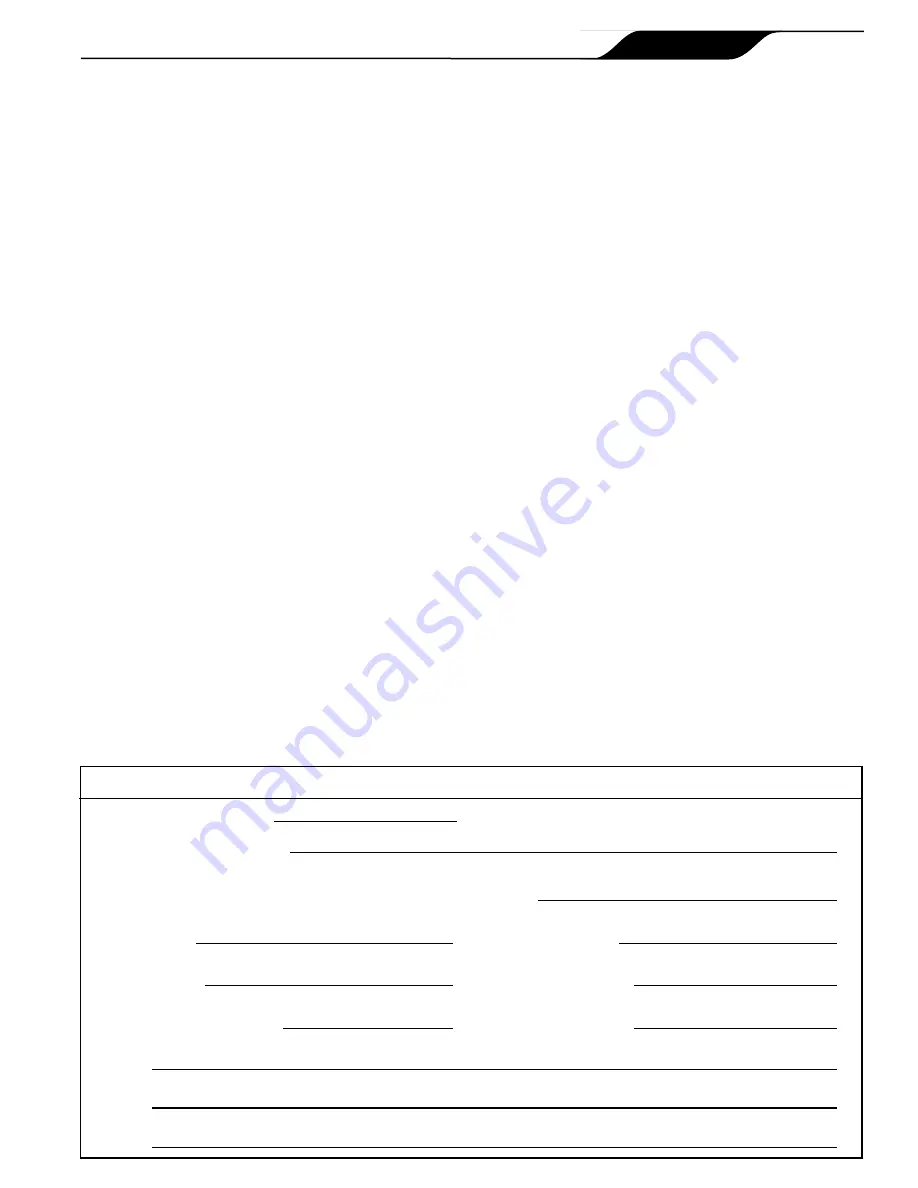
NOTE
Some of the features described in this Manual DO NOT apply to all AquaLink RS models.
Table of Contents
Section 1. Important Safety Instructions ........ 4
Section 2. Overview of the iAquaLink Web
Connect Device ............................... 6
2.1
AquaLink RS and PDA Control Systems ..........6
Section 3. iAquaLink Upgrade ...................... 7
3.1
Replacement of the CPU Board ........................7
3.2
Replacement of the Power Center PCB and
Bezel Assembly and CPU Board ......................7
Section 4. iAquaLink Network Interface
Installation ....................................... 8
4.1
Outdoor Installation ...........................................8
4.2
Indoor Installation ..............................................9
4.3
To Set Up the J-Box for Wireless Connection ...9
4.3.1
To Set Up the WiFi Parameters using a
Computer ....................................................9
4.3.2
To Set Up the WiFi Parameters using the
OneTouch ..................................................10
4.4
To Set Up the J-Box for Wired Connection .....10
4.5
Changing the Address .....................................10
4.6
LED Status Indicator Lights ............................11
4.7
Product Registration .......................................11
4.8
iAquaLink Apps and Web Interface .................11
4.8.1
Mobile Smart Device Apps ........................11
4.8.2
Web Browser Interface ..............................11
Section 5. Web Interface Home Screen ........ 12
5.9.1
Title Bar .....................................................12
5.9.2
Middle Info Panel ......................................12
5.9.3
Navigation Bar ...........................................12
5.1
Dialog Boxes ...................................................12
Section 6. Using the Menu Screen ................ 13
6.1
Menu Screen ...................................................13
6.1.1
To Display the Menu Screen .....................13
6.2
To Set Up Date/Time .......................................13
6.2.1
Date ...........................................................13
6.2.2
Time ..........................................................13
6.3
Schedule .........................................................14
6.3.1
Adding Devices to the Circuit List .............14
6.3.2
ON/OFF Times ..........................................14
6.4
Customize Home ............................................15
6.4.1
Customize General, Aux and OneTouch™
Items .........................................................15
Section 7. Troubleshooting ........................... 16
7.1
iAquaLink Troubleshooting Guide ...................16
DATE OF INSTALLATION
INSTALLER INFORMATION
INITIAL PRESSURE GAUGE READING (WITH CLEAN FILTER)
PUMP MODEL
HORSEPOWER
FILTER MODEL
SERIAL NUMBER
CONTROL PANEL MODEL
SERIAL NUMBER
NOTES:
EqUIPMENT INFORMATION RECORD
Page 3
iAquaLink™ Web Connect Device for AquaLink
®
RS and PDA Control Systems
|
Installation Manual
ENGLISH
Содержание iAquaLink
Страница 2: ......


































