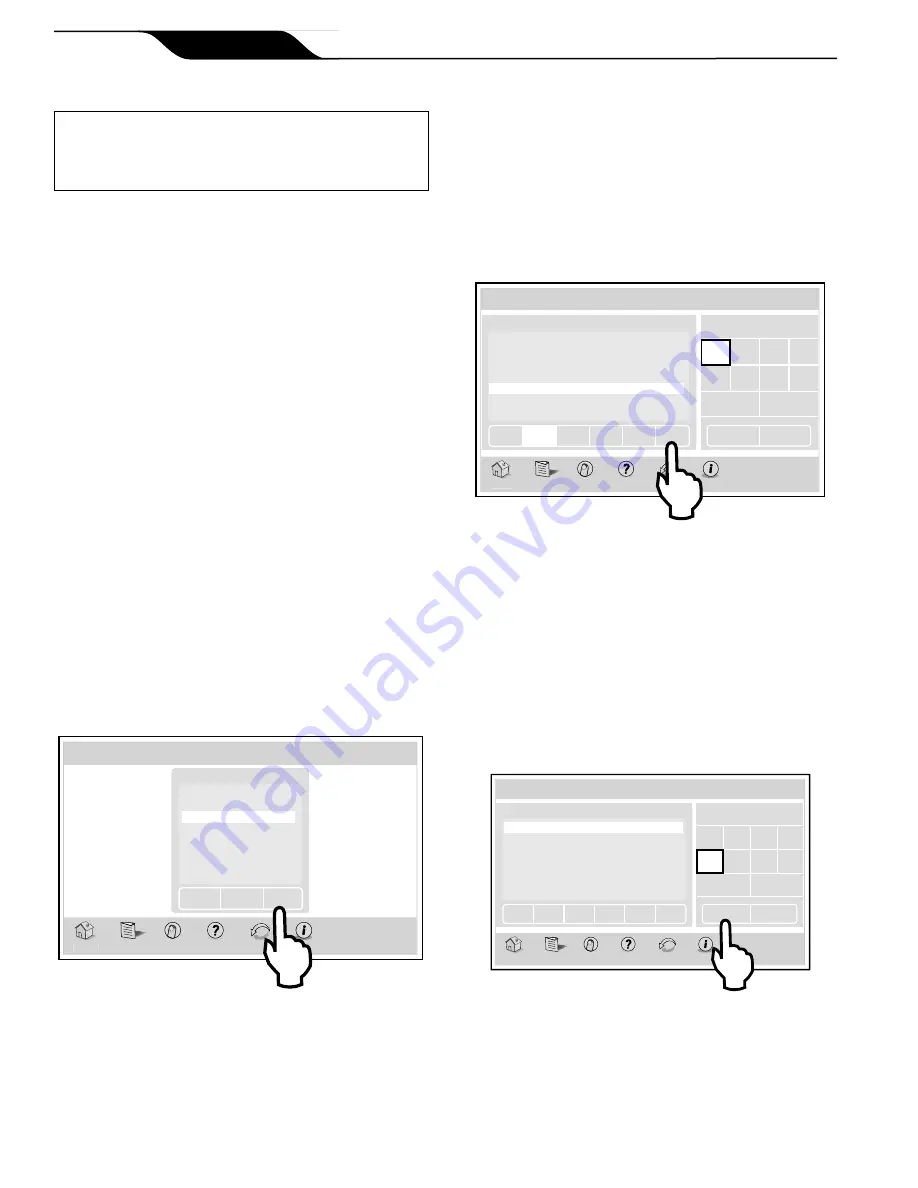
6.3
Schedule
CAUTION
Make sure DATE and TIME are set up correctly
before programming and scheduling any devices.
The SCHEDULE screen allows ON and OFF times
to be programmed for any circuit (equipment)
controlled by the AquaLink RS or PDA system.
The circuit can be scheduled to turn ON or OFF all
days, weekends, weekdays, or any specifi c day of
the week (AquaLink RS). Each piece of equipment
can be programmed for two (PDA) or multiple
(AquaLink RS) on/off times each day.
6.3.1 Adding Devices to the Circuit List
Adding new devices to the circuit list on the
SCHEDULE screen is a two-step procedure. First, you
select and add the device to the circuit list and then you
program it as desired.
First Step - Selecting the new device
MENU > SCHEDULE > SCHEDULE DEVICES
On the SCHEDULE screen, in the circuit schedule list,
click the ADD button to display the screen below.
On the SCHEDULE DEVICES screen, in the DEVICES
list, click the desired equipment. Then, click the
SELECT button to save your selection and you will be
automatically returned to the SCHEDULE screen.
Thu June 23, 2011 3:03 PM
Schedule Devices
Home
Menu OneTouch
Help
Back
Status
Filter Pump
VSP Pump
Spa
Pool Heat
Spa Heat
Chiller
Aux 1
Aux 2
Devices
Page
Down
Page
Up
Select
Use PAGE UP/DOWN to scroll the devices list.
NOTE
Only one piece of equipment can be selected at
a time.
Second Step - Programming the new device
On the SCHEDULE screen, the added equipment will
be displayed and highlighted in the circuit list. Also, the
EDIT will be highlighted.
Enter the day for the new device. Click SAVE when
finished.
Repeat this procedure to add more devices to the circuit
list.
Thu June 23, 2011 3:03 PM
Schedule
Home
Menu OneTouch
Help
Back
Status
Circuit
Start Time Stop Time
Days
VSP
7:00 AM
6:00 PM
Th, Wknd
Pool
8:00 AM
5:00 PM
All
Spa
7:00 PM
10:00 PM
F, Sa
Spa
5:00 PM
9:00 PM
M, W
Spa Heat
6:00 PM
8:00 PM
All
Pool Light
6:00 PM
8:00 PM
All
Page
Down
Page
Up Save
Run days
Start Time
Stop Time
All
M
Tu
W
Th
F
Sa
Su
Week Days
Weekends
Add
Edit
Delete
6.3.2 ON/OFF Times
MENU > SCHEDULE
On the SCHEDULE screen, in the circuit schedule list,
click the equipment to be scheduled. Click the EDIT
button.
On the RUN DAYS box, click the desired run day
and then click the START TIME button to display the
numeric keypad screen.
Thu June 23, 2011 3:03 PM
Schedule
Home
Menu OneTouch
Help
Back
Status
Circuit
Start Time Stop Time
Days
VSP
7:00 AM
6:00 PM
Th, Wknd
Pool
8:00 AM
5:00 PM
All
Spa
7:00 PM
10:00 PM
F, Sa
Spa
5:00 PM
9:00 PM
M, W
Spa Heat
6:00 PM
8:00 PM
All
Pool Light
6:00 PM
8:00 PM
All
Page
Down
Page
Up
Add
Edit
Delete
Save
Run Days
Start Time
Stop Time
All
M
Tu
W
Th
F
Sa
Su
Week Days
Weekends
Page 14
iAquaLink™ Web Connect Device for AquaLink
®
RS and PDA Control Systems
|
Installation Manual
ENGLISH
Содержание iAquaLink
Страница 2: ......
















