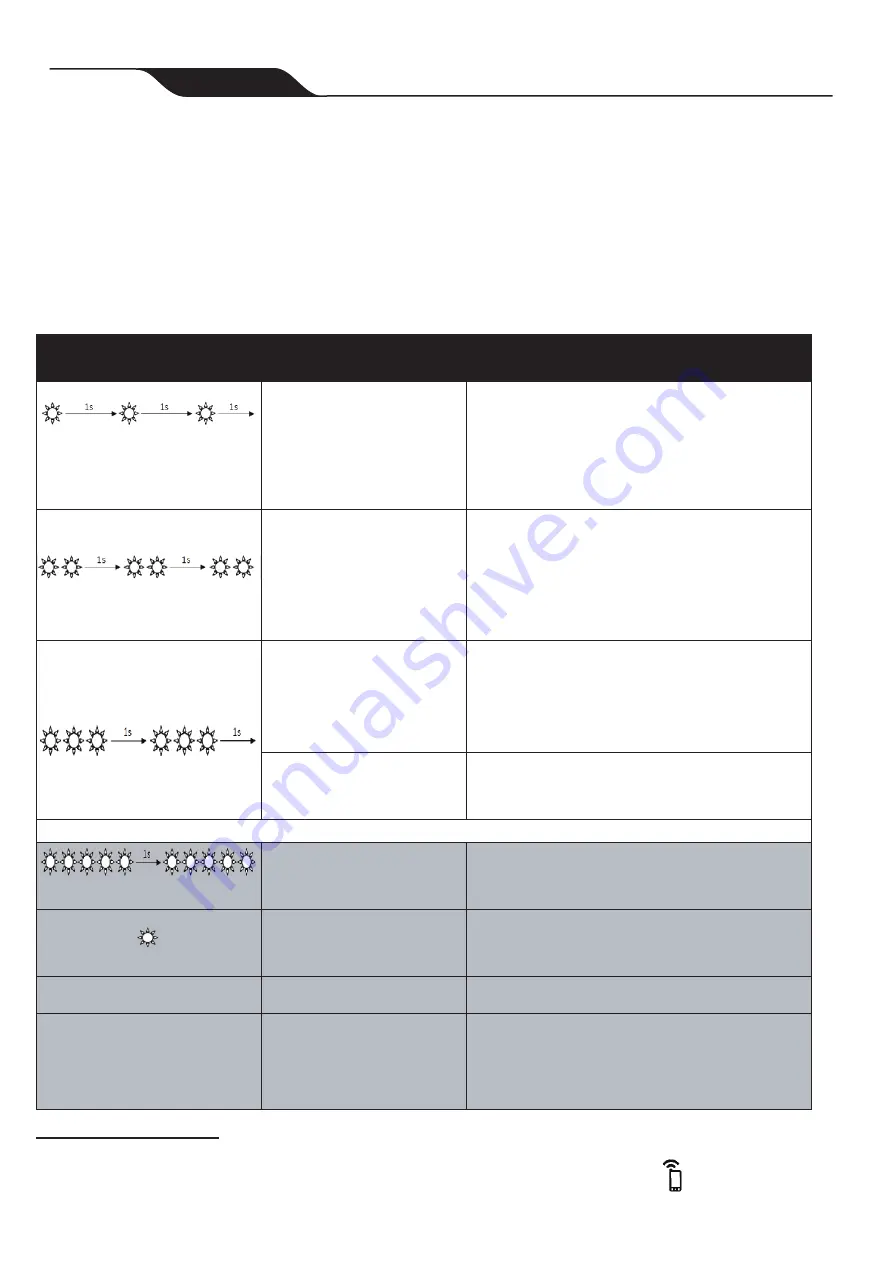
8
Troubleshooting
• If the status indicator on the Control Unit fl ashes to alert the user, follow the recommended
troubleshooting tips below.
• User alerts can also be accessed in the iAquaLink
TM
app (on connected models only).
Error Codes
Flashing LED
In-App Display
(depending on the model)
Suggested Solution
Rapid flashing
1 fl ash / 1 second pause
Communication
• Disconnect and reconnect the cleaner.
• Check that the cable is properly connected to the control
box.
• Check that nothing is interfering with the cable
connection area.
• If this does not resolve the problem, contact your local
retailer for a diagnostic review or call customer service.
Rapid flashing
2 fl ash / 1 second pause
Right traction motor
Left traction motor
Right traction motor
consumption
Left traction motor
consumption
• Check that debris or the cable is not preventing the
brushes or the tracks from rotating freely.
• Check that nothing is interfering with the cable
connection area.
• Rotate the track by a quarter of a turn in the same
direction until it rotates smoothly
• If this does not resolve the problem, contact your local
retailer for a diagnostic review or call customer service.
Rapid flashing
3 fl ash / 1 second pause
Cleaner out of the water
• Turn the cleaner off .
• Clean the fi lter thoroughly.
• Put it back in the water, shaking to release the air
bubbles.
• Restart the cycle.
• If this does not resolve the problem, contact your local
retailer for a diagnostic review or call customer service.
Pump motor
Pump motor consumption
• Check that no debris or hair is blocking the impeller.
• Clean the fi lter thoroughly.
• If this does not resolve the problem, contact your local
retailer for a diagnostic review or call customer service.
iAquaLink Control Models Only
Rapid flashing
5 fl ash / 1 second pause
Software update failed or
incomplete
• Disconnect and reconnect the control box to restart the
update.
• If this does not resolve the problem, contact your local
retailer for a diagnostic review or call customer service.
Rapid flashing
Rapid flashing
Update in progress
• Wait for the update to complete.
• Do not disconnect the power cable from the cleaner during
an update.
N/A
Connection error
• Check the status of the Bluetooth/Wi-Fi LEDs on the
control box.
N/A
A red dot appears in the
"My systems" list
• Robot not plugged in or not connected to the home
Wi-Fi network.
If the dot is red when the control box is plugged in
and if the Bluetooth/Wi-Fi icons are lit up, refresh the
screen (by swiping downwards).
• If the dot turns green: the robot is ready for use.
Deleting an error code
Using the control box:
• After following the troubleshooting solutions, press any key to delete the error code (except the
button).
From the iAquaLink app (connected models only):
• After following the troubleshooting solutions, press
Clear Error
.
Page
20
Zodiac
®
Duo-X
™
Robotic Pool Cleaners
|
Owner's Manual





































