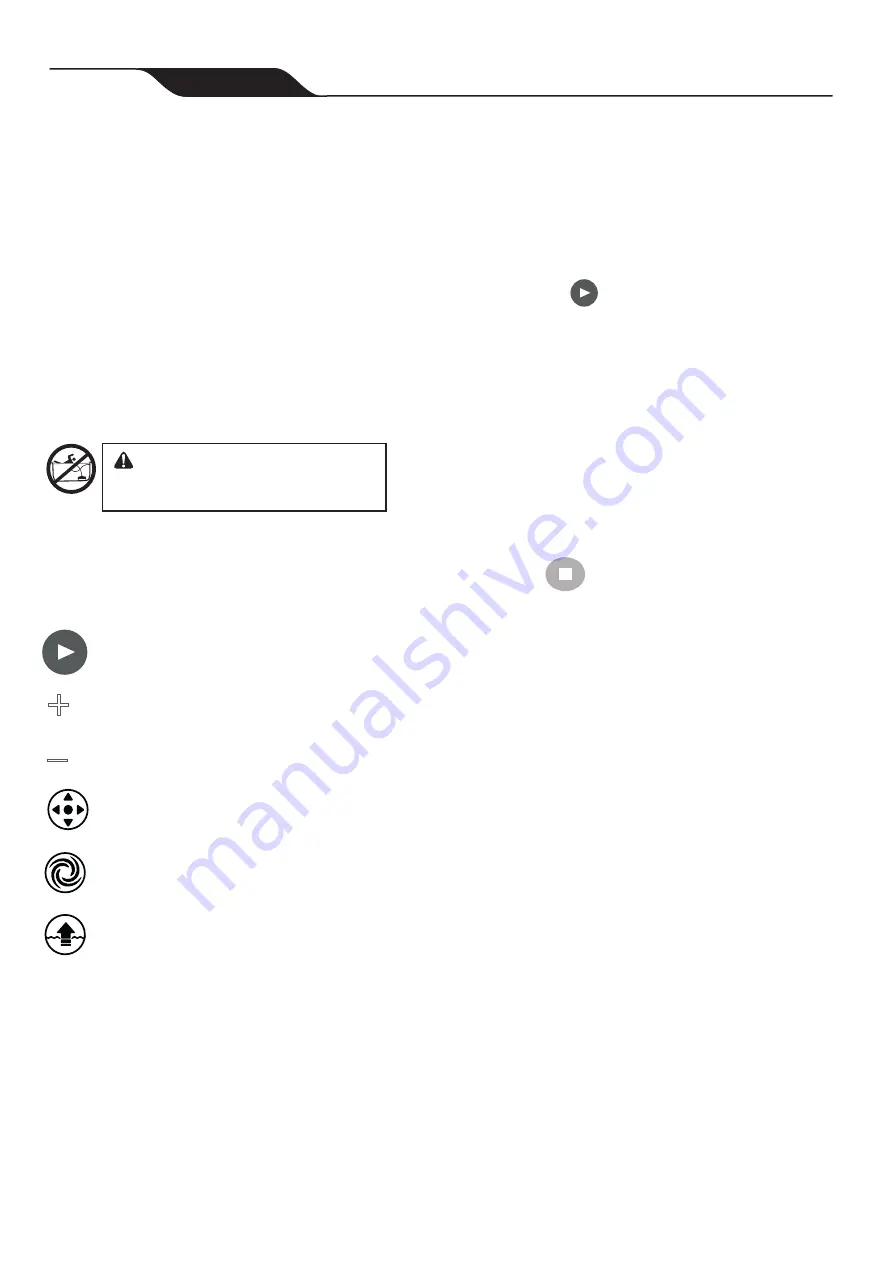
6
iAquaLink
™
Control
(connected model DX4050 iQ only)
Once you have downloaded the iAquaLink app
and connected the device to Wi-Fi, the iAquaLink
app allows for robotic cleaner control from
anywhere, anytime. Functions vary within the
iAqualink app depending on which cleaner model
you have.
WARNING
Do not enter pool while the robotic cleaner
is in water.
iAquaLink™ Control Home Screen
App function and design is subject to change.
Start/Stop Cleaning
+
_
+
_
Manual Time
Adjustment
(current run time +/- 15
minutes)
Remote
Clean Mode
Lift System
Start / Stop Cleaning and Adjust
Cleaning Time
The factory default cleaning surface setting is
Floor/Walls/Waterline.
1. From the Home screen or the Control Unit
press the Start/Stop button to begin
cleaning.
2. The app displays the cycle time in hours
and minutes.
To increase or decrease the cycle time
during cleaning,
press the (
+)
and (
–)
buttons.
-Time adjusts up or down in 15 minute
increments.
-Minimum run time is 30 minutes.
-Maximum run time is 3 hours 30 minutes.
-The Control Unit displays the same
countdown and cycle setting as the app.
3. Press
to interrupt and cancel an in-
progress cleaning cycle.
Set Cleaning Mode
1. From the main screen, select
Cleaning
Mode
to view options.
2. Choose from available cleaning modes
depending on your cleaner model.
Page
14
Zodiac
®
Duo-X
™
Robotic Pool Cleaners
|
Owner's Manual










































