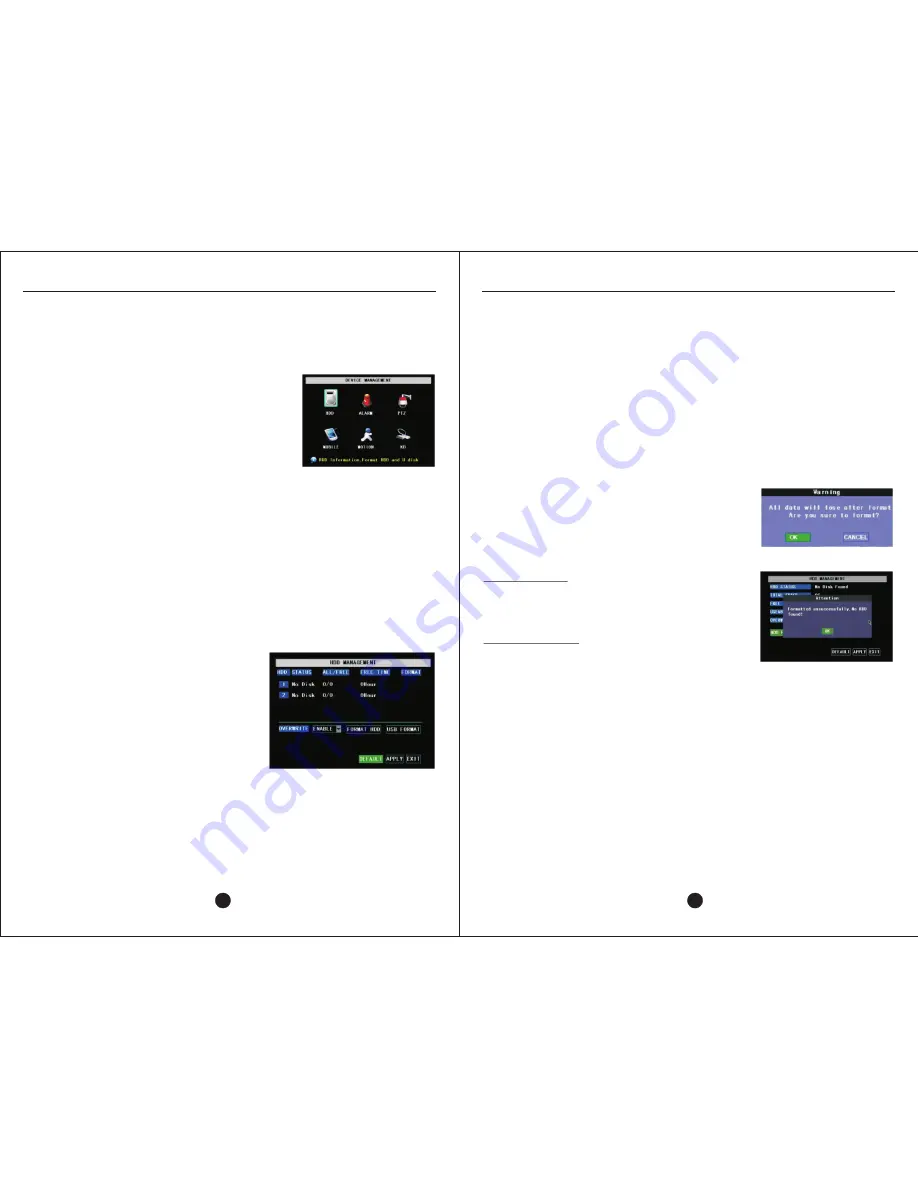
Figure 10-38: Hard drive format confirmation
dialog box.
10.1 – MANAGING THE HARD DRIVE
The hard drive is a semi-permanent storage device necessary for the DVR to
record video and audio input from the cameras.
The SATA hard drives available for the DVR are specially designed to withstand
the rigorous demands of continuous recording.
The
DVR can support up to a 1 TB SATA hard drive.
See Section 3.1 for installing a hard drive.
10.1.1 – HDD STATUS
This field reports on the presence and/or condition of the hard drive.
OK
- A healthy hard drive connected properly
will be detected automatically by the DVR.
No Disk Found
– Hard drive is either not I
nstalled, not connected properly, or is
malfunctioning. Verify that hard drive is
installed and connected correctly.
Unformatted
– Hard drive is present but not
formatted or is malfunctioning. Drive must be
formatted before continuing.
10.1.2 – HDD PROPERTY FIELDS
All/Free
This field presents a ratio of the remaining storage space versus the total storage space
available after formatting, which will be slightly less than the maximum size.
An alarm can be set to notify by buzzer and e-mail when the free space is low.
Free Time
Free space on hard drive is converted into an estimate of recording time (in hours)
H9106UVD-SV
USER MANUAL
USER MANUAL
Figure 10-39: Unsuccessful format when hard drive
is not present, is disconnected, or is defective.
See Section 3.1 for instructions on checking the hard drive connections.
26
25
10.1.5 – USB FORMAT
Clicking this button will execute the USB drive format process. Formatting the
USB drive must be completed before recorded files can be backed up.
The same warning prompt for the HDD will be displayed (Figure 10.35).
If an error message appears stating no USB device is found, perform the
following procedure:
1.
Power off DVR.
2.
Reinsert USB device into USB port other than mouse port.
3.
Power on DVR.
10.2 – ALARM SETUP
Figure 10-36: Device Management Menu
Figure 10-33: HDD Management Console
The Device Management menu is divided into the following six options:
1. HDD displays hard drive status, space and recording time. Commands are
available to format the hard drive and USB backup device.
2. Alarm console is for configuring external trigger inputs, notification
conditions, alarm settings, and e-mail options.
3. PTZ setup menu is used to match PTZ camera
dip switch settings.
4. Mobile menu is used to enter a username,
password, and port for connecting to the DVR
remotely via mobile phone.
5. Motion Detection menu turns and off detection,
and sets sensitivity and detection area.
6. KB Setup is to configure an RS485 keyboard
remaining.
Format
If a hard drive is detected, a checkbox will appear in this column next to the hard drive
number. Checking the box will select the drive for formatting.
10.1.3 – OVERWRITE
With Overwrite
enabled
, when the hard drive runs out of space to record, the DVR will
return to the oldest file first and begin overwriting files.
Important Note! If overwrite is enabled, it is imperative to back up files regularly. Once a
file has been overwritten, neither Zmodo technical support nor the manufacturer can assist
in recovering the overwritten file.
If Overwrite is
disabled
, the DVR will stop recording when the hard drive is full. It will be
necessary to enable overwrite, replace the hard drive, or format it.
10.1.4 – FORMAT HDD
Clicking this button will execute the hard drive format
process. Formatting the hard drive must be completed
before recording of video files.
A confirmation dialog box will be displayed before
formatting begins.
Successful Format
After the hard drive is formatted, the DVR must be restarted.
Press OK at the successful format dialog box. Then press
the Menu button twice. Finally, press OK when prompted
to restart.
Unsuccessful Format
If the error message below is displayed, check the hard
drive connections. If the hard drive is connected properly,
the hard drive may be defective.
Содержание DVR-H9106UVD-SV
Страница 1: ...DVR H9106UVD SV...
Страница 24: ......
Страница 25: ......
Страница 26: ......
Страница 27: ......
Страница 28: ......
Страница 29: ......
Страница 30: ......
Страница 31: ......
Страница 32: ......
Страница 33: ......
Страница 34: ......
Страница 35: ......
Страница 36: ......
Страница 37: ......
Страница 38: ......
















































