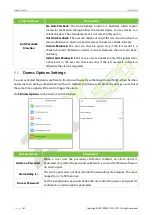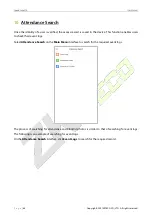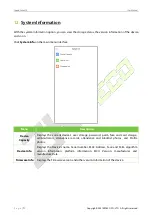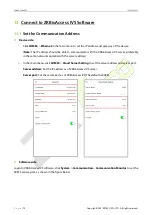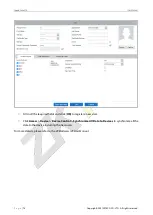Отзывы:
Нет отзывов
Похожие инструкции для SpeedFace M4

DNPOS70P-5BT-J3710
Бренд: EBN Страницы: 23

PT-8800
Бренд: Partner Страницы: 54

TA300
Бренд: FingerTec Страницы: 14

Camera Station S9101 Mk II
Бренд: Axis Страницы: 27

USB560bp
Бренд: BLACKHAWK! Страницы: 2

CLTI-1MC4
Бренд: Crestron Страницы: 4

A930
Бренд: HKT Страницы: 18

APL3
Бренд: Lafon Страницы: 26

e231
Бренд: VeriFone Страницы: 30

BNC-2111
Бренд: National Instruments Страницы: 16

Auto Sentry-eXP
Бренд: ICS Страницы: 109

PT-5900
Бренд: Partner Страницы: 80

RF-7800B-DUO24
Бренд: Harris Страницы: 96

DC Direct Ingenico Desk/5000 Stand-Alone
Бренд: datacap systems Страницы: 2

TM50A-5B-VR
Бренд: EBN Technology Страницы: 14

7460
Бренд: NCR Страницы: 4

RCKT EMV
Бренд: Valor Страницы: 6

TPS508
Бренд: Telpo Страницы: 2