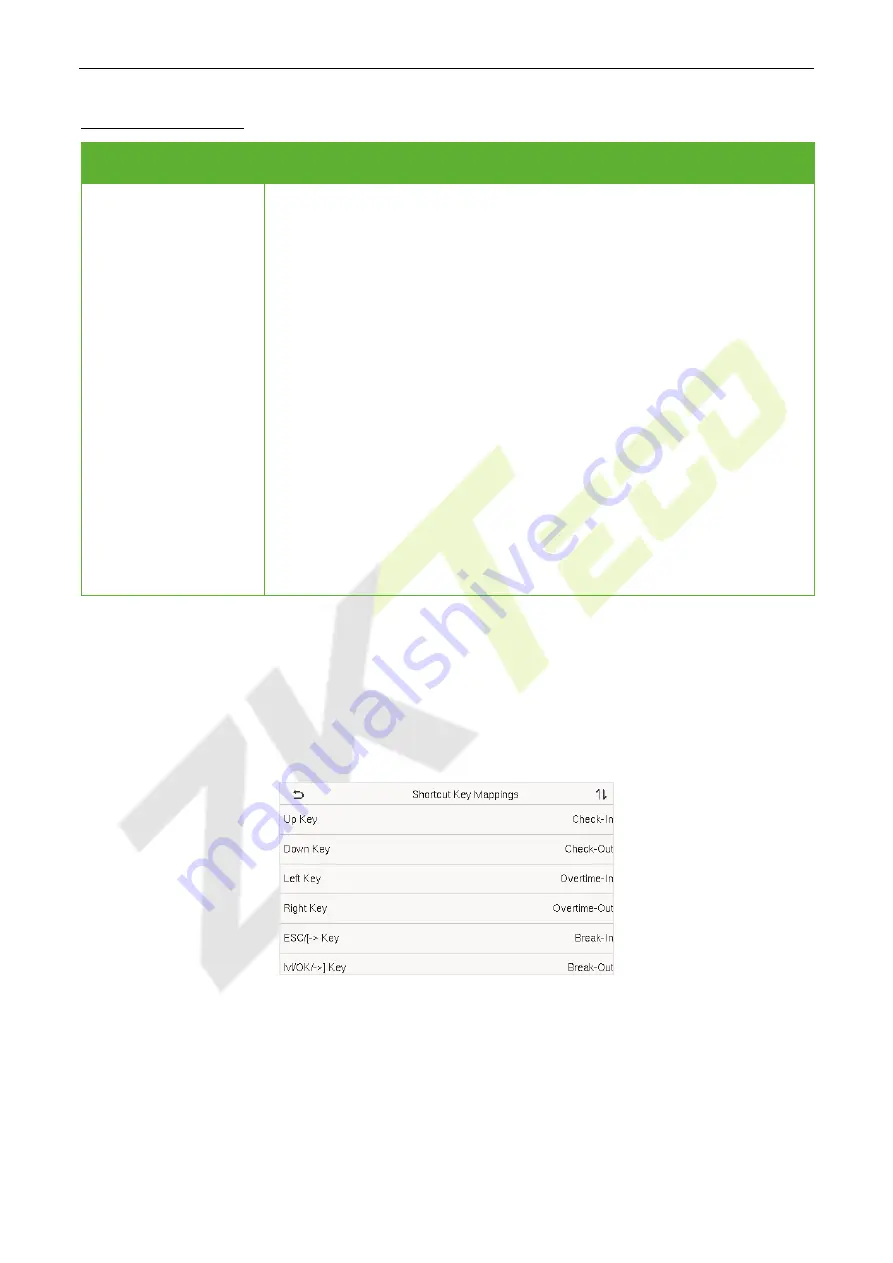
EFace10
User Manual
P a g e
| 40
Copyright©2021 ZKTECO CO., LTD. All rights reserved.
Function Description
Function Name
Description
Punch State Mode
Off:
It disables the punch state function. And the punch state key set under
the
Shortcut Key Mappings
menu becomes invalid.
Manual Mode:
Switch the punch state key manually, and the punch state key
will disappear after
Punch State Timeout
.
Auto Mode:
The punch state key will automatically switch to a specific punch
status according to the predefined schedule which can be set in the Shortcut
Key Mappings.
Manual and Auto Mode:
The main interface will display the auto-switch
punch state key. However, the users will still be able to select an alternative
that is the manual attendance status. After timeout, the manual switching
punch state key will become auto-switch punch state key.
Manual Fixed Mode:
After the punch state key is set manually to a particular
punch status, the function will remain unchanged until being manually
switched again.
Fixed Mode:
Only the manually fixed punch state key is shown. Users cannot
change the status by pressing any other keys.
Shortcut Key Mappings
7.5
Users may define shortcut keys for attendance status and functional keys on the main interface. So, on the
main interface, when the shortcut keys are pressed, the corresponding attendance status or the function
interface displays directly.
Tap
Shortcut Key Mappings
on the
Personalize
interface to set the required shortcut keys.
On the
Shortcut Key Mappings
interface, tap on the required shortcut key to configure the
shortcut key settings.
On the
Shortcut Key
(
that is “Up Key”
)
interface, tap
function
to set the functional process of the
shortcut key either as punch state key or function key.
If the Shortcut key is defined as a function key (such as New user, All users, etc.), the configuration
is done as shown in the image below.






























