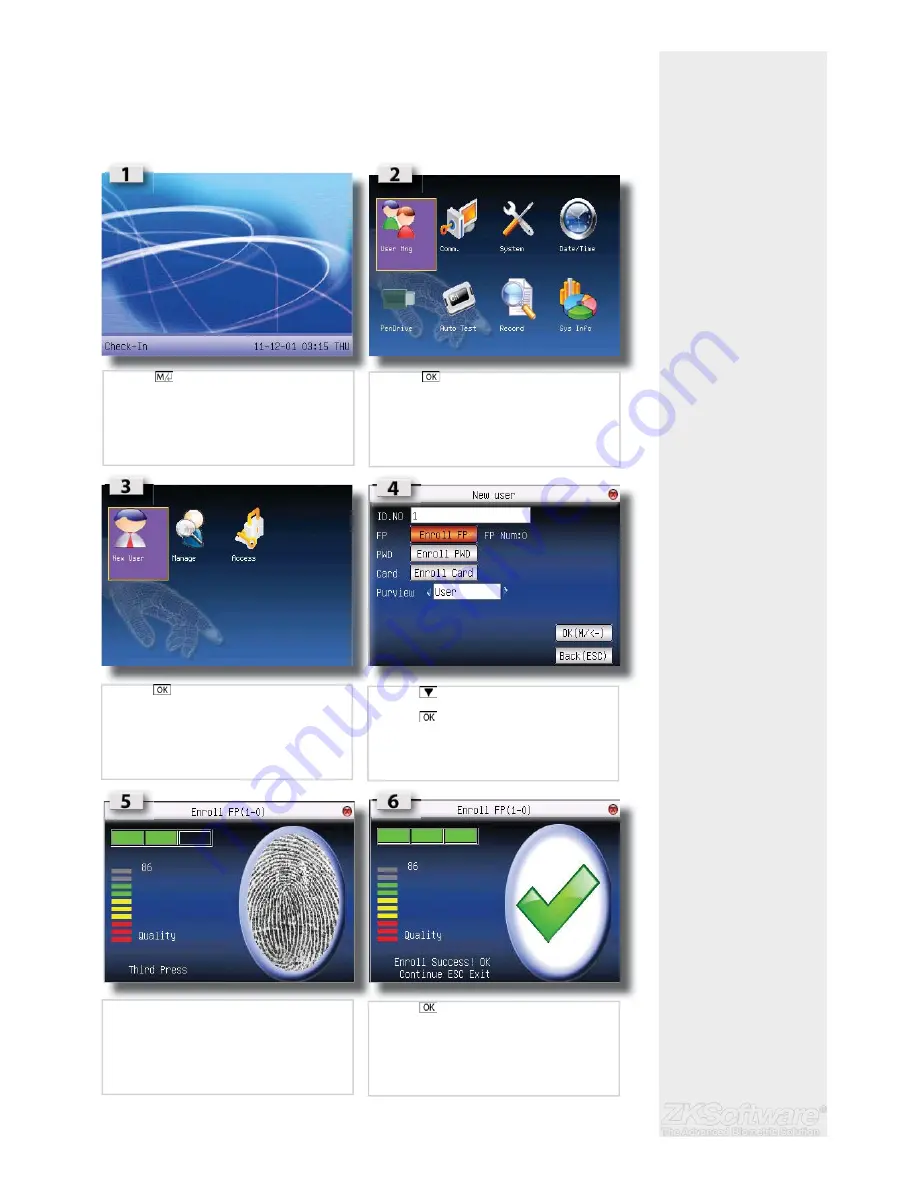
Summary
* Ensure to enrol an admin-
istrator on the unit.
2.5 Enrol Administrator / User
Once the fi ngerprint terminal is switched on, a display on the screen will appear. Enrol a
supervisor or an administrator, who is the in-charge person to administer the fi ngerprint
templates and the transaction data in the terminal. Choose trustworthy people for this
particular role.
* Ensure a good quality
fi ngerprint
* FP = Fingerprint
* PWD = Password / pin
* User = No administrative
rights on the unit
* Admin = Full control of
unit
6
•
Press (menu) once
•
Press (menu) once
•
Press (menu) once
•
Press 2 times to enrol fi ngerprint
• Press
• Press
desired
fi nger 3x times on sensor to enrol
•
Press once to enrol more
•
Press ESC to exit








































