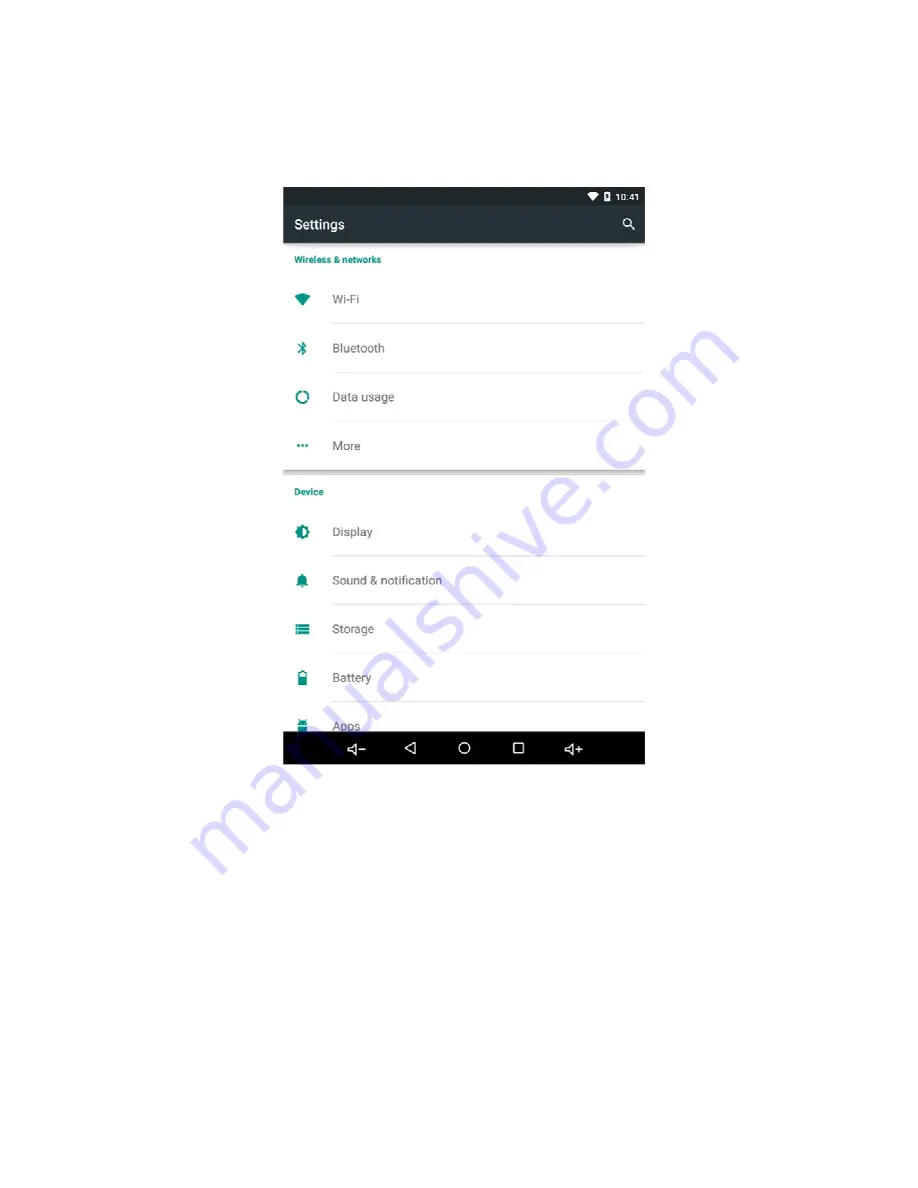
WiFi Internet connection
In order to configure your ZipaTile properly, ZipaTile has to be connected to Internet router over the WiFi.
Figure 10. Settings screen
1. Open the Settings app.
2. Choose Wi-Fi. Choose Wi-Fi to view a list of available Wi-Fi networks on the right side of the screen.
3. Otherwise, the list shows up full screen.
4. Choose a wireless network from the list. When no wireless networks are listed, you’re sort of out of
5. luck regarding Wi-Fi access from your current location.
6. If prompted, type the network password.
7. Touch the Show Password checkbox so that you can see what you’re typing; some of those network
8. passwords can be long.
9. Press the Connect button. The network is connected immediately. If not, try the password again.
When the tablet is connected to a wireless network, you see the Wi-Fi Connected status icon. This icon
indicates that the tablet’s Wi-Fi is on, connected, and communicating with a Wi-Fi network.
Some wireless networks don’t broadcast their names, which adds security but also makes connecting more
difficult. In this case, touch the Add icon. This icon might also be labeled Add Wi-Fi or Manually Connect.
To make the connection, type the network name, or SSID, and choose the type of security.





































