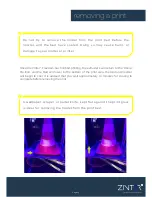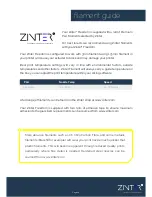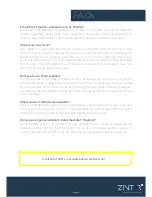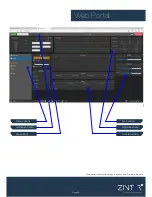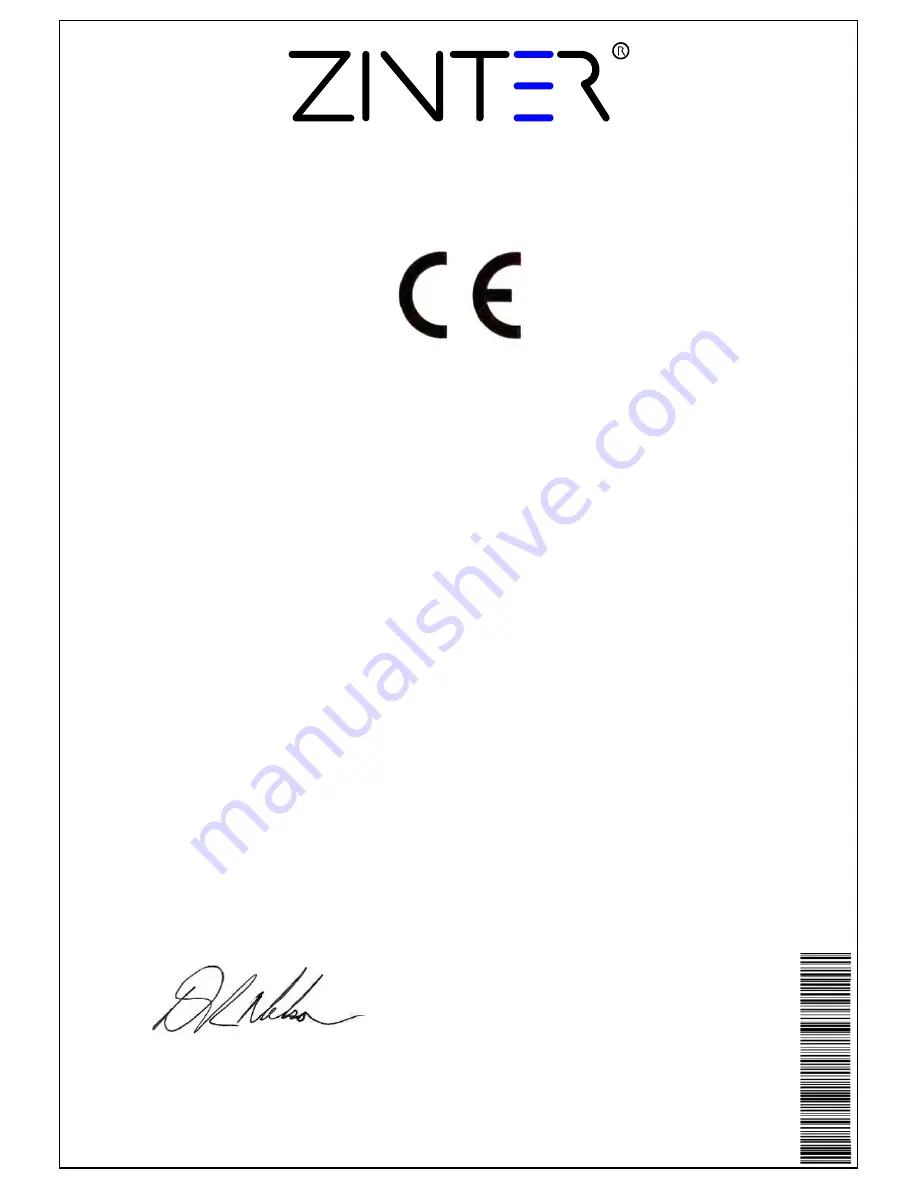
CERTIFICATE & DECLARATION OF CONFORMITY FOR CE MARKING
For the following:
Product:
3D Printer
Model:
Zinter Freedom
Serial Number:
ZPII - F001 - F005 Onwards
Manufacturer:
Zinter LTD
Unit 1J Westpark 26
Wellington
Somerset
TA21 9AD
United Kingdom
+44 (0) 844 409 7976
Year of affixing CE marking:
2016
We hereby declare under our sole responsibility that the product listed above is in compliance with the
essential requirements of the following EU directives:
Machinery Directive (2006/42/EC)
Electromagnetic Compatibilty Directive (2004/108/EC)
Low Voltage directive (2006/95/EC)
RoHS 2 Directive (2011/65/EU)
and further conform with the following EU Harmonised standards:
EN 953:1997 + A1:2009
EN 60204-1:2006 + A1:2009
EN 61000-6-3:2007 + A1:2011
EN 61000-6-1:2007
The technical documentation is kept at the Manufacturers address
Shane Nelson
Managing Director
Singned on behalf of Zinter Ltd
Date of Issue: 15th January 2014
Place of Issue: United Kingdom
Excellence in Additive Manufacture