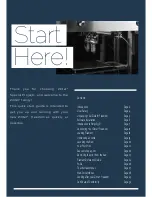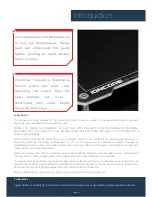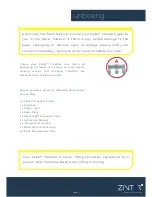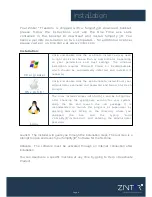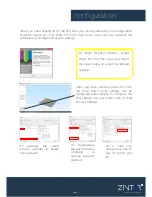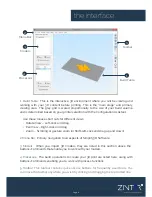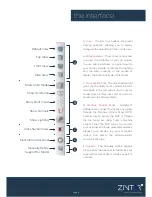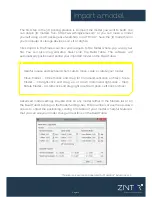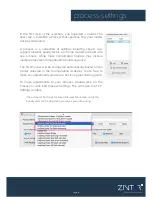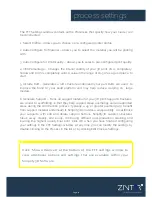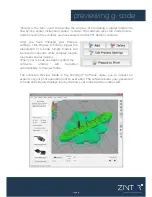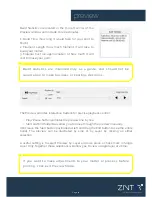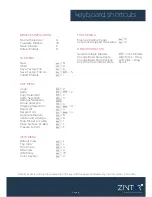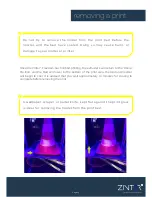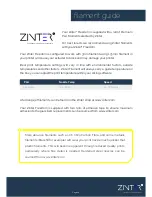*Thingiverse is owned and operated by MakerBot
®
Industries, LLC
import a model
The first step in the 3D printing process is to import the model you want to build. You
can obtain 3D models from http://www.thingiverse.com* or you can make a model
yourself using a CAD package like SketchUp or AUTOCAD
®
. Save the 3D model file on
your computer or storage device as an .stl or .obj file.
Click Import in the Models section and navigate to the folder where you saved your
file. You can also drag-and-drop file(s) onto the Build Table. The software will
automatically position and centre your imported model on the Build Table.
i
Advanced model settings: Double click on any model (either in the Models list or on
the Build
Table) to bring up the Model Settings box. Enter numbers or use the up-down
arrows to adjust the positioning, scaling, or rotation of your model. A helpful feature is
that you can see your model change in real time on the Build Table.
Helpful mouse and keyboard short-cuts to move, scale, or rotate your model:
Move Model – Ctrl-left-click and drag (or Command-left-click on Mac)• Scale
Model – Ctrl-right-click and drag up or down (Command-right-click - Mac)•
Rotate Model – Alt-left-click and drag right or left (or Option-Left Click on Mac)
Excellence in Additive Manufacture
Page 10