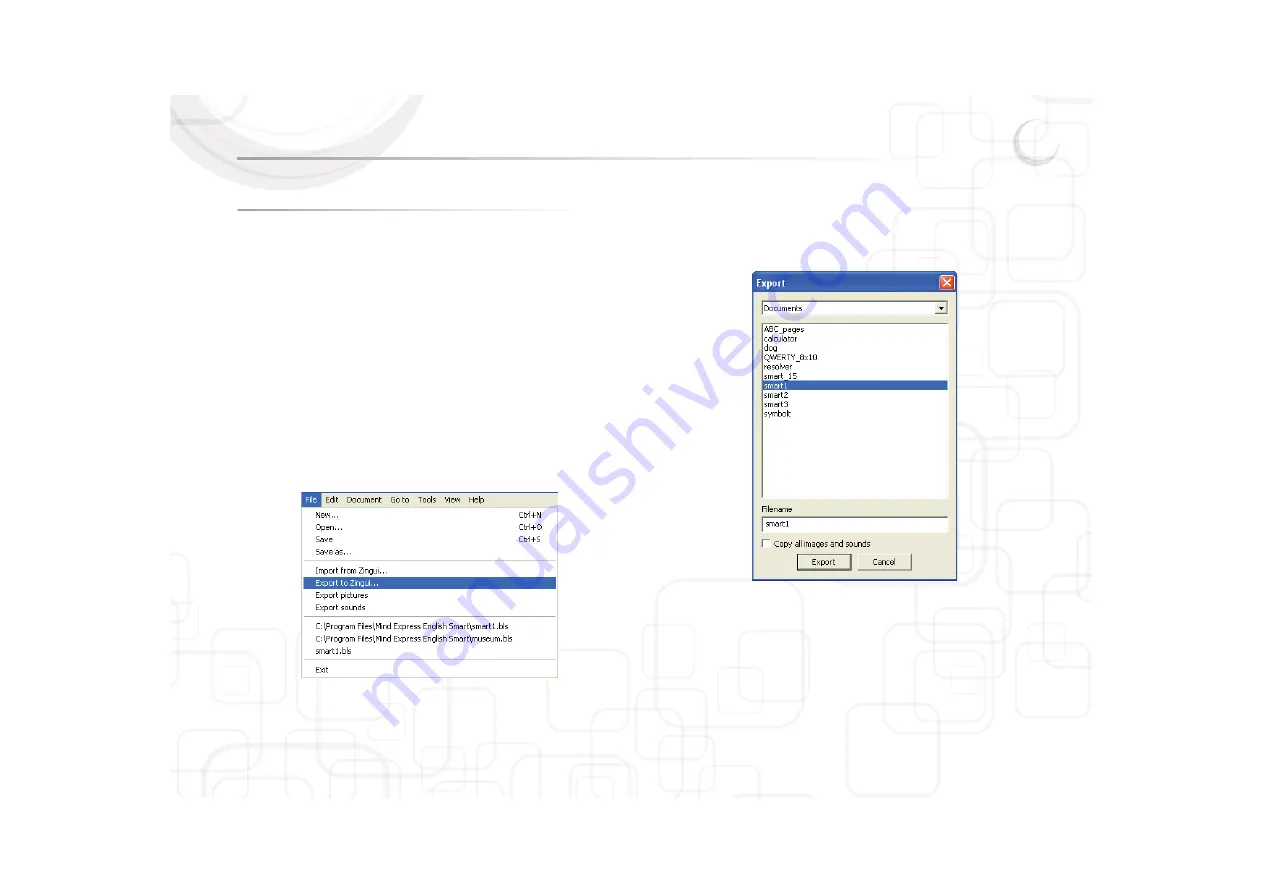
Zingui
83
5 - Exporting and importing files
5.1 Exporting to the Zingui
5.1.1 Exporting files to the Zingui
When your communication book is ready and saved (for instance as new file)
you can upload the file to the Zingui via the USB port of your computer.
Connect the Zingui to your computer with the USB cable that was delivered with
the device. Microsoft ActiveSync (Windows XP) or Windows Mobile Center
(Windows Vista or Windows 7) will make the connection between your computer
and the Zingui.
To export files to the Zingui:
1. Open in Mind Express Zingui the file that you want to export.
2. Go to FFile > Export to Zingui.
3. Mind Express Zingui will show a list of the existing files on the Zingui and the
file that is opened in Mind Express Zingui.
4. Select C
Copy all images and Sounds if you want all the sounds and images to
be exported to the Zingui. When you modify and export an existing
document, all the sounds and images that are already on the Zingui will be
exported again and overwritten. Exporting files with this option enabled
will probably last longer. If this option isn’t active, only the new images and
sounds will be exported.
5. Select E
Export to transfer the file to the Zingui.
Содержание Zingui Plus
Страница 1: ...Zingui manual ...
Страница 2: ......
Страница 6: ......
Страница 8: ......
Страница 12: ......
Страница 15: ...Zingui 9 4 3 At the back ...
Страница 18: ......
Страница 40: ......
Страница 44: ......
Страница 50: ......
Страница 54: ......
Страница 58: ......
Страница 64: ......
Страница 66: ......
Страница 76: ......
Страница 78: ......
Страница 88: ......
Страница 92: ......
Страница 96: ......



























