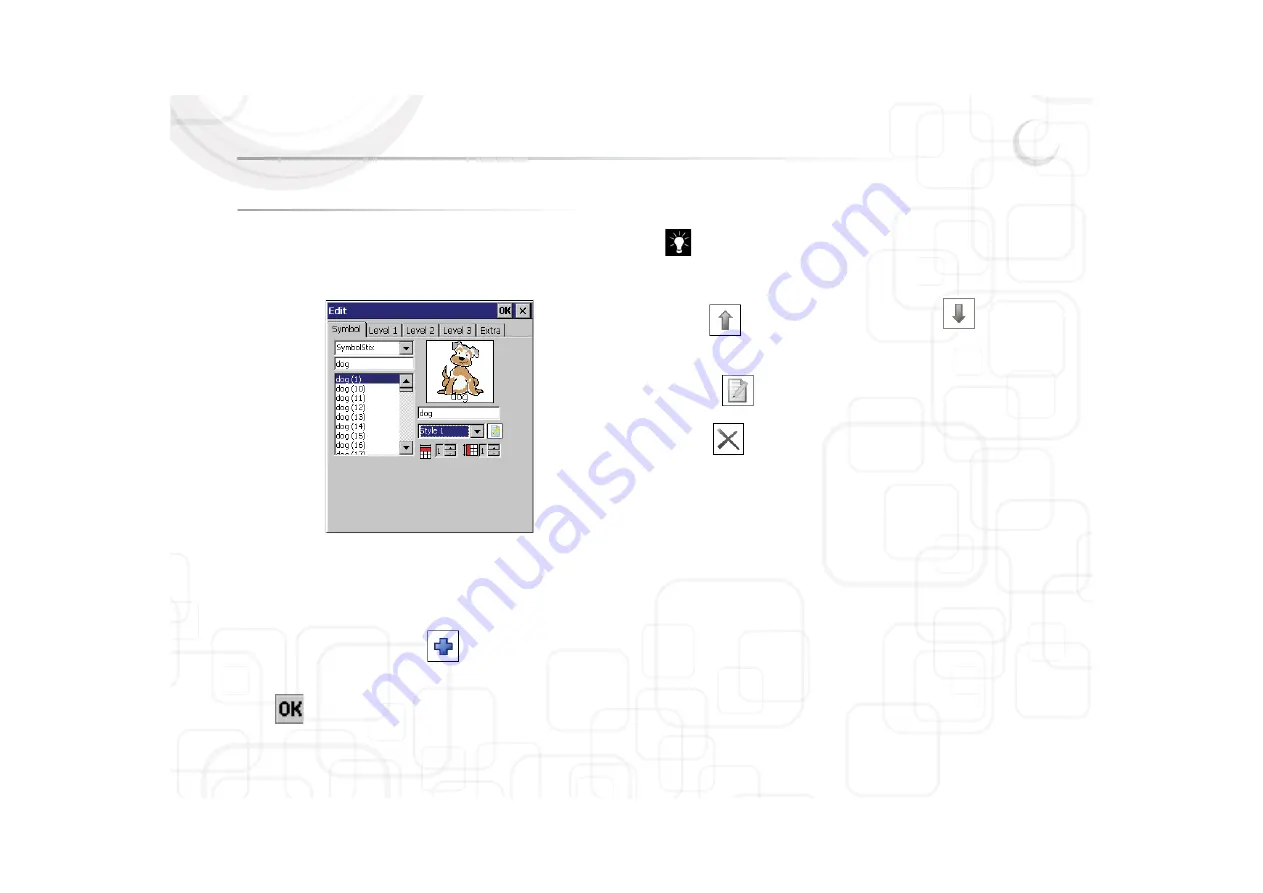
Zingui
19
2 - Fill in the content of a cell: the action
1. Select in the tab S
Symbol the symbolset your want to work with. Select for
example SymbolStix and select Dog as symbol. The text ‘dog’ appears
automatically in the cell. If you prefer other text in the cell, you can delete it
with the Input Panel and insert new text if you want to.
2. Tap Level 1 to define the action that you want to link with the chosen
symbol. The default action is the text on the screen of the chosen symbol,
in this example the spoken message “dog” (for Zingui Plus only).
3. Make a choice from the A
Action list b
box if you want to add a new action to the
action sequence for this cell. Tap
to add your choice. Zingui will
ask for additional information if needed.
4. Tap
when you are ready.
You can add multiple actions to a cell. The sequence of actions will
be displayed in the A
Action sequence window.
5. Select an action in the A
Action sequence window.
• tap
to move the action 1 position up or tap
to move it one
position down.
• tap
to edit an action.
• tap
to delete an action.
2.1 Overview of the different actions
The following list gives you an overview of the different actions that can be
linked to a specific cell.
• Spoken message (only for Zingui Plus)
• Sound
• Go to page
• Open file
• Go to level
• Grammar ( for Zingui Plus only)
• Letter functions
• Stop all sound
• Volume up
• Volume down
• Say date ( for Zingui Plus only)
• Say time ( for Zingui Plus only)
• Say day ( for Zingui Plus only)
Содержание Zingui Plus
Страница 1: ...Zingui manual ...
Страница 2: ......
Страница 6: ......
Страница 8: ......
Страница 12: ......
Страница 15: ...Zingui 9 4 3 At the back ...
Страница 18: ......
Страница 40: ......
Страница 44: ......
Страница 50: ......
Страница 54: ......
Страница 58: ......
Страница 64: ......
Страница 66: ......
Страница 76: ......
Страница 78: ......
Страница 88: ......
Страница 92: ......
Страница 96: ......






























