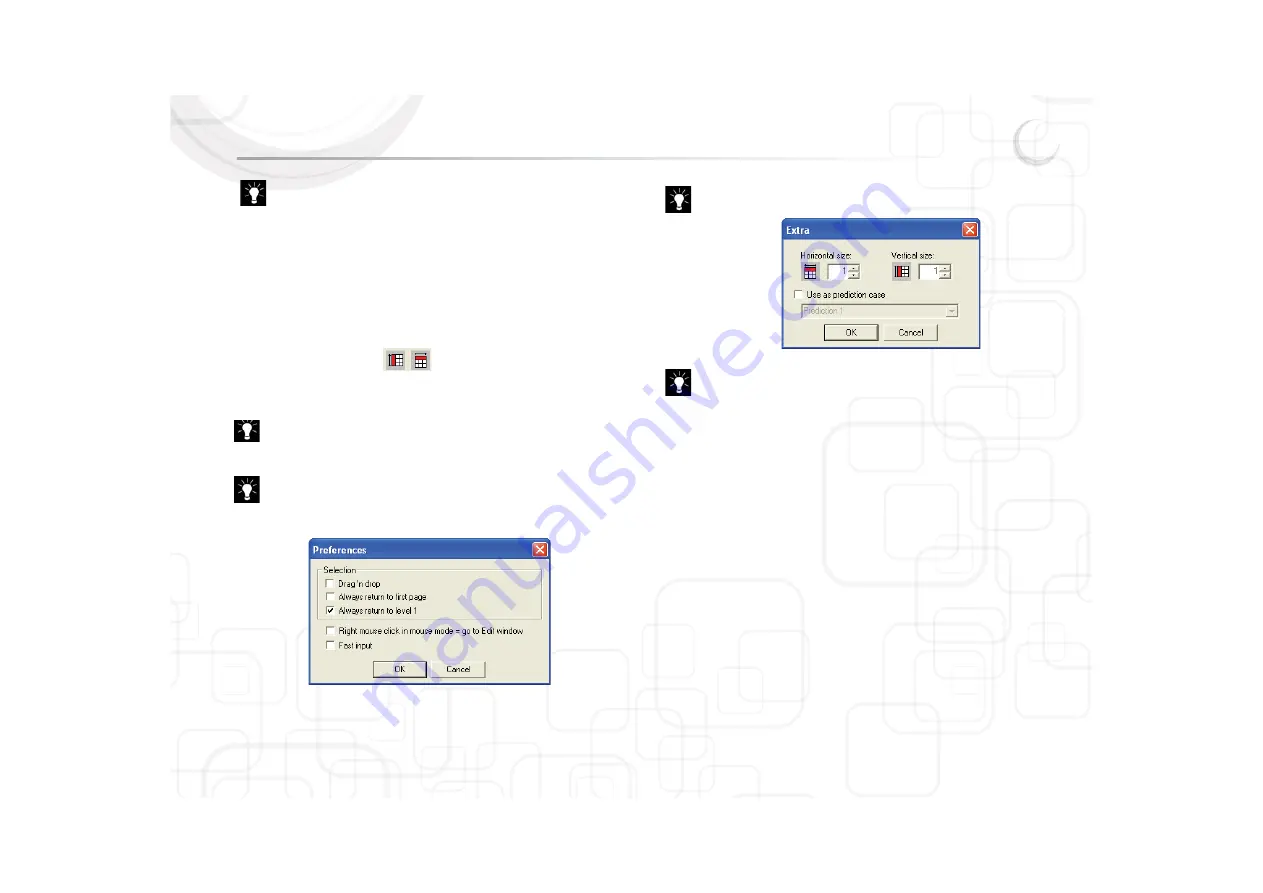
Zingui
76
For more information about Other symbols see “Save and use own
sounds and images” on page 77.
4. Type the name of the symbol in the P
Picture window.
5. Click on the name of the symbol you want to use. The symbol will appear in
the S
Symbol window.
6. Delete, change or add text to the cell in the T
Text on screen window.
7. Choose the style of the cell in the S
Style list box. Click E
Edit style to edit a style.
Click E
Extra to change the size of a cell.
The width and height settings
allows you to change the width and
height of a cell. Each step is 1 cell unit. The cell width increases from left to
right. The cell height increases from top to bottom.
To open the content window of a cell quickly go to Document > Prefer-
ences and select R
Right mouse click in mouse mode = go to Edit
window.
Activate FFast input to type immediately a word in the cell without
making the dialogue window appear.
In E
Extra you can choose the cell to be a word prediction cell. A cell is
by default a symbol or text cell. You can also change the size of a cell.
The Style list box allows you to choose a style for that cell. The style
defines the color and shape of the cell, the position of the symbol and
text and the font of the text.
Содержание Zingui Plus
Страница 1: ...Zingui manual ...
Страница 2: ......
Страница 6: ......
Страница 8: ......
Страница 12: ......
Страница 15: ...Zingui 9 4 3 At the back ...
Страница 18: ......
Страница 40: ......
Страница 44: ......
Страница 50: ......
Страница 54: ......
Страница 58: ......
Страница 64: ......
Страница 66: ......
Страница 76: ......
Страница 78: ......
Страница 88: ......
Страница 92: ......
Страница 96: ......






























