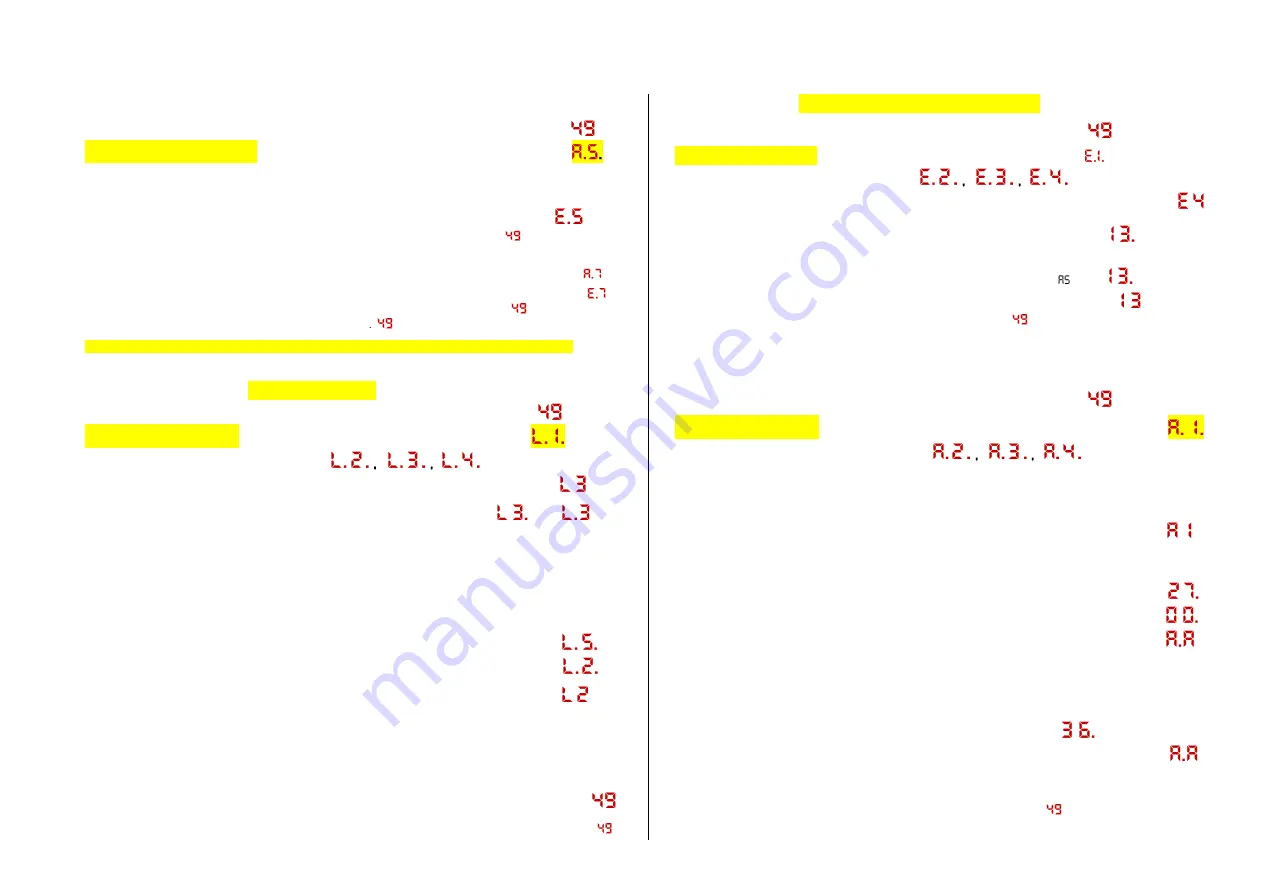
StEin
Stationary Equipment Module Page 13
How to restore power after a short circuit/overcurrent:
Start with the module in its normal operating state (Address displayed), i.e.:
Press and hold button-2
(Button-2
F for “Driving again”
the track section number where the short circuit/overcurrent is located
is shown automatically in the display while its corresponding LED flashes BLUE & YELLOW
(or
– if several – the first affected section of the module).
Confirm by
briefly
pressing
Button-2
Restores power to the track section:
after 3 sec automatically
If several track sections are in an overcurrent or short circuit state:
Button-3
continues to the next shorted section, i.e. 2 x button 3
As above …, button-2
Restores power to the track section
after 3 sec automatically
or
button-1
Abort
back to module number e.g
So normally: that is, whenever a short circuit/overcurrent exists on one track section:
to restore power to that track section:
2 clicks on button-2:
1 x long (> 1 sec) and 1 x short.
Button procedure to switch turnouts:
Start with the module in its normal operating state (Address displayed), i.e.:
Press and hold button 4
(Button-4
L for “switching”)
Hold button-4 or press repeatedly
,
…
Once the desired turnout number is reached: Wait for 1 sec
dots disappear, i.e.
Button-5
Operates the turnout, the switching position is indicated as
or
Button-5
pressed together with button-3
“cleaning cycle”
start or end
( = automatically switches the turnout for and back to clean its contacts)
Same as wi
th external operation, the switching is made visible with the “5-LED group”.
Note: The representation with the 2 dots is not really required (but retains a similarity with other pro-
cedures), therefore: Turnout operation with Button-5 should work even if the two dots are still visible
(so there is no difference between "L.3." and "L 3").
Press Button-4 once or repeatedly
moves forward to another turnout, i.e.
Press Button-3 once or repeatedly
moves backwards to another turnout, i.e.
Wait for 1 sec
dots disappear, i.e.
The newly selected turnout can be tested with
Button-
5…
Timeout
if not confirmed (Turnout selected, but no other button pressed): 10 sec
Timeout if not continued (Procedure selected, an action executed, that is
the turnout was operated at least once but nothing after that): 30 sec
Abort
back to module number i.e.:
or briefly press
Button-1
Abort
(i.e. after erroneous start); back to module number i.e.:
How to operate
single LED’s on signal boards:
Start with the module in its normal operating state (Address displayed), i.e.:
Press/hold Button-5
Hold Button-5 or press repeatedly
,
…
Once the desired signal board is reached: Wait for 1 sec
dots disappear, i.e.
Select the signal board output with
Button-4
: 1, 2, 3, 4… i.e.:
(the selected LED output is number 6 on the signal PCB 4)
continue with
Button-3
Turns LED output ON/OFF and is displayed
or
Button-1
shortly
Abort
back to module number e.g.:
How to activate prepared configurations:
Start with the module in its normal operating state (Address displayed), i.e.:
Press/Hold Button-3
(Button-3
A for “Activate”)
Hold or press button-3 several times
Like this, “collections” of up to 100 prepared configurations are selected, of which there will
be up to 9. This option shall only be used in special cases. In most cases there is only
one collection; therefore stay with A.1., wait for 1 sec
dots disappear
Button-5
Setting of the number of the prepared configuration to be activated
(acco
rding to the list of prepared configurations, e.g.: 1 for “NNK”, 2 for “LLK”,
usually 8 track sections or 8 turnouts or others, each) e.g.
In case the number of the last prepared configuration is reached, or none at all)
Continue with
Button-4
loading&activating the selected prepared configuration
if desired again:
Button-5
Setting of the number of the prepared configuration to be activated.
i.e. turnouts ADDITIONALLY to the previously selected track sections,
but not again 8 track sections (this would not be an addition),
which would overwrite the previously selected ones... e.g.
Continue with
Button-4
loading & activating the selected prepared configuration
Can be repeated as often as you wish ... (useful for as many prepared configurations you have)
Button-1 shortly
Abort
back to module number e.g.:
Содержание StEin
Страница 34: ...Page 34 StEin Stationary Equipment Module ...




























