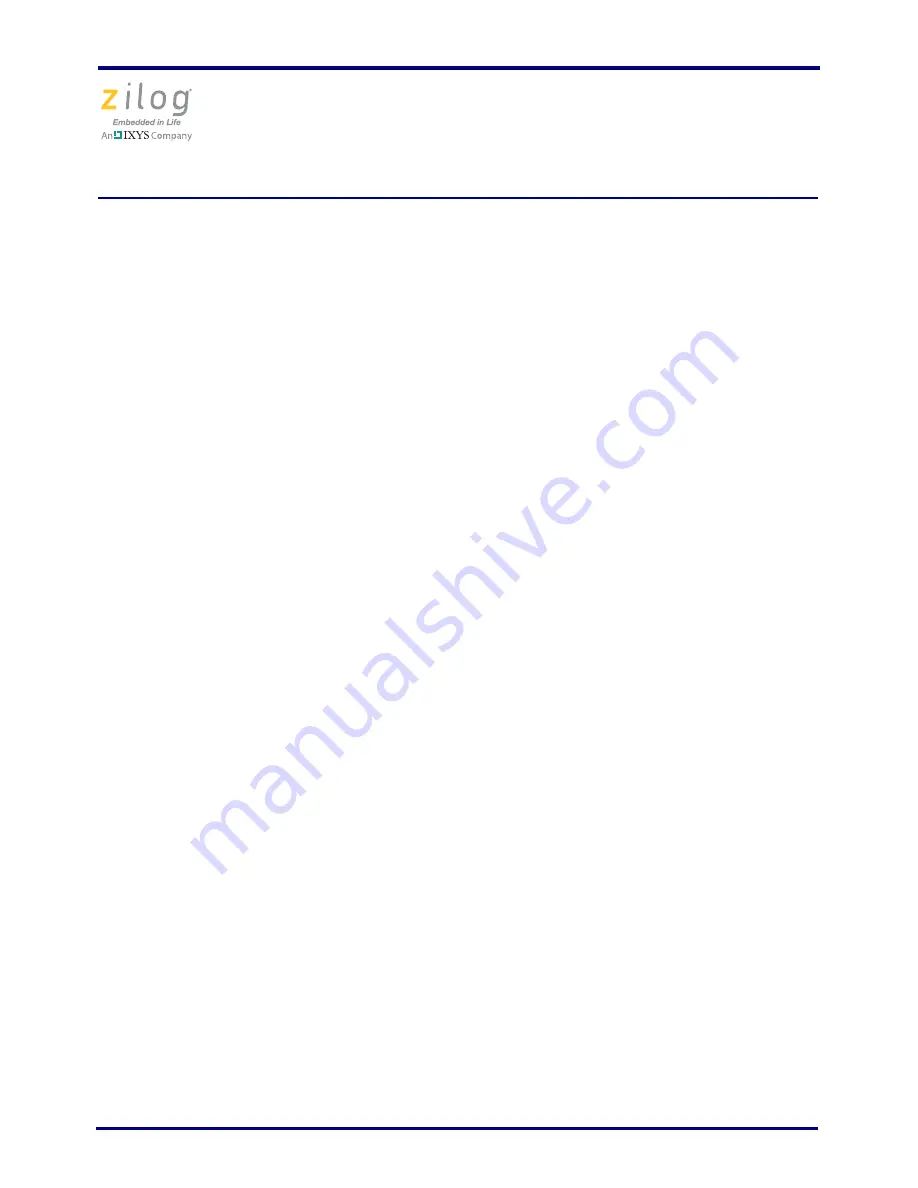
Z16FMC Series Motor Control Development Kit
Quick Start Guide
QS007901-1110
Page 7 of 15
3. Follow the instructions on the screen to complete the installation.
Step 3. Install the Opto-Isolated USB Smart Cable
The opto-isolated USB Smart Cable connects the development kit to a high-speed or full-
speed USB port on your ZDS II host system. Its internal optoisolator electrically isolates
the development kit circuitry from the USB Smart Cable.
The opto-isolated USB Smart Cable is enclosed in a black box that connects to the host PC
via a USB cable (included in kit). The USB Smart Cable housing is connected to the
development kit via a six-circuit ribbon cable.
Install the opto-isolated USB Smart Cable as described below for the appropriate operat-
ing system. Do not connect power to either the MC MDS board or application board
before connecting a USB Smart Cable to the host PC and development board.
Windows Vista
Observe the following steps to install the opto-isolated USB Smart Cable for 32-bit Win-
dows Vista systems.
1. Connect the opto-isolated USB Smart Cable to the host PC. The
Found New Hard-
ware
dialog box is displayed.
2. Select
Locate and install driver software (recommended)
. The
User Account Con-
trol
window is displayed; click
Continue
. The
Driver Software Installation
window
is displayed, followed by the
Found New Hardware-USB Smart Cable
dialog box.
3. Select
I don't have the disc. Show me other options
.
4. Select
Browse my computer for driver software (advanced)
.
5. Browse to one of the following driver directories:
<ZDS II Installation Directory>\device drivers\USB\x32
<ZDS II Installation CD>\device drivers\USB\x32
6. Click
Next
.The
Windows Security
dialog box is displayed.
7. Select
Install this driver software anyway
.
8. When the software has been installed successfully, click
Close
.















