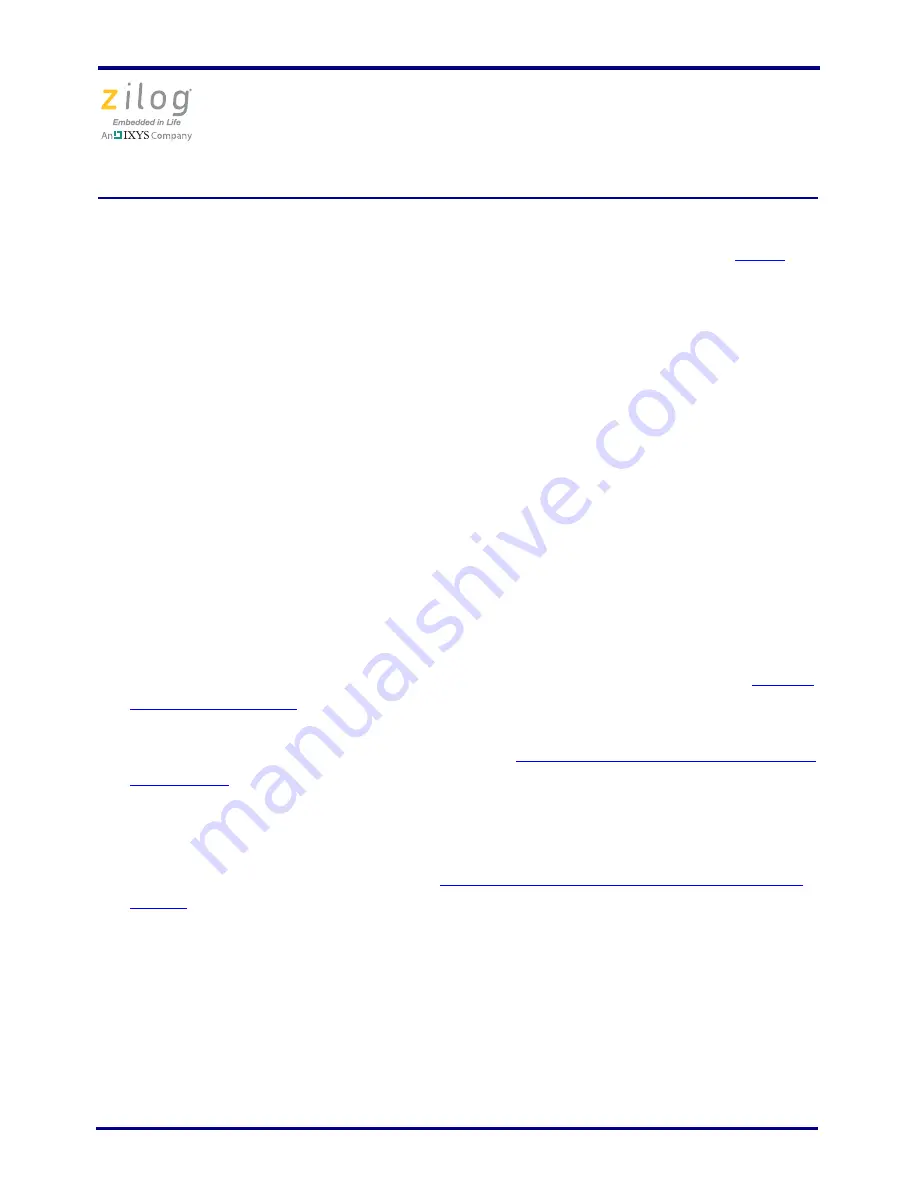
Z16FMC Series Motor Control Development Kit
Quick Start Guide
QS007901-1110
Page 13 of 15
13. Slowly increase the adjustable 24 V DC power source from 0 V DC to 24 V DC. The 3-
phase motor should start running. If the motor does not run, start over from
Step 3
on
page 9.
14. Use the Direction switch S2 to change the direction in which the motor spins. Use
SPEED potentiometer R7 to adjust the motor RPM.
For more information about this demonstration software, refer to the Zilog Application
Note titled
Sensorless BLDC Motor Control Using the ZNEO Z16FMC MCU (AN0311)
.
For more information about using Zilog Developer Studio II and building projects with
your Z16FMC Series Motor Control Development Kit, refer to the
Zilog Developer Studio
II–ZNEO User Manual (UM0171)
.
Troubleshooting Tips
If you experience trouble running the sample code with the Z16FMC Series Motor Control
Development Kit, check the following before contacting Zilog Technical Support for
assistance:
•
Verify that you are using ZDS II version 4.12.0 or later.
•
Ensure that you are using the unmodified sample project code as described in
Execut-
ing the Sample Code
on page 6.
•
Verify that you have properly connected the opto-isolated USB Smart Cable to the
host PC and the MC MDS board as described in
Step 3. Install the Opto-Isolated USB
Smart Cable
on page 7. Ensure that pin 1 of the cable is properly aligned with DBG
connector pin 1 of the MC MDS board.
•
After you have connected the 5 V DC power supply to the MC MDS board, green
3.3 V DC LED D1 must be on. If it is not illuminated, verify that power is properly
connected to the board as described in
Step 4. Connect the 5 V DC Universal Power
Supply
on page 5.
•
In ZDS II, navigate to
Project
→
Settings
→
Debugger
→
Setup
and verify that the
serial number for the USB Optoisolator Smart Cable interface is present and selected.
If the serial number is missing, reinstall the opto-isolated USB Smart Cable driver
software.
•
In ZDS II, verify that
Z16FMC28200KITG
is selected as the target.
•
In ZDS II, navigate to
Project
→
Settings
→
Debugger
and verify that your Debug
Tool selection is
USB Smart Cable
.















