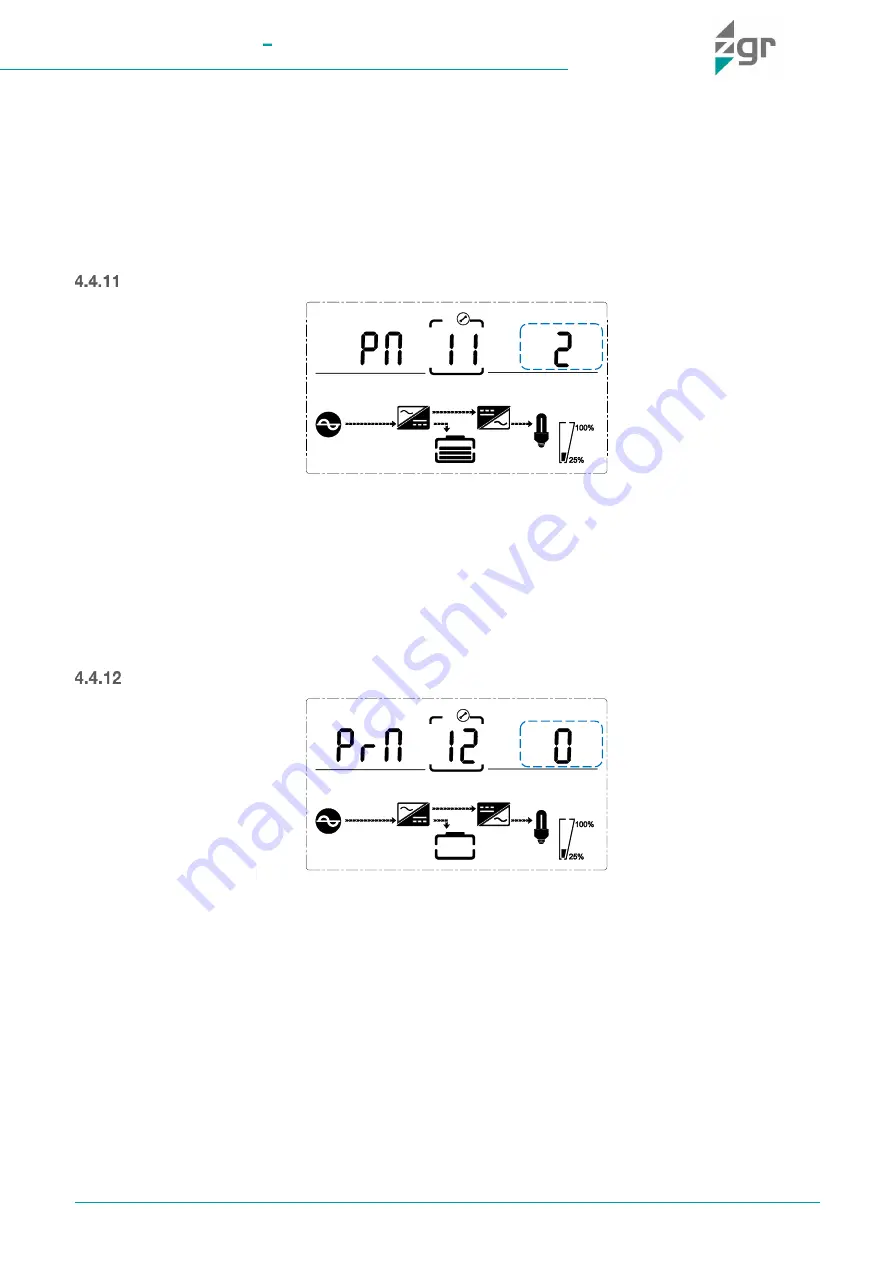
ZGR TOWER PRO 6 10 KVA
Operation manual
www.zigor.com
29
When under the bypass voltage lower limit setting press DOWN or when under parallel quantity setting press UP,
it goes to the parallel ID setting. The parallel ID flashes as in above picture (Fig. 4-24).
•
Use button ENTER/ON to set the different parallel ID. The parallel ID range is 1~4.
•
Press ESC/OFF button to exit the parallel ID setting (save the parallel ID setting) and goes to bypass lower
limit setting or parallel quantity setting.
NOTE: Parallel cable cannot be connected when setting the parallel parameters.
Parallel quantity setting (PN)
Fig. 4-25 Parallel quantity setting
When under the parallel ID setting press DOWN or when under parallel redundancy quantity setting press UP, it
goes to the parallel quantity setting. The parallel quantity flashes as in above picture (Fig. 4-25).
•
Use button ENTER/ON to set the parallel quantity. The parallel quantity range is 2~4.
•
Press ESC/OFF button to exit the parallel quantity setting (save the parallel quantity setting) and goes to
parallel ID setting or parallel redundancy quantity setting.
Parallel redundancy quantity setting (PrN)
Fig. 4-26 Parallel redundancy quantity setting
When under the parallel quantity setting press DOWN, it goes to the parallel redundancy quantity setting. The
parallel redundancy quantity flashes as in above picture (Fig. 4-26).
•
Use button ENTER/ON to set the parallel redundancy quantity. The parallel redundancy quantity range is
0~1
•
Press UP& DOWN to go to parallel quantity setting, or ESC/OFF button to exit the mode setting. Then
UPS LCD panel setting is accomplished.
Содержание ZGR TOWER PRO 6
Страница 1: ...Operation Manual ZGR TOWER PRO 6 10 KVA Online single phase UPS www zigor com...
Страница 2: ......


























