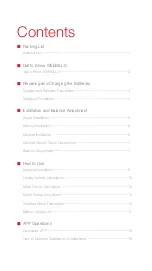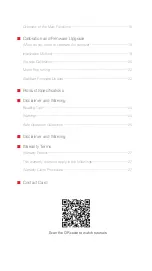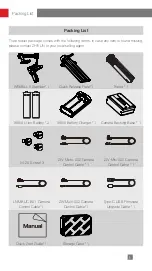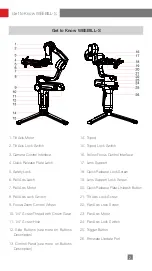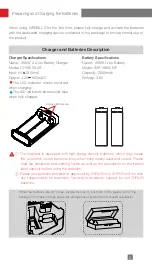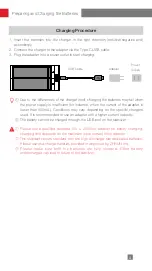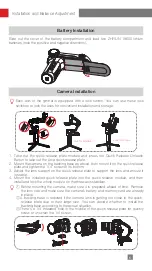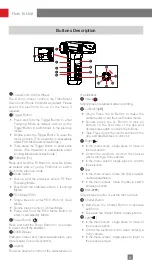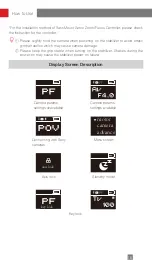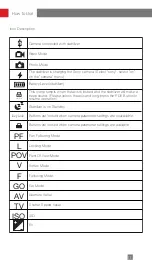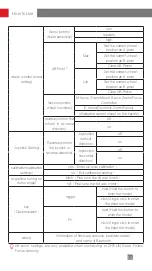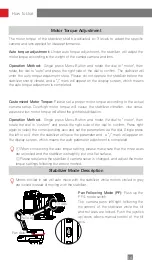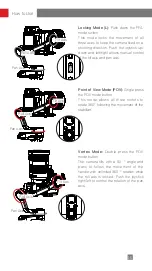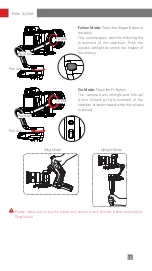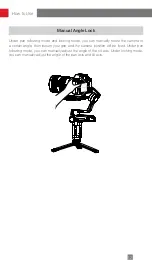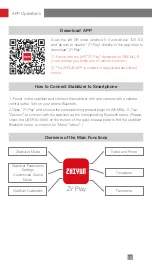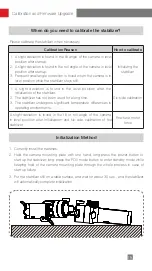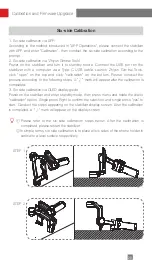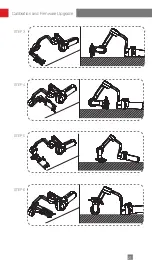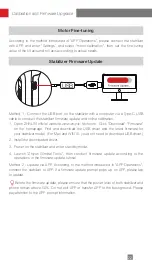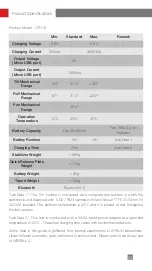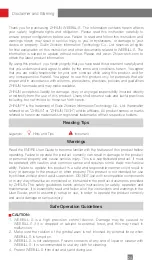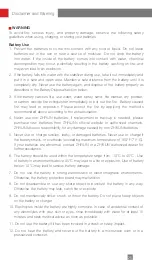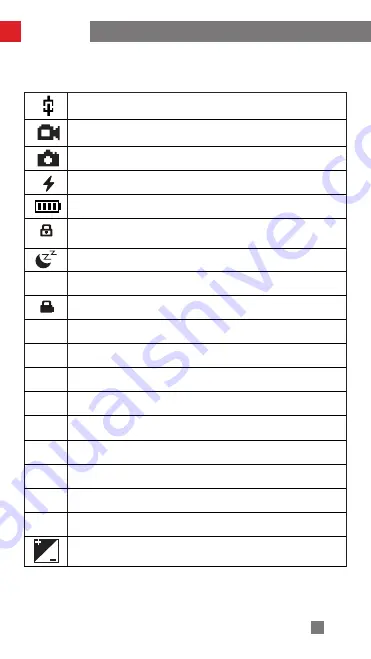
11
Icon Description
axislock
kry lock
PF
L
POV
V
F
GO
AV
TV
ISO
How to Use
key lock
Camera connected with stabilizer
Video Mode
Photo Mode
The stabilizer is charging the Sony camera. (Select "sony", select "on"
on the "camera" menu)
Battery Level (stabilizer)
This icon prompts when the axis is locked and the stabilizer will make a
beep sound. (Please unlock the axis and long-press the POV Button to
resume operation)
Stabilizer is on Standby
Buttons are locked when camera parameter settings are unavailable
Buttons are locked when camera parameter settings are available
Pan Following Mode
Locking Mode
Point Of View Mode
Vortex Mode
Following Mode
Go Mode
Aperture Value
Shutter Speed Value
ISO
EV
axis lock
Содержание CR110
Страница 2: ...WEEBILL S User Guide Z H I Y U N E N v 1 2 0 ...
Страница 25: ...21 Calibration and Firmware Upgrade STEP 3 STEP 4 STEP 5 STEP 6 ...
Страница 34: ......