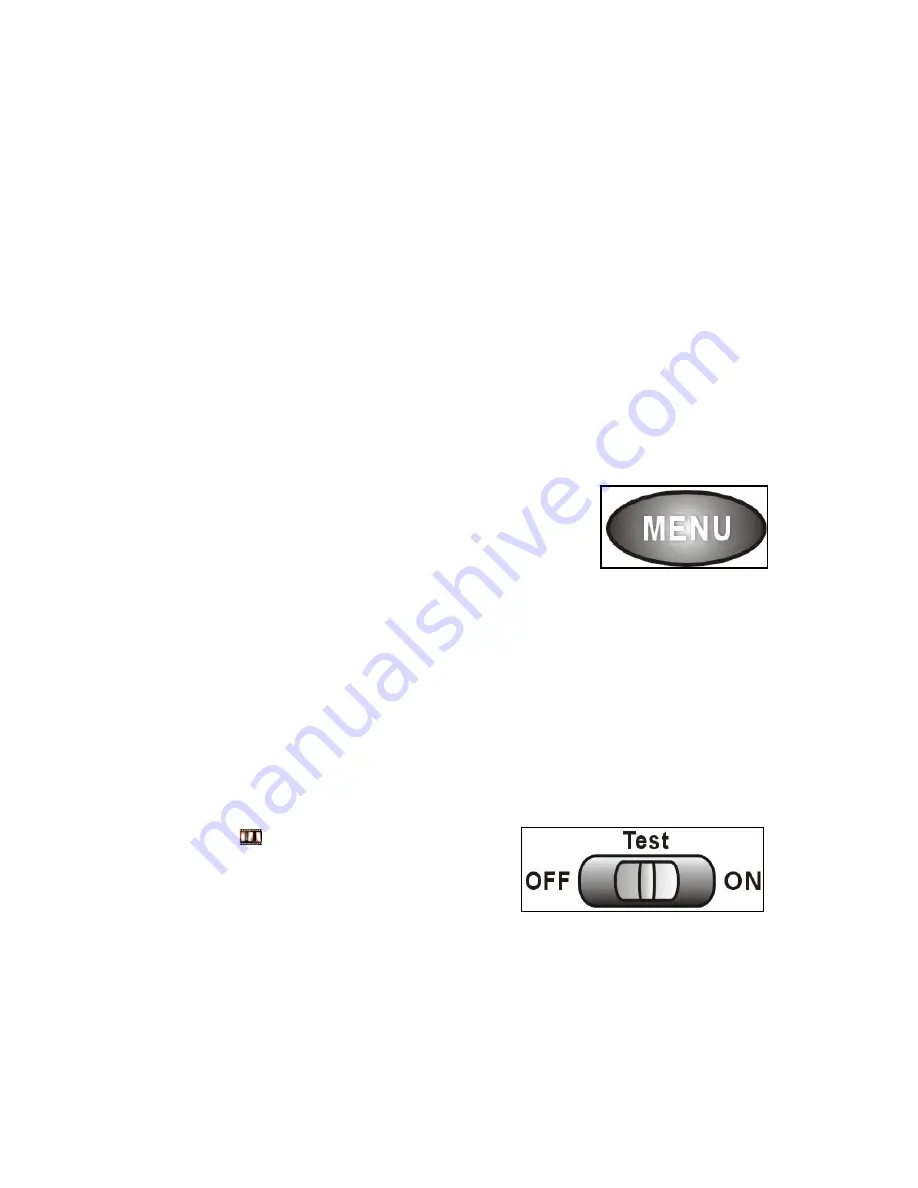
Video Recording
: in
TEST
mode, you can keep recording according to the capacity of SD card
and power. Press
OK
to stop recording whenever you want to, videos will automatically be saved
onto SD card.
3.2.4 IR Intelligent Surveillance Mode
Push switch to “
ON”
after all settings have been done.
Wait for 5 seconds till the green light stop flickering. Then IR mode has been initiated.
(If there is any moving object get into motion detection zone, camera will take videos or photograph
corresponding to user’s previous settings. And the video will automatically be saved into SD card.)
Attention:
Do not have any floating or moving objects like leaves, strings, or ribbons within the 3M motion
detection zone to avoid mistaken images or videos.
Do not leave camera near hot irrelevant objects, air conditioner exhaust vents, and light, etc. to
avoid mistaking images or videos.
3.2.5 Playback/View/Delete the saved photos
(the picture on the right side is the icon of MENU key.)
There are four ways for user to view the photos as following,
A. connect camera to computer to watch.
B. television browsing, watch via AV channel (push
Switch to
TEST
, hold
OK
for 5 seconds; or choose
PLAYBACK
in
Camera Mode
in
MENU
)
Select the file which needs to playback, use
Left/Right
key to choose; hold
OK
5 seconds to get
back to
Test
mode.
Photo camzoom, during the viewing of photos, press
Up/Down
to pan or zoom ; press
OK
to get
back to original size.
Delete, press menu once, and then press
OK
to choose the photos which need to be deleted.
C. Take SD card out of camera, watch via computer
D. Watch directly via LCD screen of camera
Attention
,
The recorded files will be arranged into one folder, marked with “JPEG” are photos, and marked
with symbol
are recorded videos.
For more setting methods, please read Higher-level
Operation Manual
Please check camera menu for specific setting methods.
3.3 Power off
Switch to
OFF
, after a slight sound, camera will be turned off.
PS: please take out batteries after you turn off camera, because camera will waste the power;
meanwhile, this action can also protect camera from corrosion of batteries acid.
- 7 -
Содержание zHunter-500HD
Страница 1: ...zHunter 500HD Scouting Trail Camera USER S MANUAL...
Страница 5: ...2 Whole View and Details of 2 0C Series 3...
Страница 6: ...4...



















