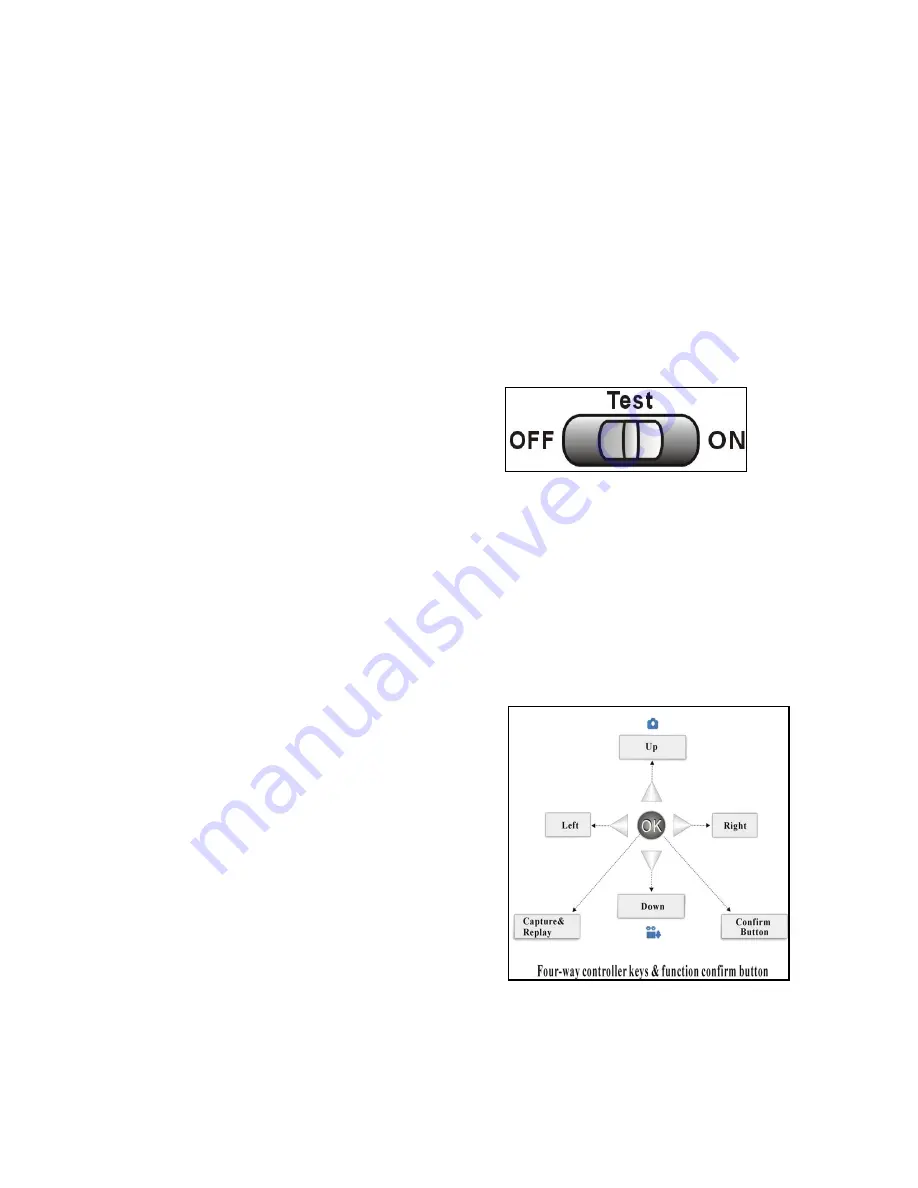
3.1.2 external direct-current power supply: input, 110 ~240V
,
50/60Hz; output: 6 V/1 A (connect
camera first, then plug in the adaptor.)
3.1.3 In “
Test
” mode, camera will automatically power off in 1min to save power.
3.1.4 Indicating light functions,
A. Switch on--green light flickers for 5 seconds before camera gets into stand-by mode
B.
SET
mode-- red light on
C
.
Electricity power is low-- red light flickers
D. The capacity of SD card is full-- blue light flickers
3.2 Turn on camera
(look the picture on right side for reference.)
User can turn on camera after you correctly insert SD card and put batteries in or plug adapter into
the plug slot.
Three modes,
OFF
TEST
(testing and parameters setting)
ON
(IR intelligent automatically monitoring)
(Attention: there will be LOGO and indicating sound when you turn on camera, initiating time is
around 5 seconds in order to maintain system stable.)
3.2.1 Test Mode (in the middle position of the switch)
Operations of Test mode are,
○
1
E
A
System setting of camera (press MENU to select)
A
○
2
E
A
Manual photographing and video-recording (press UP/Down to choose to take photo or video)
A
○
3
E
A
Watch via LCD viewfinder to set
A
○
4
E
A
Playback video (select
Playback
option in
Camera Mode
, or hold
OK
for 5 seconds
to
playback videos.)
3.2.2 Switch to “ON” to initiate IR intelligent
working mode
Wait for 5 seconds after the green light stop flickering.
Then
IR
mode has been initiated.
(If there is moving objects get into motion detection
zone, camera will take videos corresponding to user’s
previous settings.)
(Attention: in the mode “
ON”
, LCD viewfinder
and all function keys stop working, nothing will
be showed on the screen)
3.2.3 Manual Photographing
(look the picture on
right side for reference)
Shortcut Keys,
There are two icons for either photographing or video recording. You can press
UP/DOWN
to select.
Photographing
: in
TEST
mode, press
OK
when you see the object via LCD viewfinder, the photo
will be automatically saved into SD card.
- 6 -
Содержание zHunter-500HD
Страница 1: ...zHunter 500HD Scouting Trail Camera USER S MANUAL...
Страница 5: ...2 Whole View and Details of 2 0C Series 3...
Страница 6: ...4...





































