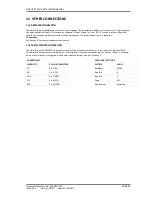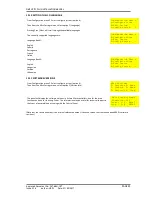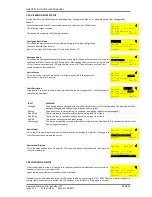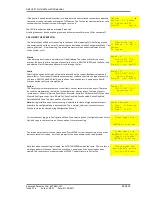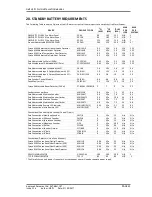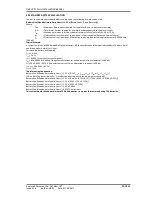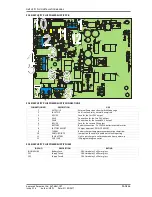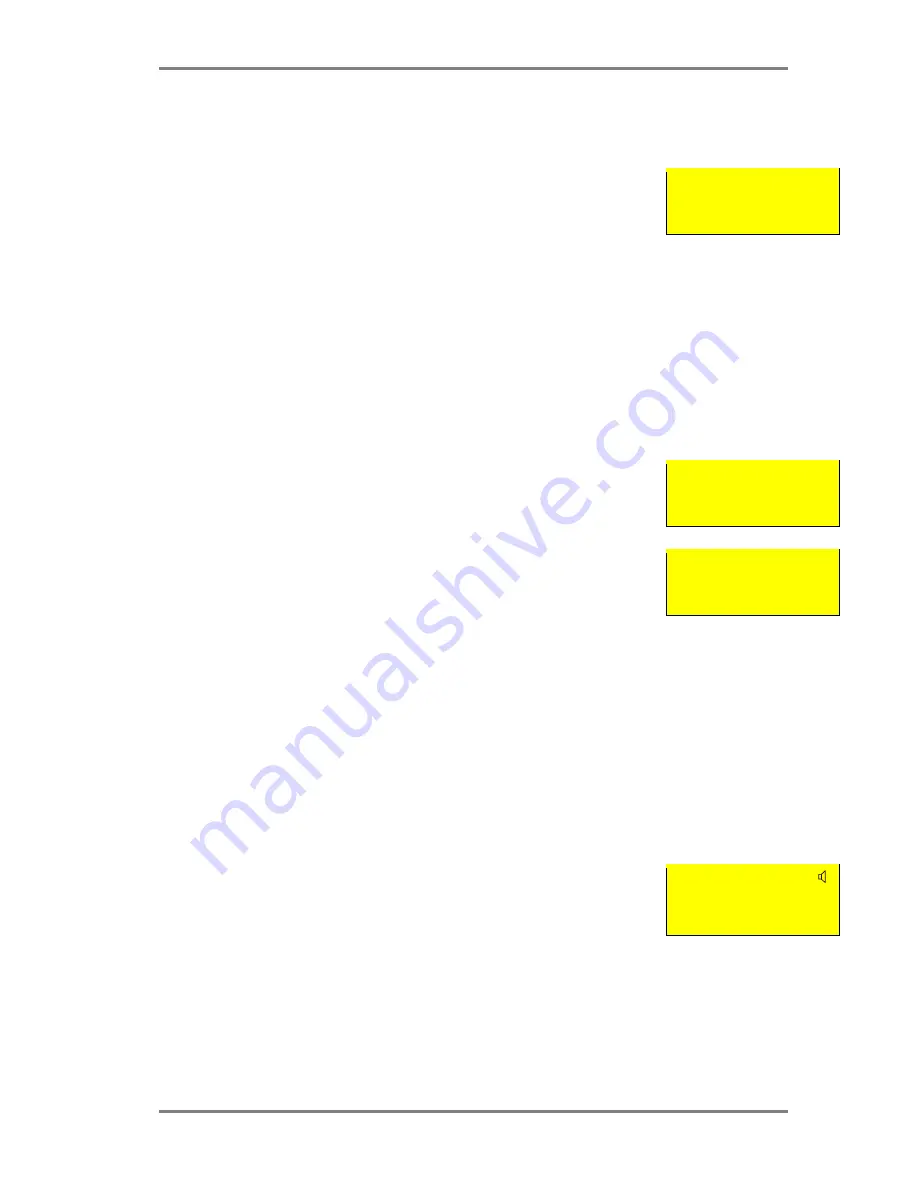
SIMPLICITY PLUS INSTALLATION MANUAL
Approved Document No: GLT.MAN-107
PAGE 37
Issue 3.16 Author: NRPJ Date: 21/09/2017
17. DISABLEMENT
On the Simplicity, there are 2 disablement options. A whole zone of devices can be disabled, or an individual device in a
zone can be disabled. Both types of disablement can be used at the same time if required.
Note that when there is any type of disablement present, line 3 of the “System Normal” screen
will show “Disablements Present”.
SIMPLICITY 252
FIRE ALARM PANEL
Disablements Present
27-09-2010
15:16
Also note that any required disablement(s) must be programmed before a zone is put in to test mode.
17.1 ZONE DISABLEMENT
To aid commissioning and assist routine maintenance checks, any of the zones or the loop sounders can be disabled.
When a zone is disabled, the panel will not respond to any fault or fire signals it receives from any device in that zone.
This might be used if the system requires routine maintenance, and the customer needs the system to continue running,
but doesn’t want spurious false alarms.
The panel will respond in the usual manner to any events in any non-disabled zones.
The Simplicity also allows the loop sounders to be disabled. If they are disabled, the panel will not start any sounders in
an alarm condition.
17.2 TO PROGRAMME ZONE (OR SOUNDERS) AS DISABLED
Any number of zones (or the sounders) can be disabled, but it is good practice to only disable one zone at a time.
Insert and turn control key to enabled position;
Press GENERAL DISABLEMENT button and the screen will show: ZONE DISABLEMENT ZONE 1.
The panel is now in SELECT DISABLEMENT MODE.
Zone Disablement
Zone 1
Zone Enabled
Disabled Devices: 0
Press DISABLEMENT SELECT until the required zone or loop sounders is DISPLAYED. Press
DISABLEMENT CONFIRM button. The screen will now show that the zone is disabled, and the
Zone or Sounder LED will come on steady, along with the GENERAL DISABLEMENT LED.
This section is now disabled.
(NOTE: Call points in this zone will also be disabled. To keep the
call points functioning, disable the detectors in that zone individually as devices – see 17.3)
Zone Disablement
Zone 3
Zone Disabled
Disabled Devices: 0
If more than one zone (or sounder) needs to be disabled, then press DISABLEMENT SELECT again until the required zone
(or sounder) is selected.
If the panel needs to be taken out of SELECT DISABLEMENT MODE (e.g. to silence a fault on another part of the system),
Either press GENERAL DISABLEMENT button, or turn the keyswitch off, then back on again.
Once all the maintenance work has been done the zones need to be enabled again. If the panel is still in SELECT
DISABLEMENT MODE, jump to paragraph 7, otherwise, turn the keyswitch to controls enabled, press GENERAL
DISABLEMENT button. The panel is now in SELECT DISABLEMENT MODE
Press the DISABLEMENT SELECT button until the disabled zone is displayed on the screen. Press DISABLEMENT CONFIRM
button to de-select disablement. Scroll to any other disabled zone and enable in the same way. When all zones are
enabled again, the GENERAL DISABLEMENT LED will turn off. Turn the keyswitch to off position to return the system to
normal. (NOTE: This will also enable any points individually disabled in that zone)
17.3 DEVICE DISABLEMENT
The Simplicity Plus panel can also disable individual devices (detector, call point, sounder or
interface). To do this, enter CONFIGURATION MENU 2 and select EDIT DEVICE. Select the
required device, then press GENERAL DISABLEMENT button. The Device label now flashes
between the programmed label and Device Disabled. The general disablement LED will also be
lit. This device is now disabled.
Optical
Analog: 25 Normal
Device Disabled
Zone:01 Lp:1 Ad:016
To re-enable the device, press the disable button again. Note that when all the devices in a Zone are disabled, the Zone is
considered to be disabled, and the Zone disablement LED will light.