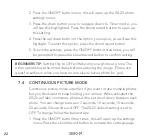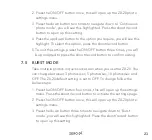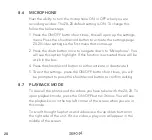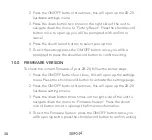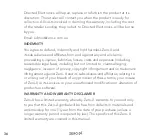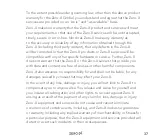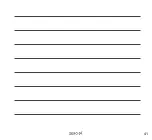36
Directed Electronics will repair, replace or refurbish the product at its
discretion. The retailer will contact you when the product is ready for
collection. All costs involved in claiming this warranty, including the cost
of the retailer sending the product to Directed Electronics, will be borne
by you.
Email: [email protected]
INDEMNITY
You agree to defend, indemnify and hold harmless Zero-X and
its subsidiaries and affiliates from and against any and all claims,
proceedings, injuries, liabilities, losses, costs and expenses (including
reasonable legal fees), including but not limited to, claims alleging
negligence, invasion of privacy, copyright infringement and/or trademark
infringement against Zero-X and its subsidiaries and affiliates, relating to
or arising out of your breach of any provision of these terms, your misuse
of Zero-X or its services, or your unauthorized modification or alteration of
products or software.
WARRANTY AND WARRANTY DISCLAIMER
Zero-X has a limited warranty, whereby Zero-X warrants to you and only
to you that this Zero-X gimbal will be free from defects in materials and
workmanship for one (1) year from the date of your purchase (unless a
longer warranty period is required by law). The specifics of this Zero-X
limited warranty are covered in this manual.
Содержание ZX-20
Страница 1: ...USER MANUAL ZX 20...
Страница 2: ......
Страница 40: ...40 14 0 NOTES...
Страница 41: ...41...
Страница 42: ...42...
Страница 43: ......