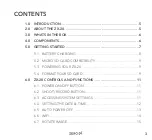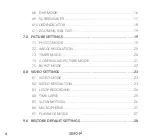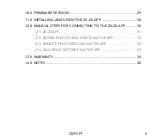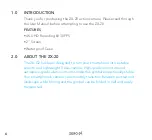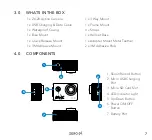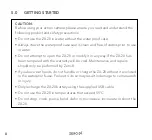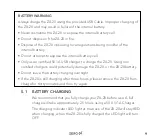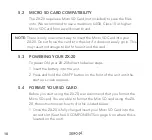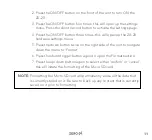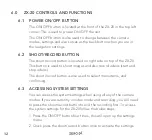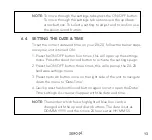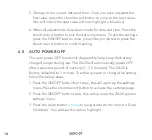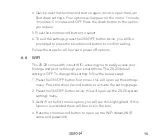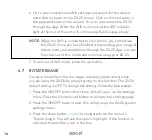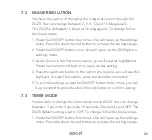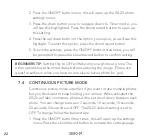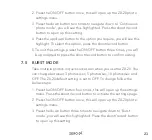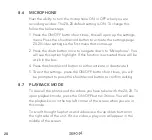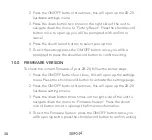17
4. Press the shoot/record button to either activate or deactivate it.
5. To exit the settings, press the ON/OFF button twice, you will be
prompted to press the shoot/record button to confirm exiting.
6.8 DVR MODE
When the DVR mode is activated, the ZX-20 will continue to record
until the unit has run out of power. The ZX-20 default setting is OFF. To
change this setting, follow the below steps:
1. Press the ON/OFF button four times, this will open up the settings
menu. Press the shoot/record button to activate the settings page.
2. Press the ON/OFF button twice, this will open up the ZX-20 system
settings menu.
3. Press the down button
x times
to navigate down the menu to ‘DVR
mode’. You will see this option highlight. If this function is activated
there will be a tick in the box.
4. Press the shoot/record button to either activate or deactivate it.
5. To exit the settings, press the ON/OFF button twice, you will be
prompted to press the shoot/record button to confirm exiting.
Содержание ZX-20
Страница 1: ...USER MANUAL ZX 20...
Страница 2: ......
Страница 40: ...40 14 0 NOTES...
Страница 41: ...41...
Страница 42: ...42...
Страница 43: ......