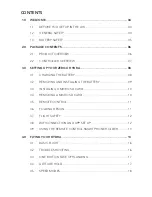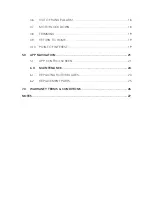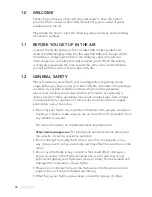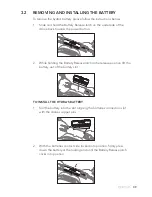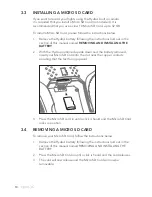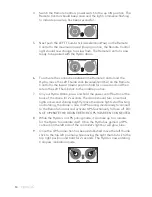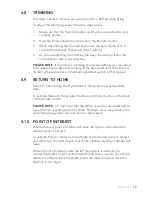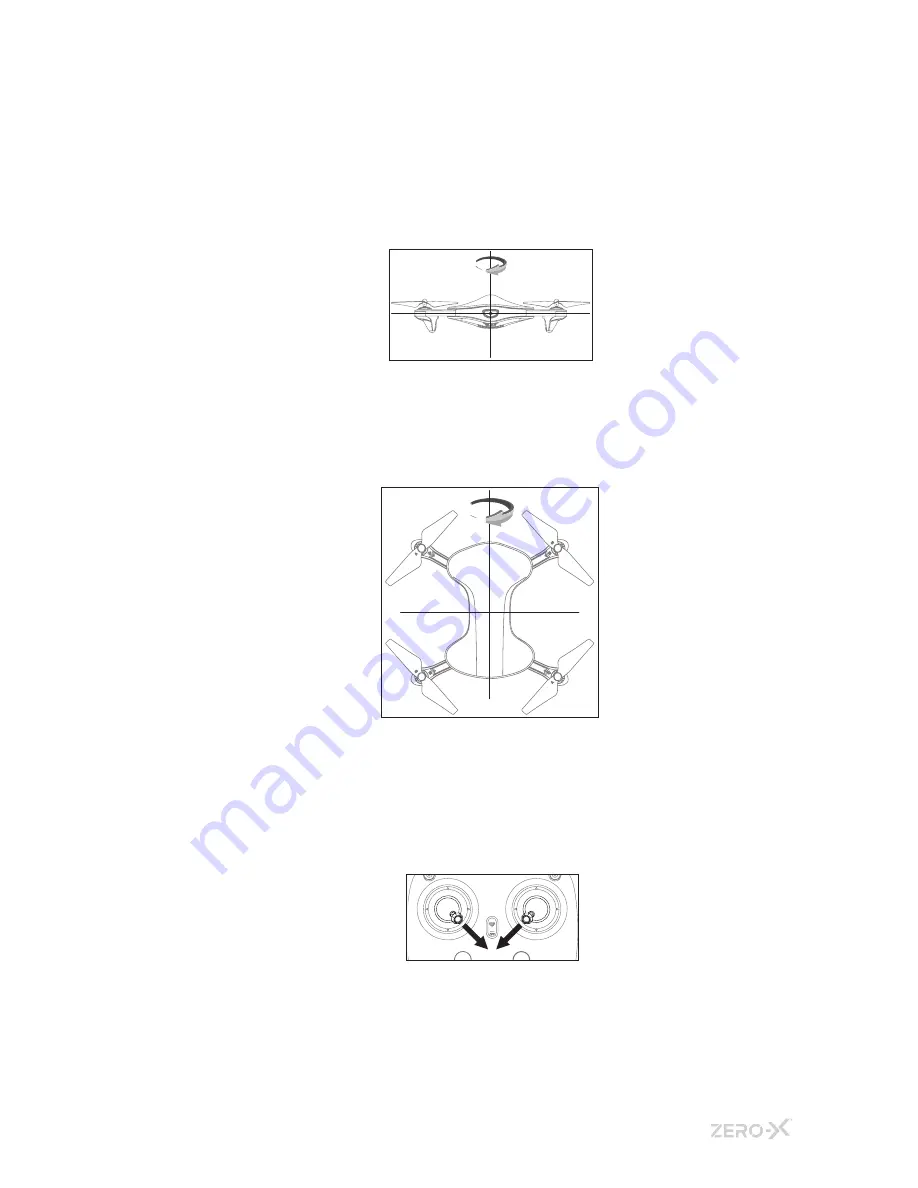
15.
10. Level Correction: When the indicator lights on the left side of the
Hydra Drone are flashing, please place the Hydra on a flat level
horizontal surface, then lifting it slightly off the ground (around
10cms) rotate the drone 4 times in 180 degree increments in a
clockwise direction until the remote control makes a long “beep”
sound, the left indicator will turn solid and the right indicator will start
flashing. Once completed, level correction has been successfully
calibrated.
11. Vertical correction: Rotate the drone vertically on the ground, until
the remote control makes another long “beep”. When the four
indicator start flashing in a clockwise sequence, it indicates that the
drone has been successfully calibrated.
12. Once the remote is paired and the Hydra is calibrated, the motors will
need to be unlocked before you fly. To unlock the motors, move the
left thumb stick to the right and downward position while also moving
the right thumb stick to the left and downward position as shown in
the diagram below.
When done correctly the rotor blades will spin waiting for take off.
13. Press the Auto Take Off button and the Hydra will jump up to
shoulder height.