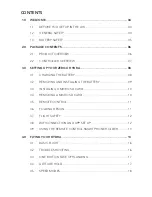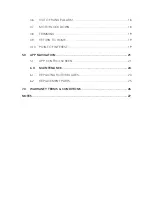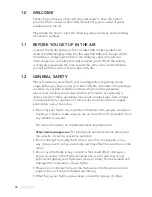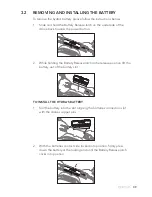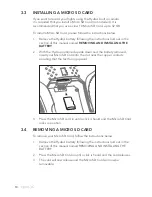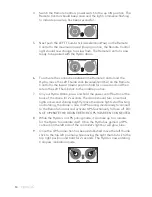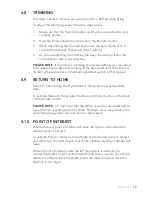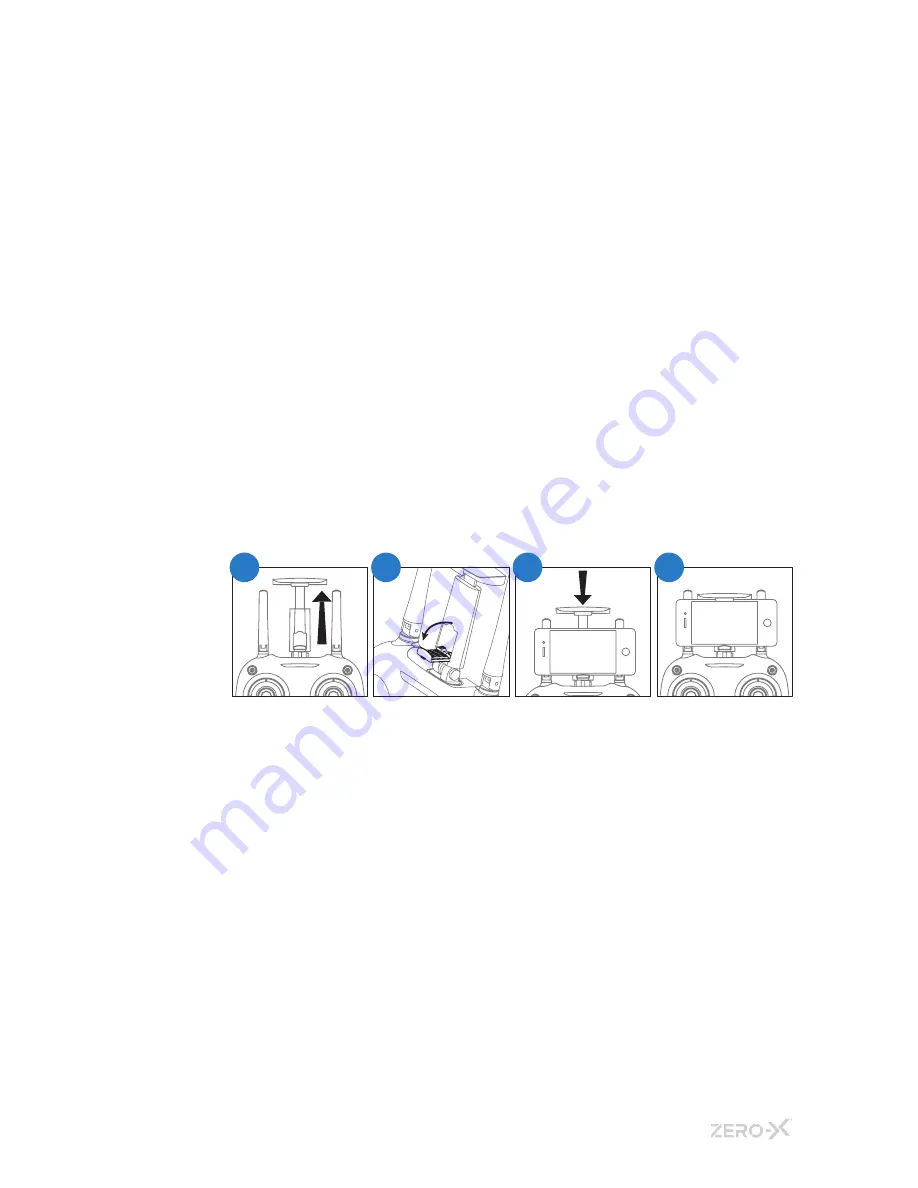
13.
4. When the Hydra is switched on (without the remote controller
switched on) The lights on the arms of the Hydra will flash. While
these lights are flashing the WiFi signal will start up be available for
connection.
5. In your Smart-phone’s WiFi settings find the and select the Zero-X
Hydra WiFi connection.
6. Open the Zero-X Hydra App.
7. Press the App Control button on screen to access FPV mode.
3.9
USING THE REMOTE CONTROL SMART PHONE
HOLDER
1. Extend the Phone cradle from the top of the drone.
2. Flip down the bottom grip of the phone cradle.
3. Lift the top grip and place your smart phone horizontally between the
two grips.
4. Release the top grip making sure that your smart phone is securely in
position.
4.0
FLYING YOUR HYDRA
GETTING STARTED, POWERING UP, PAIRING, CALIBRATING AND
UNLOCKING THE MOTORS
1. Now that you have installed fully charged battery into your Hydra
Drone and 4 x AA batteries (AA batteries not included) into
your remote control, please conduct a complete check of your
surroundings to ensure that your location is safe to take off from.
2. On your Android or Apple Smart-phone, open your WiFi settings and
connect to the Zero-X Hydra WiFi connection. Once connection is
made, open the Zero-X Hydra app on your Smart-phone.
3. Position your phone in the remotes smart phone holder.
1
2
3
4