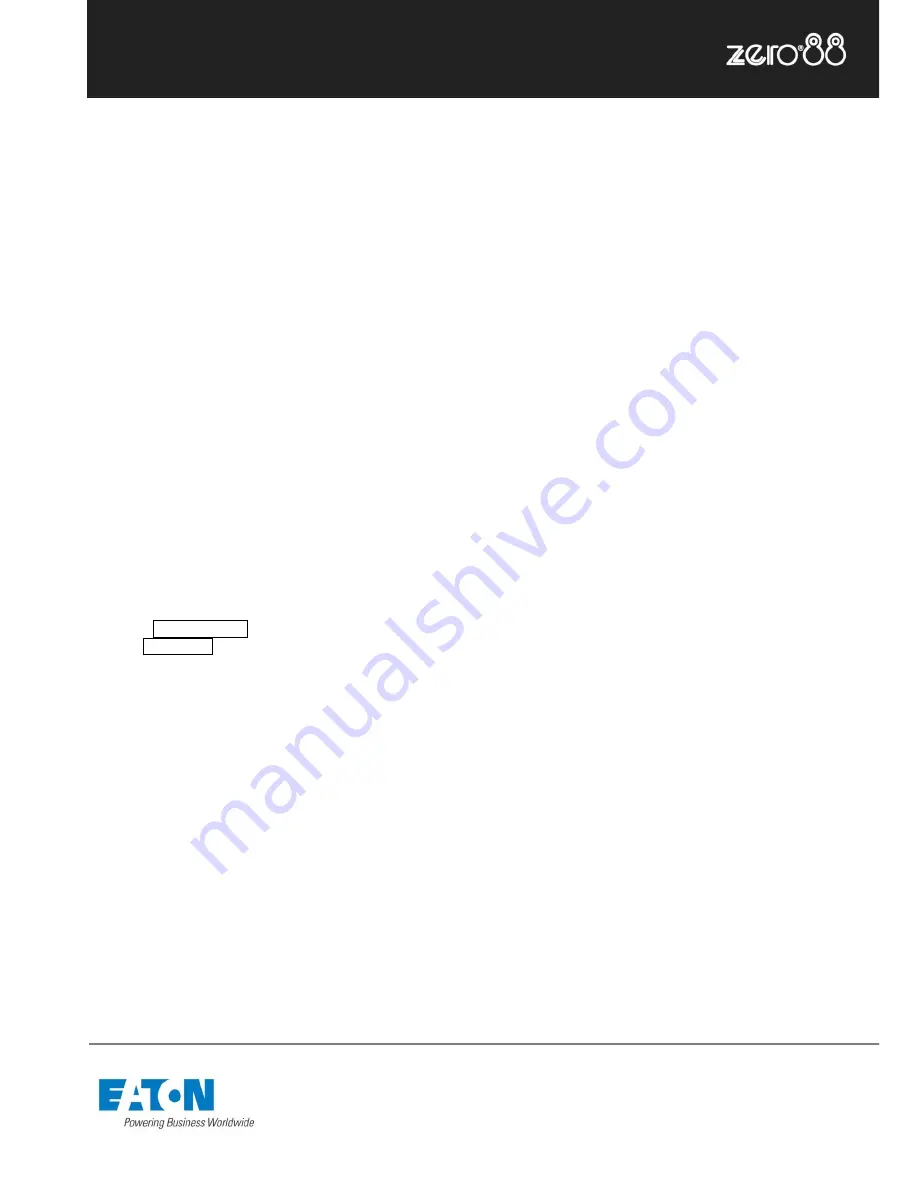
Zero 88 Series
Usk House, Lakeside, Llantarnam Park,
Cwmbran, NP44 3HD. UK
Tel: +44 (0)1633 838088 Fax: +44 (0)1633 867880
Email: [email protected] Web: www.zero88.com
Lighting Controls
–
FLX lighting console
Zero 88 FLX Quick Start Guide v1.2
– Stock Code: 9850-000492-00 – Page 17 of 20
Troubleshooting
No DMX output?
If your fixtures and dimmers indicate that there is no DMX
output, check the following:
-
The green DMX1 and DMX2 LEDs are flickering
-
The dimmers and fixtures have been patched correctly
on the console and that the DMX address and mode
on the fixture itself match the settings on the console
-
Setup > Inputs & Outputs has been correctly
configured
-
The DMX cabling for cable faults, and ensure that a
DMX terminator is present at the end of the chain
Fixtures not responding?
If your fixtures and dimmers are not responding to the
desk, check:
-
The dimmers and fixtures are patched correctly on the
desk
-
The green DMX1 and DMX2 LEDs are flickering
-
Setup > Inputs & Outputs and/or Art-Net / sACN has
been correctly configured
No intensity output?
If the intensity output levels do not change when you adjust
it (via a playback, UDK or the programmer), check:
-
Is the Grand Master fader is at full
-
The Black Out button is off
-
If the selected fixture(s) have a Shutter parameter,
check that the shutter is open.
-
Some fixtures also have control of the lamp remotely
–
try sending the Lamp On Macro command to the
fixture, if supported.
Console does not boot?
-
Remove all USB storage devices from the console
-
Check internal monitor for any error messages or
warning information
-
Hold SHIFT on a USB keyboard to get to diagnostic
mode. Perform a Backup Desk State and email this to
Zero 88
-
Hold SHIFT on a USB keyboard then “clear show data”
-
If all else fails, reinstall the software as a last resort
Forgotten passcode?
If you forget the passcode you’ve set, please send the
serial number of your console to [email protected]
Front panel not responding?
-
Is the console fully booted (check internal monitor for
any errors which may have halted the boot)?
-
Are the LEDs in the buttons responding correctly?
-
Power on the console with SETUP held down to enter
panel test mode. Hold F9 on an external USB
keyboard if holding SETUP on the panel does not
work.
External Touch Screen not responding?
-
External Touch Screens require
both
the USB and
DVI-D cables to be connected.
-
Have you calibrated the external touchscreen in
Setup > System Settings ?
MIDI Show Control not working?
We’ve found that cheaper USB – MIDI devices (often sold
as a single cable with USB on one side, two MIDI ports on
the other, and a plastic box in the middle) are not designed
to the MIDI specification. Although these sometimes work
with MIDI Timecode, they do not work with Show Control.
Remote App not connecting?
If the remote app is not connecting to the console, check
one of the following things:
-
Is the Remote enabled in Setup > Remote?
-
Is there a password set in Setup > Remote?
-
Are you using a dedicated network, or plugging into a
much larger network? On larger networks, firewalls can
sometimes block the communications.
-
Is the IP address of the console in the same range as
the IP address of your remote device? For simple
setups where nothing else is using the network apart
from the remote, we suggest either enabling DHCP on
both devices (which will set the IP address
automatically) or use the IP addresses 192.168.1.10
and 192.168.1.20 on your console and remote.
Want more training?
Flexible product training opportunities are available around
the world. In the UK, these are held at the Zero 88 offices,
and internationally these courses are usually held at
specific venues in conjunction with one of our international
dealers. For information about training in your area please
contact your local Sales Representative or visit
zero88.com/training


















