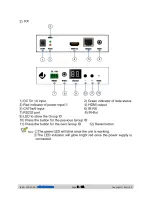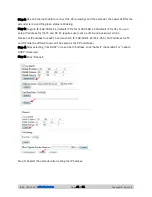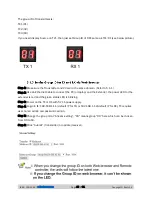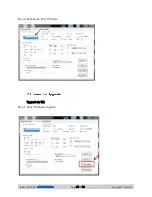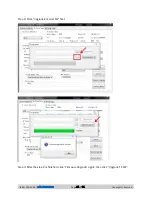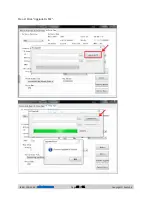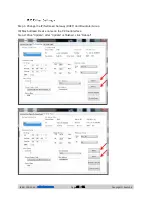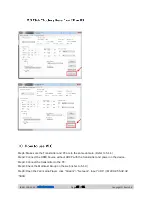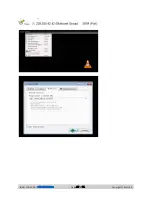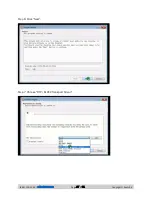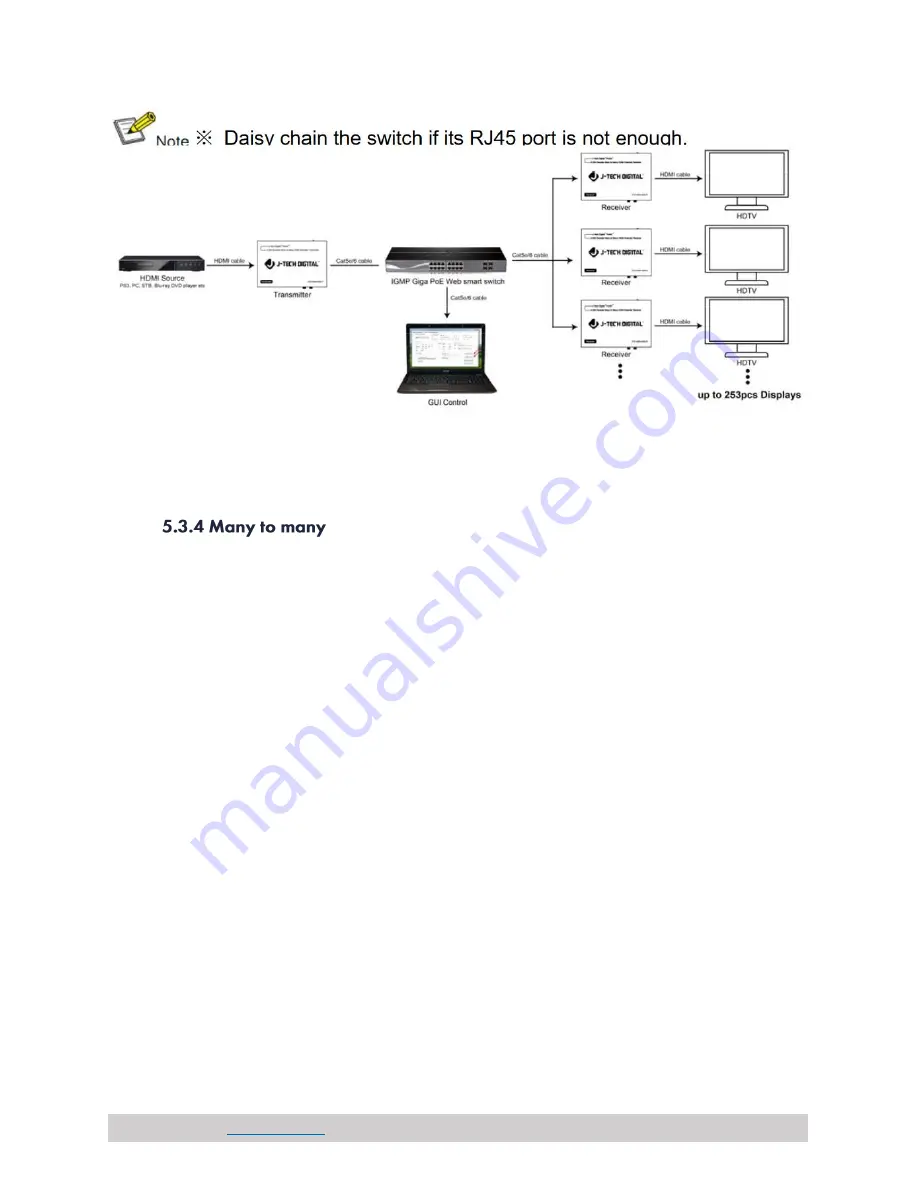
(844) 200-1945 |
Page 16 of 31
Copyright © Zenty AV
1. Setting the IP address for Transmitter & Receiver and preparing the switch following the steps as
instructed above (5.1.1&5.2)
2. Connect the source device and the Transmitter unit with HDMI Cable.
3. Connect the HDMI looping output of the Transmitter to the local HDMI Display.
4. Connect the transmitters and the switch/router with cat5e or cat6 cable
5. Connect the Receivers and the switch/ router with Cat5e/6 cable
6. Connect the HDMI displays and the HDMI Receiver units with HDMI Cable.
7. Connect the IR TX cable into “IR TX” port of the transmitter; Connect the IR
RX cable into “IR RX”
port of the receiver. Then you can control the source at the RX side with IR.
8. Connect one RS-232 Cable from the PC or automation system to the RS-232 port on the
Transmitter; Connect one RS-232 cable from the Receiver to the RS-232 device to be controlled.
9. Power on Transmitter and Receiver with adapter 5V1A, power on the switch with its adapter.
10. Choose the source by Remote controller or Web browser as instructed
above (5.1.2)
Содержание ZT-111
Страница 2: ...844 200 1945 sales zenty com Page 2 of 31 Copyright Zenty AV...
Страница 3: ...844 200 1945 sales zenty com Page 3 of 31 Copyright Zenty AV...
Страница 7: ...844 200 1945 sales zenty com Page 7 of 31 Copyright Zenty AV...
Страница 8: ...844 200 1945 sales zenty com Page 8 of 31 Copyright Zenty AV...
Страница 17: ...844 200 1945 sales zenty com Page 17 of 31 Copyright Zenty AV...
Страница 22: ...844 200 1945 sales zenty com Page 22 of 31 Copyright Zenty AV Upgrade for RX Step 1 Click Firmware Upgrade...
Страница 23: ...844 200 1945 sales zenty com Page 23 of 31 Copyright Zenty AV Step 2 Click Upgrade Rx FW...
Страница 26: ...844 200 1945 sales zenty com Page 26 of 31 Copyright Zenty AV...
Страница 28: ...844 200 1945 sales zenty com Page 28 of 31 Copyright Zenty AV Step 8 Click Next Step 9 Click Stream...