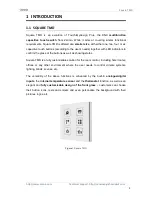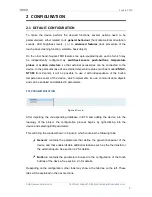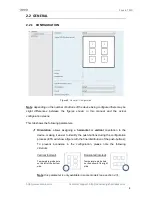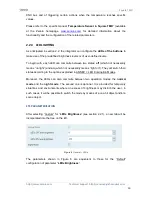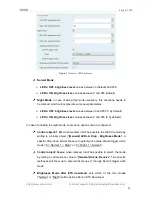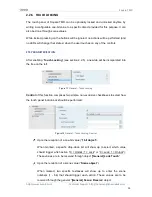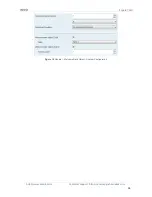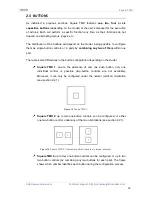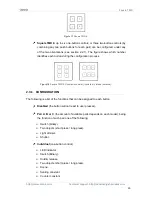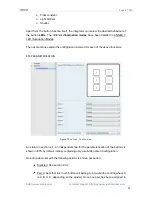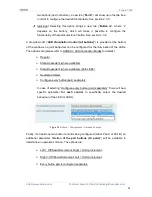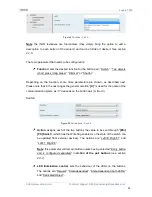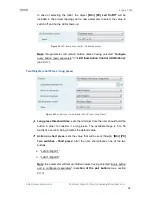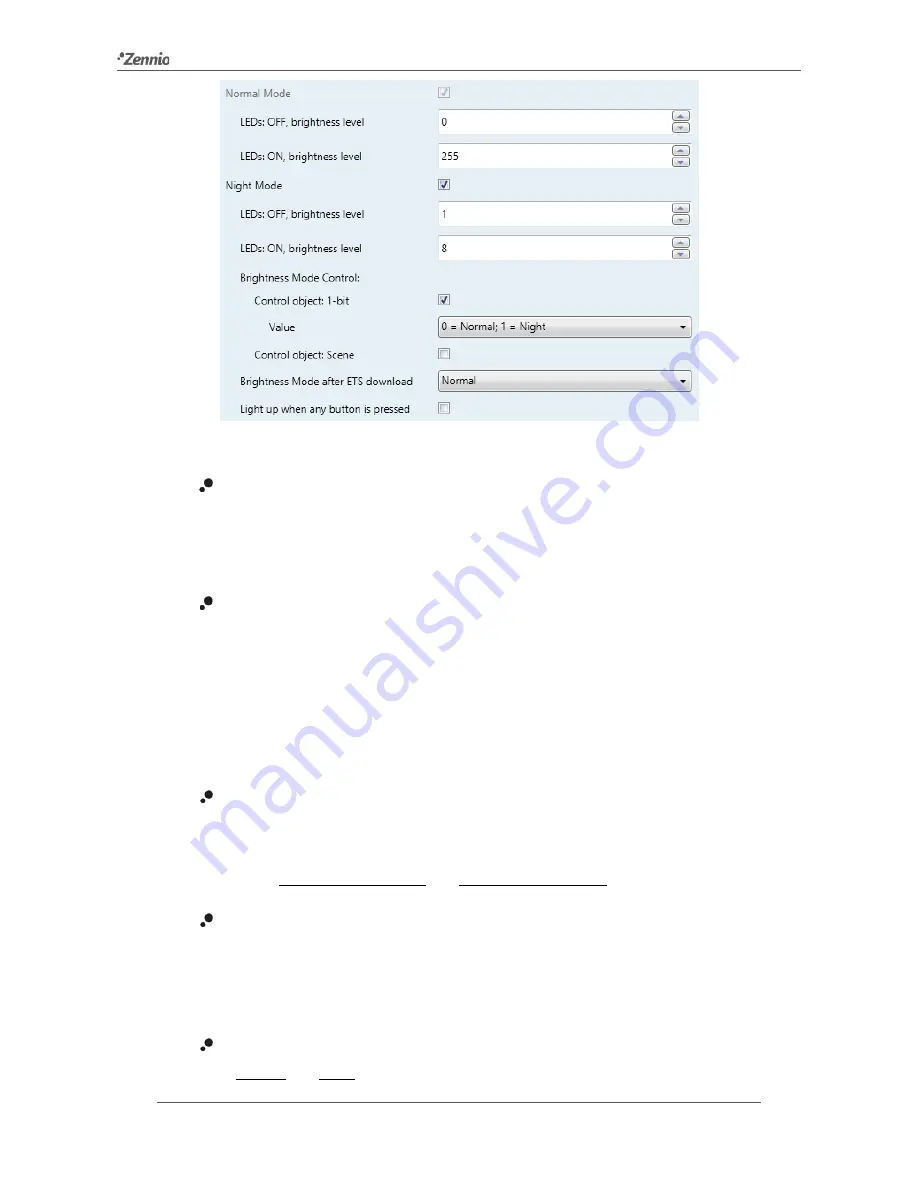
Square TMD
http://www.zennio.com
Technical Support:
http://zennioenglish.zendesk.com
11
Figure 7
General – LED Brightness.
Normal Mode
:
LEDs: OFF, brightness level
: values between 0 (default) and 255.
LEDs: ON, brightness level
: values between 0 and 255 (default).
Night Mode
: in case of being this mode necessary, this checkbox needs to
be marked, which will incorporate some new parameters:
LEDs: OFF, brightness level
: values between 0 and 255 (1 by default).
LEDs: ON, brightness level
: values between 0 and 255 (8 by default).
In case of enabling the night mode, some more options can be configured:
Control object: 1 bit
: when marked, it will be possible to switch the mode by
writing to a binary object (“
[General] LEDs & Disp - Brightness Mode
”). A
specific drop-down list will show up to select which value should trigger which
mode (“0 = Normal; 1 = Night” or “0 = Night; 1 = Normal”).
Control object: Scene
: when marked, it will be possible to switch the mode
by writing a certain scene value to “
[General] Scene: Receive
”. Two specific
textboxes will show up to enter what scenes (1 through 64) will trigger each
mode.
Brightness Mode after ETS download
: sets which of the two modes
(“Normal” or “Night”) will be active after an ETS Download.