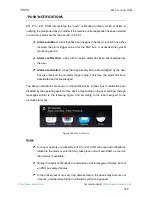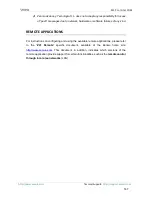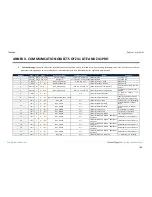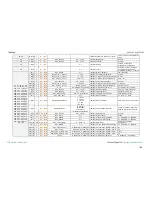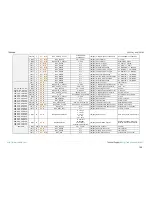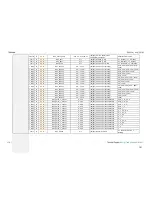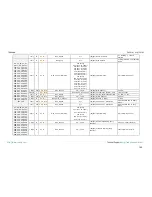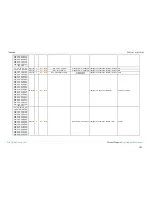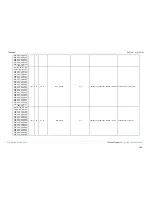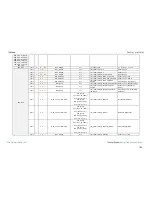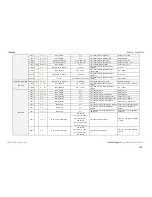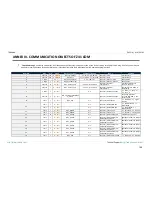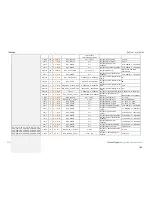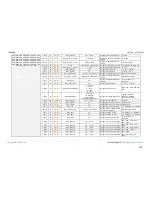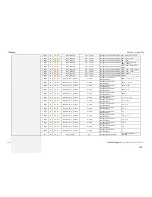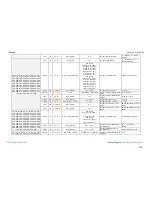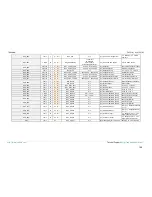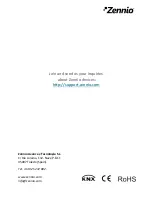Z41 Pro / Lite / COM
http://www.zennio.com
Tecnical Support:
http://support.zennio.com
159
1 Bit
I
C - - W -
DPT_Switch
0/1
[Tx] Special Mode: Comfort
0 = Off; 1 = On
881, 911
1 Bit
I
C - - W -
DPT_Ack
0/1
[Tx] Special Mode: Standby
0 = Nothing; 1 = Trigger
1 Bit
I
C - - W -
DPT_Switch
0/1
[Tx] Special Mode: Standby
0 = Off; 1 = On
882, 912
1 Bit
I
C - - W -
DPT_Ack
0/1
[Tx] Special Mode: Economy
0 = Nothing; 1 = Trigger
1 Bit
I
C - - W -
DPT_Switch
0/1
[Tx] Special Mode: Economy
0 = Off; 1 = On
883, 913
1 Bit
I
C - - W -
DPT_Ack
0/1
[Tx] Special Mode: Protection
0 = Nothing; 1 = Trigger
1 Bit
I
C - - W -
DPT_Switch
0/1
[Tx] Special Mode: Protection
0 = Off; 1 = On
884, 914
1 Bit
I
C - - W -
DPT_Window_Door
0/1
[Tx] Window Status (Input)
0 = Closed; 1 = Open
885, 915
1 Bit
I
C - - W -
DPT_Ack
0/1
[Tx] Comfort Prolongation
0 = Nothing; 1 = Timed
Comfort
886, 916
1 Byte
O
C T R - -
DPT_HVACMode
1=Comfort
2=Standby
3=Economy
4=Building Protection
[Tx] Special Mode Status
1-byte HVAC Mode
887, 917
2 Bytes
I
C - - W -
DPT_Value_Temp
-273.00 - 670760.00
[Tx] Setpoint
Thermostat Setpoint Input
2 Bytes
I
C - - W -
DPT_Value_Temp
-273.00 - 670760.00
[Tx] Basic Setpoint
Reference Setpoint
888, 918
1 Bit
I
C - - W -
DPT_Step
0/1
[Tx] Setpoint Step
0 = -0.5ºC; 1 = +0.5ºC
889, 919
2 Bytes
I
C - - W -
DPT_Value_Tempd
-670760.00 - 670760.00
[Tx] Setpoint Offset
Float Offset Value
890, 920
2 Bytes
O
C T R - -
DPT_Value_Temp
-273.00 - 670760.00
[Tx] Setpoint Status
Current Setpoint
891, 921
2 Bytes
O
C T R - -
DPT_Value_Temp
-273.00 - 670760.00
[Tx] Basic Setpoint Status
Current Basic Setpoint
892, 922
2 Bytes
O
C T R - -
DPT_Value_Tempd
-670760.00 - 670760.00
[Tx] Setpoint Offset Status
Current Setpoint Offset
893, 923
1 Bit
I
C - - W -
DPT_Reset
0/1
[Tx] Setpoint Reset
Reset Setpoint to Default
1 Bit
I
C - - W -
DPT_Reset
0/1
[Tx] Offset Reset
Reset offset
894, 924
1 Bit
I
C - - W -
DPT_Heat_Cool
0/1
[Tx] Mode
0 = Cool; 1 = Heat
895, 925
1 Bit
O
C T R - -
DPT_Heat_Cool
0/1
[Tx] Mode Status
0 = Cool; 1 = Heat
896, 926
1 Bit
I
C - - W -
DPT_Switch
0/1
[Tx] On/Off
0 = Off; 1 = On
897, 927
1 Bit
O
C T R - -
DPT_Switch
0/1
[Tx] On/Off Status
0 = Off; 1 = On
898, 928
1 Byte
O
C T R - -
DPT_Scaling
0% - 100%
[Tx] Control Variable (Cool)
PI Control (Continuous)
899, 929
1 Byte
O
C T R - -
DPT_Scaling
0% - 100%
[Tx] Control Variable (Heat)
PI Control (Continuous)
900, 930
1 Bit
O
C T R - -
DPT_Switch
0/1
[Tx] Control Variable (Cool)
2-Point Control
1 Bit
O
C T R - -
DPT_Switch
0/1
[Tx] Control Variable (Cool)
PI Control (PWM)
901, 931
1 Bit
O
C T R - -
DPT_Switch
0/1
[Tx] Control Variable (Heat)
2-Point Control
1 Bit
O
C T R - -
DPT_Switch
0/1
[Tx] Control Variable (Heat)
PI Control (PWM)
902, 932
1 Bit
O
C T R - -
DPT_Switch
0/1
[Tx] Additional Cool
Temp >= (SBand) =>
"1"
903, 933
1 Bit
O
C T R - -
DPT_Switch
0/1
[Tx] Additional Heat
Temp <= (Setpoint-Band) =>
"1"
904, 934
1 Bit
O
C T R - -
DPT_Switch
0/1
[Tx] PI State (Cool)
0 = PI signal 0%; 1 = PI
signal greater than 0%
905, 935
1 Bit
O
C T R - -
DPT_Switch
0/1
[Tx] PI State (Heat)
0 = PI signal 0%; 1 = PI
signal greater than 0%