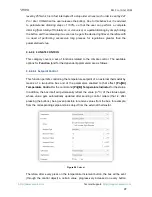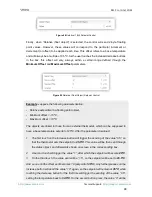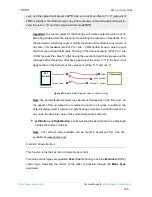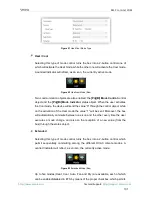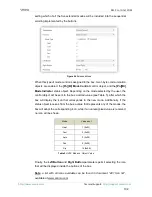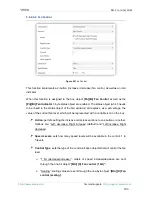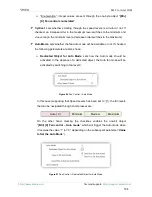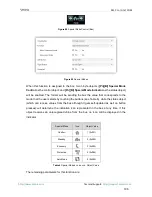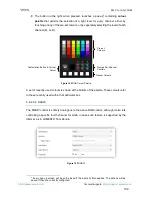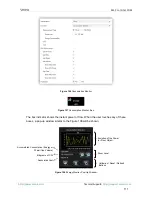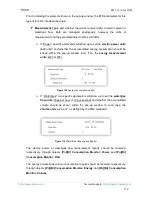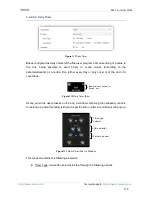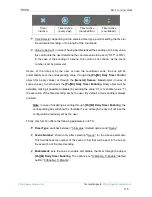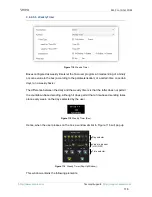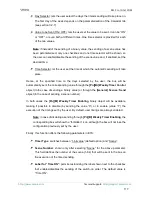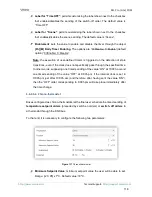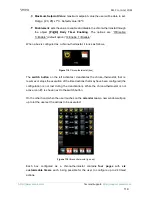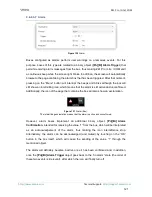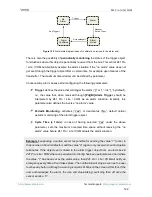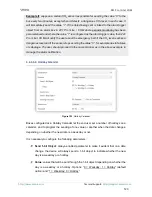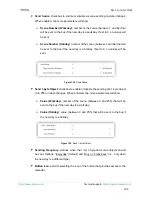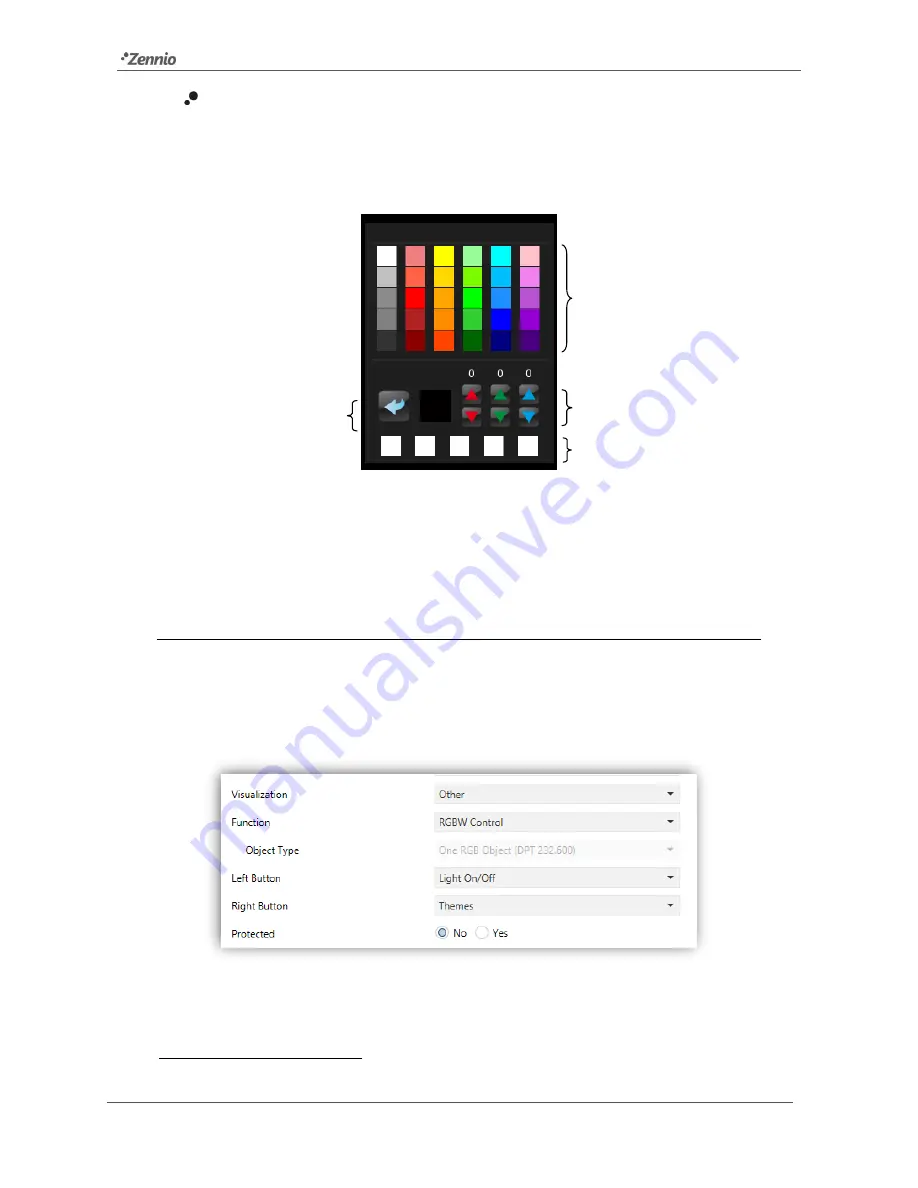
Z41 Pro / Lite / COM
http://www.zennio.com
Tecnical Support:
http://support.zennio.com
109
The button on the right, when pressed, launches a pop-up
2
containing
colour
palette
that permits the selection of a light level for every channel, either by
touching on any of the pre-set colours, or by separately selecting the level of each
channel (R, G, B).
Figure 102
RGB Colour Palette
A set of recently used colours is shown at the bottom of the palette. These colours refer
to those recently used within that particular box.
3.6.2.5.2
RGBW
The RGBW control is entirely analogous to the above RGB control, although it also lets
controlling a specific fourth channel for white, in case such feature is supported by the
dimmer, as in LUMENTO from Zennio.
Figure 103
RGBW
2
Every pop-up screen will be auto-closed if the inactivity time expires. The actions will be
saved if they are correctly configured.
Confirmation Button & Current
Colour
Pre-set
Colours
Recent Colours
Precise Per-Channel
Controls