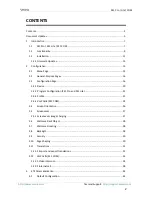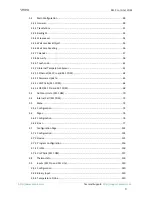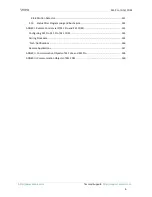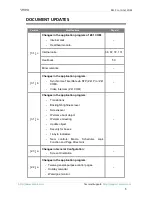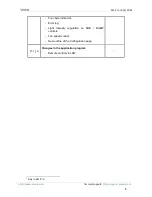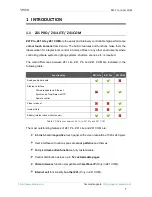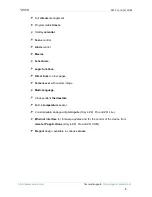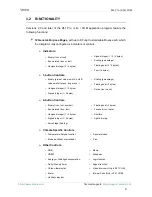Отзывы:
Нет отзывов
Похожие инструкции для Z41 Pro

AXD-MLC
Бренд: AMX Страницы: 1

ES-C Series
Бренд: Evergreen Solar Страницы: 4

NOMAD 100
Бренд: GOAL ZERO Страницы: 9

IPPC-9120G
Бренд: Advantech Страницы: 152

RX FR6
Бренд: Feelworld Страницы: 23

100W Foldable Solar Panel
Бренд: TP-Solar Страницы: 4

ELC320EM9
Бренд: Emerson Страницы: 72

LC195EMX
Бренд: Emerson Страницы: 115

High-Definition Television LC320EMXF
Бренд: Emerson Страницы: 116

KDL-32NL140 - Bravia Nl Series Lcd Television
Бренд: Sony Страницы: 2

KDL-32N4000 - 32" Class Bravia N Series Lcd Tv
Бренд: Sony Страницы: 2

KDL-32M4000/W - Bravia M Series Lcd Television
Бренд: Sony Страницы: 2

KDL-32M4000/R - Bravia M Series Lcd Television
Бренд: Sony Страницы: 2

KDL-32LL150 - 32" Class Bravia L Series Lcd Tv
Бренд: Sony Страницы: 2

KDL-32M4000/R - Bravia M Series Lcd Television
Бренд: Sony Страницы: 3

KDL-32L504 - 32" Class Bravia L Series Lcd Tv
Бренд: Sony Страницы: 2

KDL-32EX710 - 32" Class Bravia Ex710 Led Hdtv
Бренд: Sony Страницы: 2

KDL-32L504 - 32" Class Bravia L Series Lcd Tv
Бренд: Sony Страницы: 4