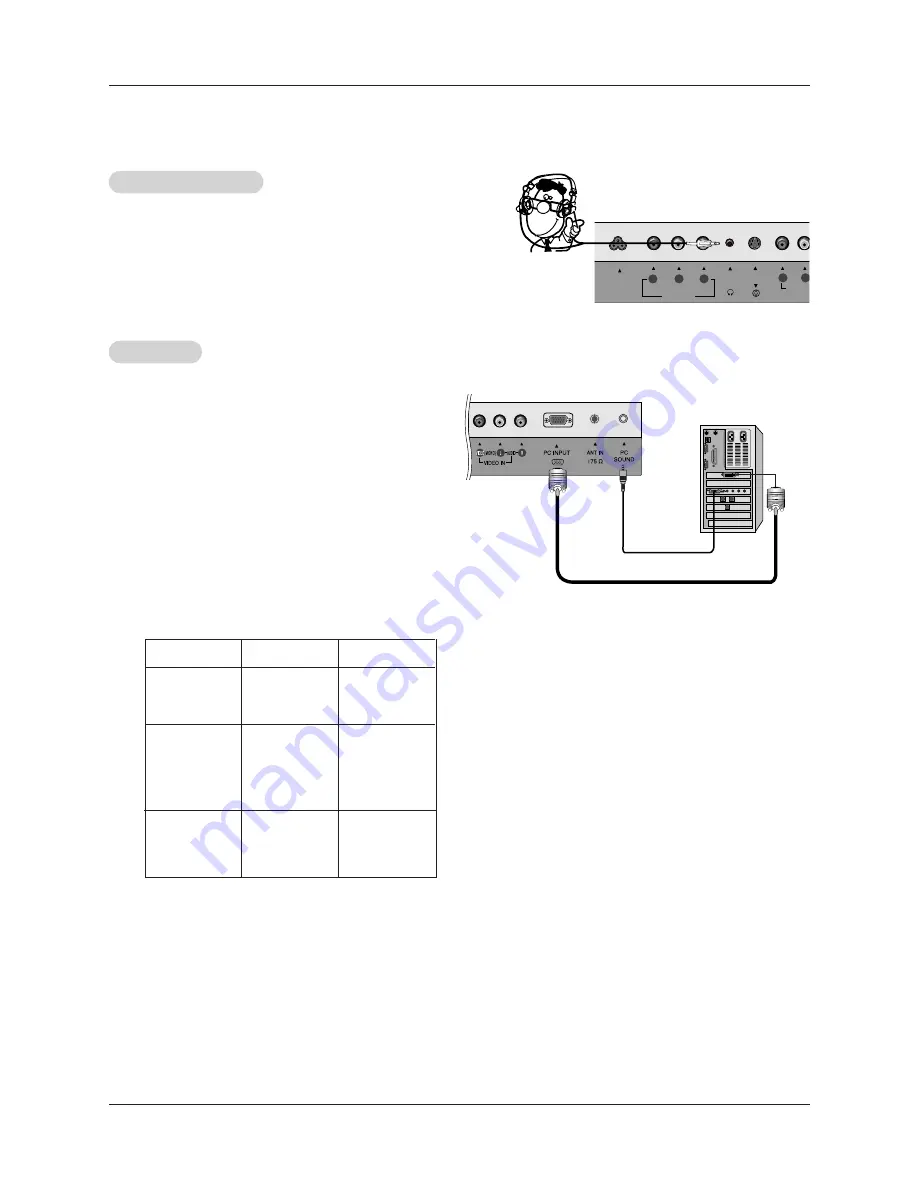
14
Installation
- After setup, be sure to select PC source on TV.
PC Setup
PC Setup
(Z15LA7R Only)
(Z15LA7R Only)
Connections
1. Set the monitor output resolution on the PC before
connecting to the TV.
2. Connect the TV to the PC with the PC cable.
3. Connect the PC audio output to the TV's PC SOUND
input.
Viewing Setup
1. Turn on the PC.
2. Use the
tv/video
or
multimedia
button on the remote
control to select
PC
.
NOTES
a. For optimum picture quality, use standard XGA (1024x768) computer output at a 60Hz refresh rate. Using other formats (VGA,
SVGA, etc.) or refresh rates may result in reduced picture quality. (To change the computer video output format, please refer to
the operating manual for the computer you are using).
b. If the message “
Out of range
” appears on the screen, adjust the PC output to a format listed in the ‘Displayable Monitor
Output Format Specifications' chart above.
c. The synchronization input form for Horizontal and Vertical frequencies is separate.
DPM (Display Power Management) mode
If the PC goes to power saving mode, the monitor automatically switches to DPM mode.
DPM mode may not work if you don’t use the PC cable provided.
Resolution
640x480
800x600
Horizontal
Frequency(kHz)
31.47
35.00
37.50
35.16
37.88
48.08
46.88
60
66.67
75
56.25
60
72.19
75
48.36
56.48
60.02
60
70
75
Vertical
Frequency(Hz)
1024x768
Monitor Display Specifications
Using Headphones
Using Headphones
- Plug headphones in to H/P jack as shown.
- Adjust sound level to a headphone using the volume (
F
,
G
)
buttons. While you are listening to sound through a head-
phone(s) TV speakers are shut off.
COMPONENT(480i/480p/720p/1080i)
VIDEO IN
DVD/DTV IN
L
VIDEO
P
R
P
B
Y
(MONO)
H/P
S-VIDEO
AC INPUT














































