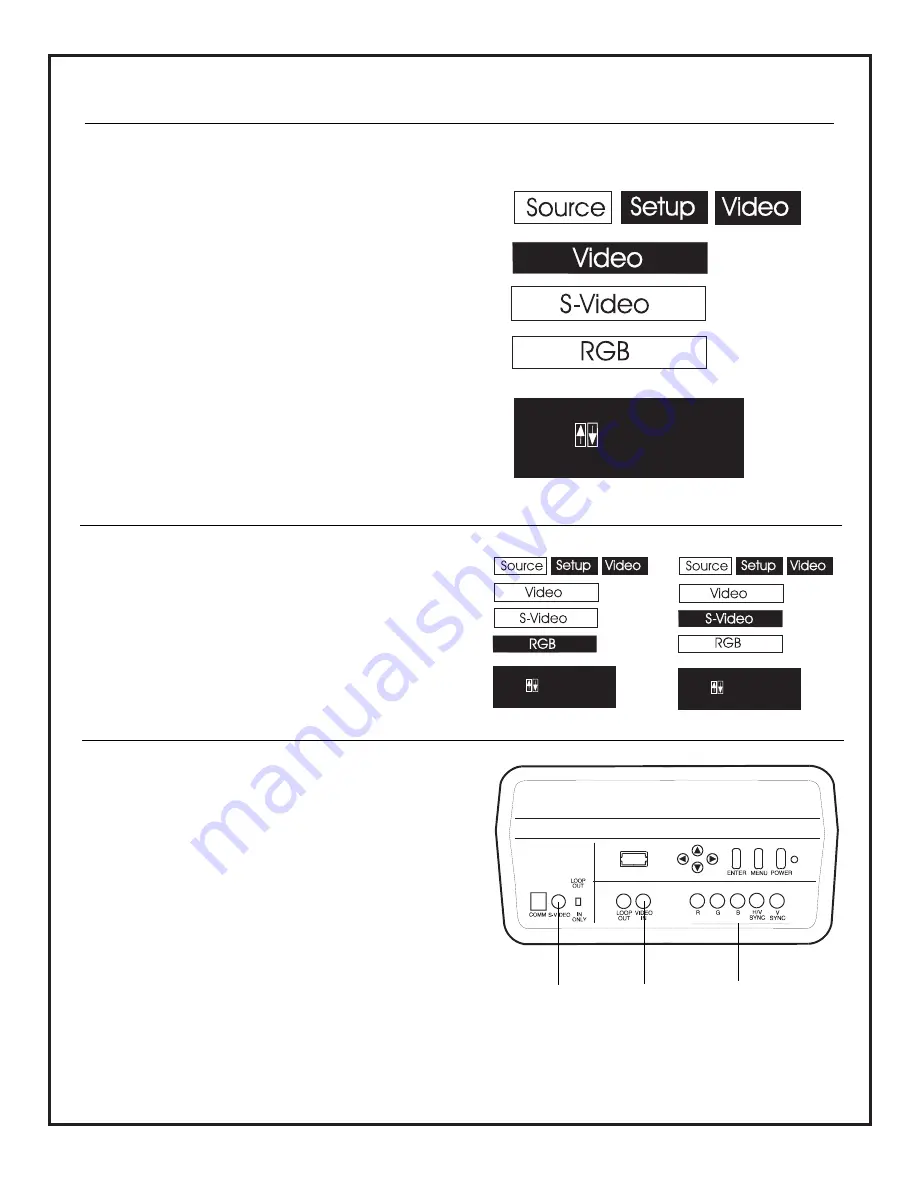
AVAILABLE MENU OPTIONS
Use to select video source. There are three menu options avail-
able: Video, S-Video, and RGB.
Video
Displays image from composite video equipment connected to
the Video input jack.
S-Video
Displays image from S-Video equipment connected to the
S-Video input jack.
RGB
Displays image from equipment connected to the R, G, B, H/V
Sync and V Sync input jacks.
Notes:
• The PRO895X does not provide any sound (Audio) for equipment
connected to it. Connect equipment like a VCR or DVD Player to a
separate audio output source.
• “Switcher” units are also commercially available that can be used
to connect additional video sources to the PRO895X.
CHANGING INPUT SOURCE
Press TV. Point remote at PRO895X screen. Press MENU repeat-
edly to highlight the Source menu icon, press ENTER. Use the
Up/Down arrows to select the desired source rectangle: Video,
S-Video, or RGB, press ENTER to got to the newly selected
source.
The PRO895X will then switch to the newly selected video
source, whose image will appear on the PRO895X screen.
INPUT SOURCES
The above descriptions for input sources refer to the equip-
ment connected to these input jacks on the PRO895X connec-
tion panel.
SOURCE MENU
Current Source:
Video
Press to Select Input
Press ENTER to change.
Current Source:
RGB
Press to Select Input
Press ENTER to change.
Current Source:
S-Video
Press to Select Input
Press ENTER to change.
RGB Source Selected
S-Video Source Selected
S-Video
Y-C Source
Connector
Composite
Video
Source
Connector
RGB
Source
Connectors
206-3701
P A G E 2 2

























