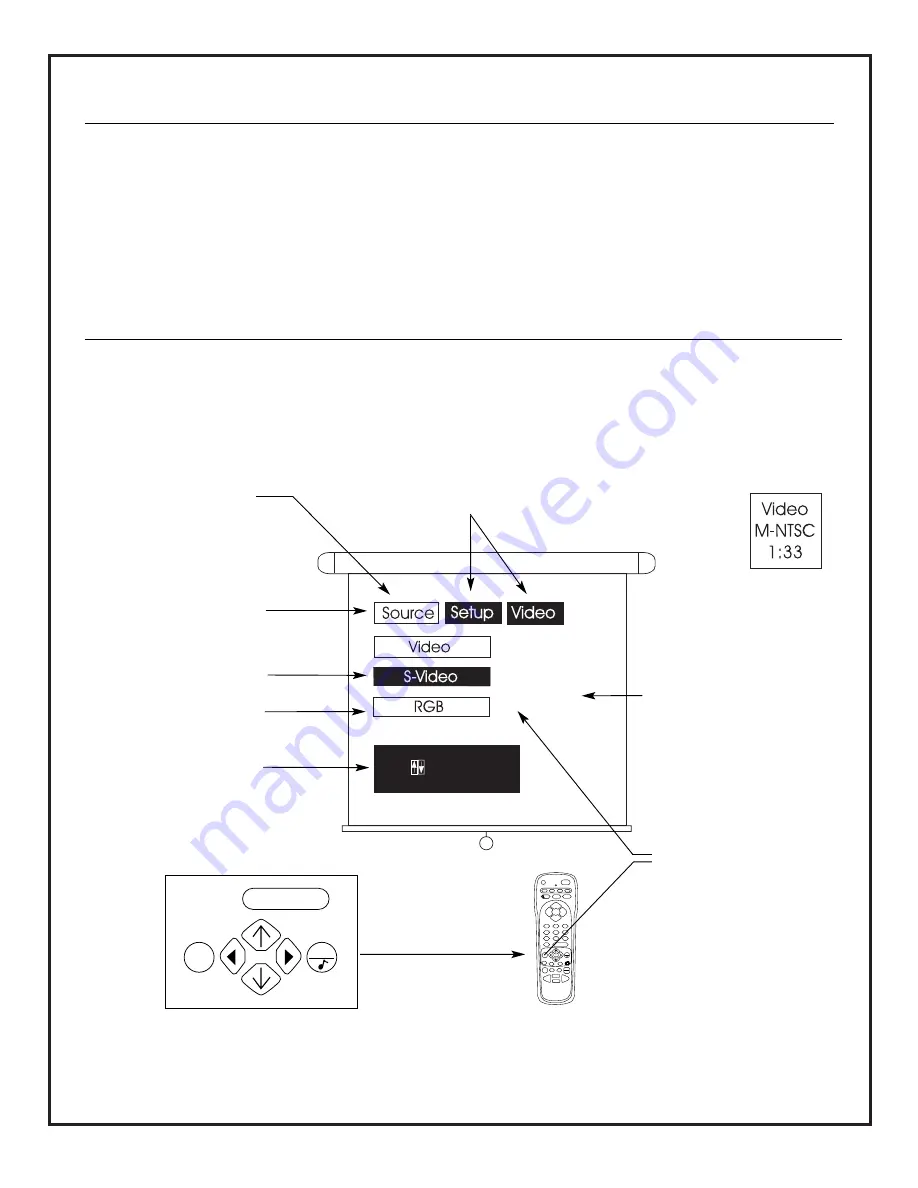
206-3701
ON-SCREEN MENUS AND DISPLAYS
AVAILABLE MENUS
These are the Main Menus available:
Source Menu, Setup Menu, and Video Menu. There is also a
Source/Time Display.
Source Menu -
selects the picture source for the PRO895X:
Video, S-Video, or RGB.
Setup Menu -
sets up the PRO895X features.
Video Menu -
modifies video options for personal prefer-
ence viewing.
Source/Time Display -
checks Current Source, Signal
Standard, and Time if the clock is set.
PRG
POWER
CABLE
VCR
AUX
TV
SURF
ENTER
FLASHBK
MUTE
CHANNEL
CHANNEL
VOLUME
VOLUME
1
2
3
4
5
6
7
0
8
9
MENU
REWIND
FFWD
RECORD
QUIT
PIP
SWAP
FREEZ
CC
TV/VCR
SOURCE
PAUSE
TIMER
PLAY
STOP
Current Source:
S-Video
Press to Select Input
Press ENTER to change.
Typical PRO895X Screen
MAIN MENU SELECTIONS
Selected feature
Press MENU to show the main
menu on the screen.
Other Main Menus available
Other available feature
Shows current status of
selected option.
In this case, S-Video source.
Selected Main Menu
Note:
Some menus include an Exit icon. Use the
Up/Down/Left/Right arrows to highlight EXIT, then
press ENTER.
BASIC MENU OPERATION (Selecting and Adjusting Menu Features)
Press TV on remote control. Point remote at screen. Press MENU to show the main menu on-screen. Press MENU repeat-
edly to sequence through the available menus, press ENTER to select a menu when it is highlighted. Use the
Up/Down/Left/Right arrows to select and adjust or change the options, press ENTER when required as shown on the
menu. Press QUIT to remove menus from screen, or wait a short period of time and the menu will disappear by itself.
Source/Time Display
P A G E 2 1
ENTER
MENU
QUIT
On-screen menu operation keys.
Note: Some menus use numbers,
use the number keypad where
required.


























