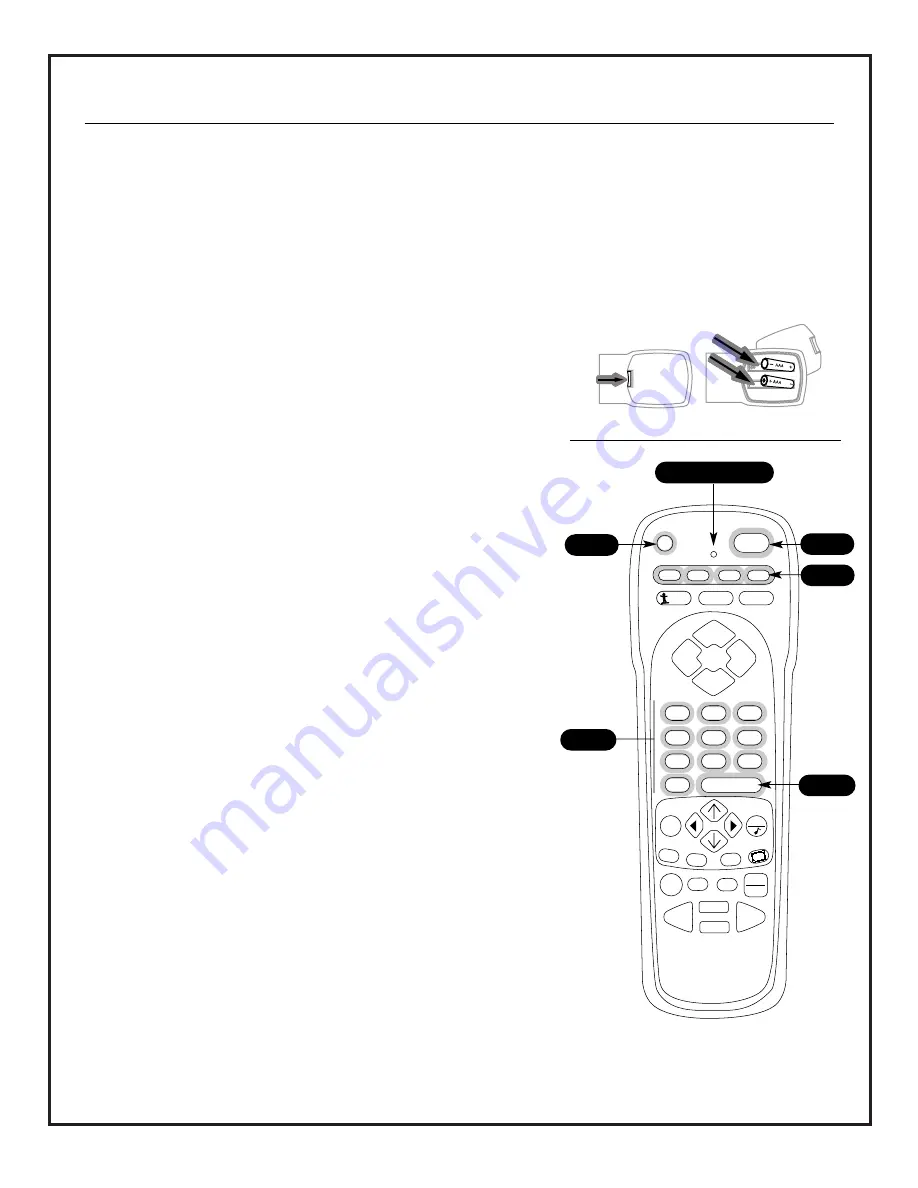
206-3701
BATTERY INSTALLATION
Batteries are provided, but must be installed before using the remote con-
trol. When the remote no longer functions normally, or if it loses memory,
replace the batteries with three high-quality, alkaline, size AAA batteries.
Match positive with positive (+ with +), and negative with negative
(- with -) as shown inside the battery compartment.
Notes
• Do not place heavy objects on top of the remote keys; prolonged unintentional
remote operation shortens battery life.
• Remove the batteries if the remote will not be used for a month or more. Battery
leakage can permanently damage the remote, for which Zenith is not responsible.
PROGRAMMING YOUR REMOTE TO OPERATE OTHER IR
(Infra-red) DEVICES
1. Turn on the device you want to program.
2. On the chart on page 17/18, find the type of device you’re
programming, and then find the brand name. Make a note of the three-num-
ber code, you’ll need it soon.
3. Press and hold PRG. It’s recessed so it doesn’t get pushed accidentally.
Use a small, blunt object. When the indicator light turns on, release PRG.
4. Push the key name with the type of device you’re programming (VCR,
CABLE, or AUX, DO NOT PROGRAM TV MODE).
5. Using the NUMBER keypad, enter the three-number code you found on
page 17/18.
6. Press ENTER to save the code. (The indicator light will flash 3 times,
then turn off to indicate the code is valid.)
7. Point the remote at the device and push POWER. It should turn off. If
not, try the other codes listed and continue from step three.
Notes
• To reset remote to factory settings, enter 9-1-1, in Step 5. After programming, be
sure to press the mode key first to operate the device you have just programmed.
• The VCR mode will only accept codes for VCRs. The AUX 1, AUX 2, and Cable modes
will accept codes for any kind of IR controlled product.
•
To get out of Programming mode before you enter a code, just press QUIT on your
remote.
UNIVERSAL MULTI-BRAND REMOTE CONTROL
INTRODUCTION
This multi-brand remote operates the common features of most, but not all, models and brands of infrared controlled prod-
ucts. If some functions of your particular product cannot be controlled by this remote, use the original remote.
PRG
POWER
CABLE
VCR
AUX
TV
SURF
FLASHBK
MUTE
CHANNEL
CHANNEL
VOLUME
VOLUME
ENTER
1
2
3
4
5
6
7
0
8
9
MENU
QUIT
PIP
pip ch
FREEZ
CC
RECORD
TV/VCR
SOURCE
PAUSE
TIMER
REWIND
FFWD
PLAY
STOP
back of
remote
7
Indicator Light
6
3
5
4
MBR3458CT
124-233-06
P A G E 1 3




























