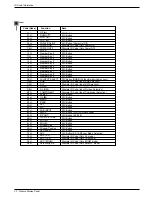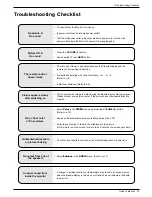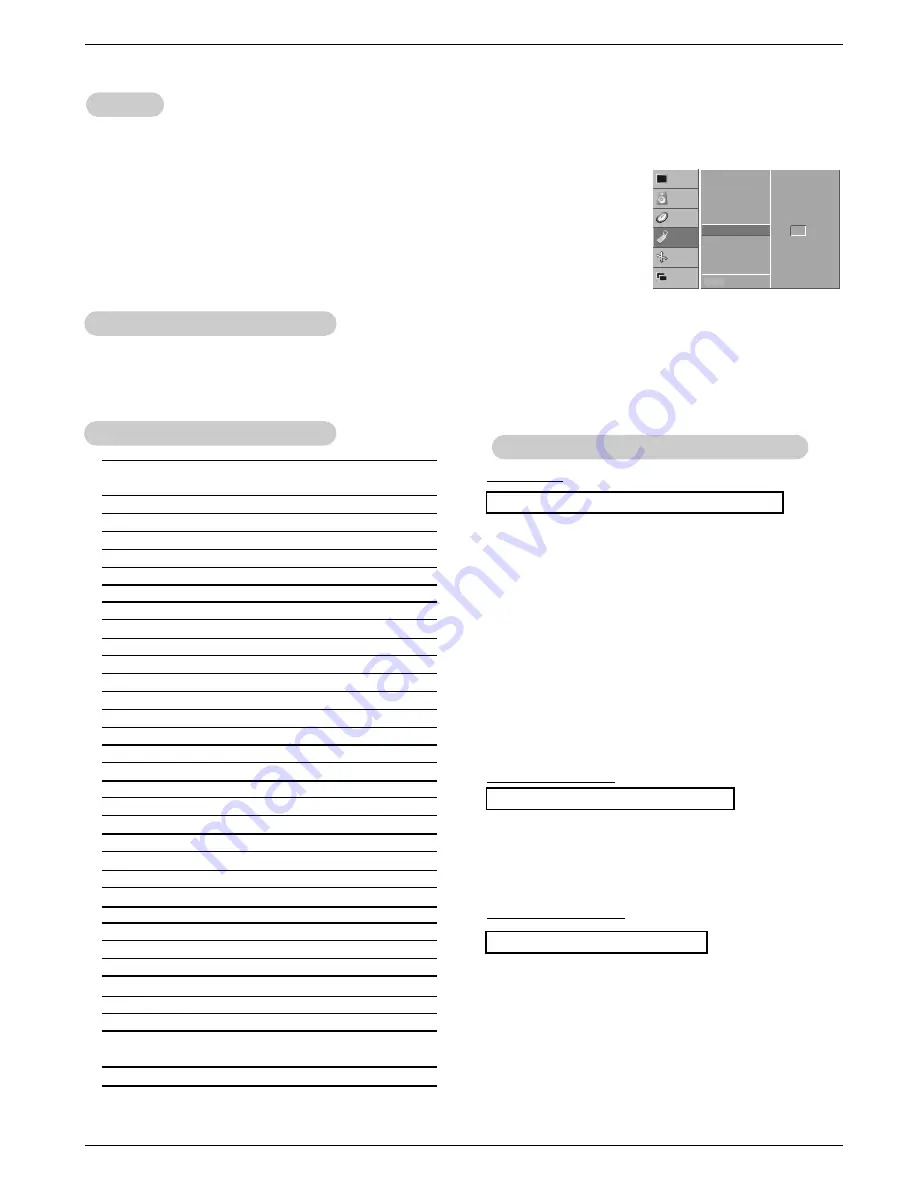
26 Plasma Display Panel
External Control Device Setup
Transmission
* [Command 1]: k, j
* [Command 2]: To control PDP set.
* [Set ID]: You can adjust the set ID to choose desired moni-
tor ID number in Special menu. Adjustment range
is 1 ~ 99. When selecting Set ID ‘0’, every con-
nected PDP set is controlled. Set ID is indicated
as decimal (1~99) on menu and as Hexa decimal
(0x0~0x63) on transmission/receiving protocol.
* [DATA]: To transmit command data.
Transmit ‘FF’ data to read status of command.
* [Cr]: Carriage Return
ASCII code ‘0x0D’
* [ ]: ASCII code ‘space (0x20)’
[Command1][Command2][ ][Set ID][ ][Data][Cr]
OK Acknowledgement
* The Monitor transmits ACK (acknowledgement) based on
this format when receiving normal data. At this time, if the
data is data read mode, it indicates present status data. If
the data is data write mode, it returns the data of the PC
computer.
[Command2][ ][Set ID][ ][OK][Data][x]
Error Acknowledgement
* The Monitor transmits ACK (acknowledgement) based on
this format when receiving abnormal data from
non-viable functions or communication errors.
[Command2][ ][Set ID][ ][NG][x]
T
T
ransmission / Receiving Protocol
ransmission / Receiving Protocol
01. Power
k
a
0 ~ 1
02. Input Select
k
b
0 ~ 4
03. Aspect Ratio
k
c
0 ~ 3
04. Screen Mute
k
d
0 ~ 1
05. Volume Mute
k
e
0 ~ 1
06. Volume Control
k
f
0 ~ 64
07. Contrast
k
g
0 ~ 64
08. Brightness
k
h
0 ~ 64
09. Color
k
i
0 ~ 64
10. Tint
k
j
0 ~ 64
11. Sharpness
k
k
0 ~ 64
12. OSD Select
k
l
0 ~ 1
13. Remote Control Lock Mode k
m
0 ~ 1
14. PIP/Twin
k
n
0 ~ 3
15. PIP Aspect Ratio
k
o
0 ~ 1
16. Split Zoom
k
p
0 ~99
17. PIP Position
k
q
0 ~ 3
18. Treble
k
r
0 ~ 64
19. Bass
k
s
0 ~ 64
20. Balance
k
t
0 ~ 64
21. Color Temperature
k
u
0 ~ 3
22. Red Adjustment
k
v
0 ~ C8
23. Green Adjustment
k
w
0 ~ C8
24. Blue Adjustment
k
$
0 ~ C8
25. PIP Input Source
k
y
0 ~ 4
26. Abnormal State
k
z
0 ~ a
27. ISM Method
j
p
0 ~ 3
28. Low Power
j
q
0 ~ 1
29. Orbiter Time Setting
j
r
1 ~ FE
30. Orbiter Pixel Setting
j
s
0 ~9
31. Picture Size Setting
j
t
0 ~64
for Twin Picture mode
32. Auto Configure
j
u
1
COMMAND 1 COMMAND 2
DATA
(Hexadecimal)
•
Menu doesn’t display on screen when setting the 4,
12, 13, and 26 ~ 32.
Command Reference List
Command Reference List
Set ID
Set ID
- Use this function to specify a monitor ID number.
- Refer to ‘Real Data Mapping 1’. See page 27.
1. Press the MENU button and then use the
D
/
E
button to select the SPECIAL menu.
2. Press the
G
button and then use
D
/
E
button to select
Set ID
.
3. Press the
G
button and then use
F
/
G
button to adjust
Set ID
to choose the desired
monitor ID number.
• The adjustment range of
Set ID
is 1 ~ 99.
1
VIDEO
AUDIO
TIME
SCREEN
TWIN
SPECIAL
Language
Key lock
ISM Method
Low power
Set ID
G
OSD Rotate
MENU Prev.
• Baud rate : 115200 bps (UART)
• Data length : 8 bits
• Parity : None
• Stop bit : 1 bit
• Communication code : ASCII code
Communication Parameters
Communication Parameters
Data 1: Illegal Code
2: Not supported function
3: Wait more time