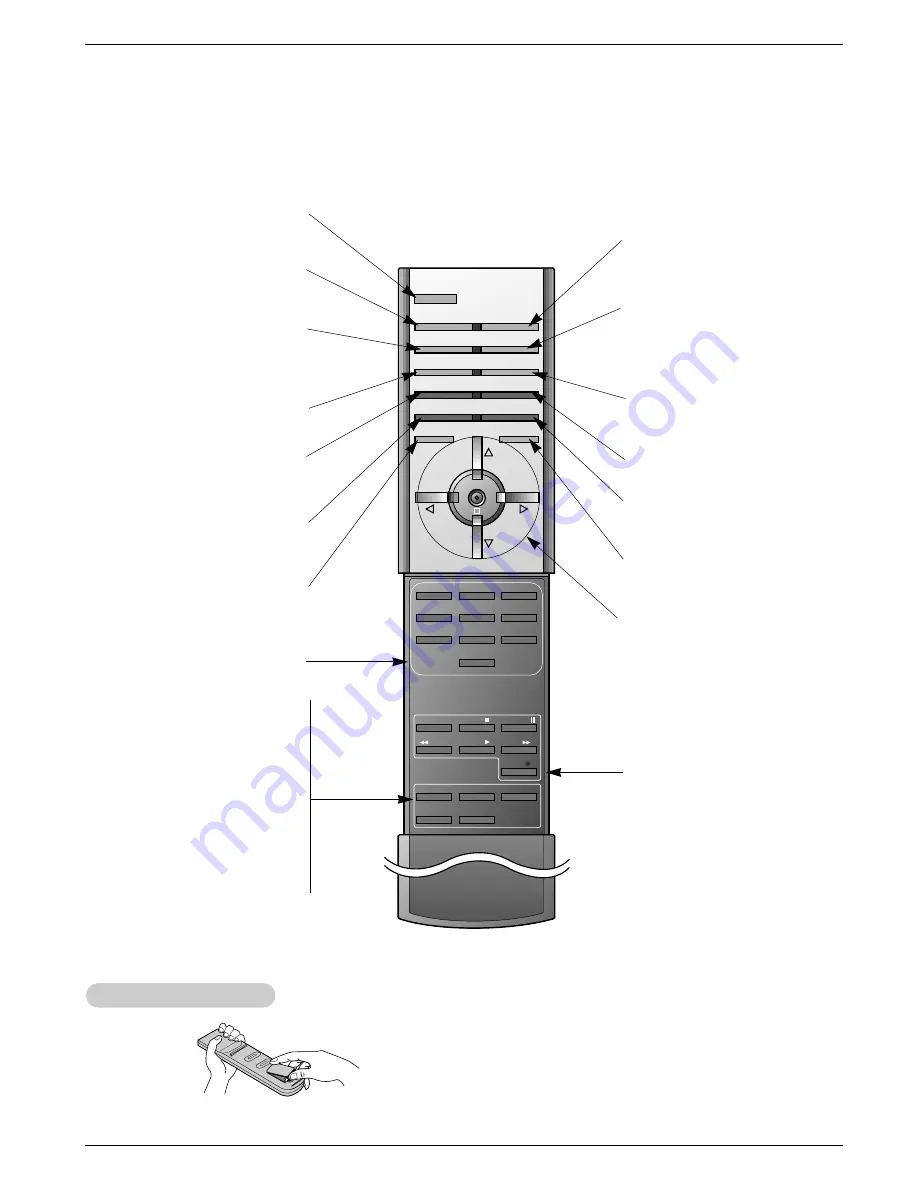
8 Plasma Display Panel
Introduction
- When using the remote control, aim it at the remote control sensor on the monitor.
- Under certain conditions such as if the remote IR signal is interrupted, the remote control may not function. Press
the key again as necessary.
1
2
3
4
5
6
7
8
0
9
POWER
SLEEP
INPUT SELECT
APC
DASP
ARC
PIP ARC
PIP
TWIN PICTURE
SWAP
MENU
MUTE
OK
VOL
POWER
STOP
PLAY
FF
REC
REW
P/STILL
WIN.SIZE WIN.POSITION
ZOOM +
ZOOM -
SPLIT ZOOM
VOL
SUB INPUT
POWER
Switches the Monitor between
ON and STANDBY.
SLEEP
Sets the Sleep Timer.
(Refer to p.18)
APC
Adjusts the factory preset picture
according to the room.
(Refer to p.16)
ARC
Changes the picture format.
(Refer to p.20)
PIP
Switches the sub picture on or off.
(Refer to p.23)
SWAP
Exchanges main and sub picture
images. (Refer to p.23, 24)
MENU
Displays on screen menus one by one.
Exits the current menu.
NUMBER buttons
WIN. SIZE
Adjusts the sub picture size.
WIN.POSITION
Moves the sub picture.
SPLIT ZOOM
Enlarges the picture.
ZOOM-/ZOOM+
Enlarges or reduces
the main picture size.
VCR BUTTONS
Control some video cassette
recorders.
OK
D
/
E
Selects menu option.
Memorizes menu changes.
F
/
G
(Volume button)
Increases/decreases sound level.
Adjusts menu settings.
INPUT SELECT
Selects source:
Video
,
S-Video
,
RGB
,
DVI
, or
Component
mode.
DASP
To select the sound appropriate to
your viewing program character:
Flat
,
Music
,
Cinema
,
Sports
, or
User
(Refer to p.17)
PIP ARC
Changes the PIP picture format.
(Refer to p.23)
SUB INPUT
Selects the input source for the sub
picture.
MUTE
Switches the sound on or off.
TWIN PICTURE
(Refer to p.24)
• Open the battery compartment cover on the back side and
insert the batteries with correct polarity.
• Install two 1.5V batteries of AAA type. Don’t mix used batteries
with new batteries.
Installing Batteries
Installing Batteries
Remote Control Key Functions
Remote Control Key Functions








































