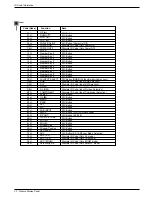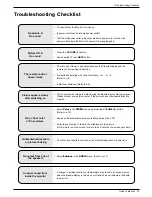18 Plasma Display Panel
Operation
- Timer function operates only if current time has been set.
- Off-Timer function overrides On-Timer function if they are both set to the same time.
On/Of
On/Of
f
f
T
T
imer Setup
imer Setup
1. Press the MENU button and then use
D
/
E
button to select the TIME menu.
2. Press the
G
button and then use
D
/
E
button to select
Off timer
or
On timer
.
3. Press the
G
button and then use
D
/
E
button to select
On
.
• To cancel
On
/
Off timer
function, select
Off
.
4. Press the
G
button and then use
D
/
E
button to set the hour.
5. Press the
G
button and then use
D
/
E
button to set the minutes.
6. For
On timer
function only, press the
G
button and then use
D
/
E
button to set the
volume level at turn on.
7. Press the OK button to save.
Auto Of
Auto Of
f
f
- If there is no input signal, the Monitor turns off automatically after 10 minutes.
1. Press the MENU button and then use
D
/
E
button to select the TIME menu.
2. Press the
G
button and then use
D
/
E
button to select
Auto off
.
3. Press the
G
button and then use
D
/
E
button to select
On
or
Off
.
4. Press the OK button to save.
12
00
30
:
VIDEO
AUDIO
TIME
SCREEN
TWIN
SPECIAL
Clock
Off timer
On timer
G
Auto off
On
Off
Vol.
MENU Prev.
VIDEO
AUDIO
TIME
SCREEN
TWIN
SPECIAL
Clock
Off timer
On timer
Auto off
G
On
Off
MENU Prev.
Clock Setup
Clock Setup
- If current time setting is wrong, reset the clock.
1. Press the MENU button and then use
D
/
E
button to select the TIME menu.
2. Press the
G
button and then use
D
/
E
button to select
Clock
.
3. Press the
G
button and then use
D
/
E
button to set the hour.
4. Press the
G
button and then use
D
/
E
button to set the minutes.
5. Press the OK button to save.
--
--
:
VIDEO
AUDIO
TIME
SCREEN
TWIN
SPECIAL
Clock
G
Off timer
On timer
Auto off
MENU Prev.
T
T
ime Menu Options
ime Menu Options
Sleep
Sleep
T
T
imer
imer
- The sleep timer turns the Monitor off at a preset time. Note that this setting is cleared when the monitor is turned off.
1. Press the SLEEP button repeatedly to select the number of minutes. First the ---
Min
option appears on the
screen, followed by the following sleep timer options: 10, 20, 30, 60, 90, 120, 180, and 240 minutes.
2. When the number of minutes you want is displayed on the screen, press the OK button. The timer begins to count
down from the number of minutes selected.
3. To check the remaining minutes before the monitor turns off, press the SLEEP or OK button once.
4. To cancel the Sleep Timer, press the SLEEP button repeatedly until
---
Min
appears.
zz
zz