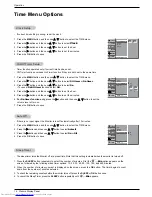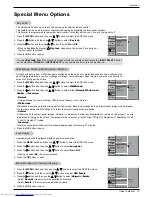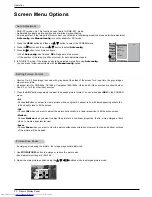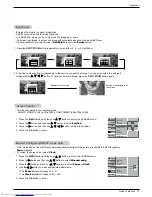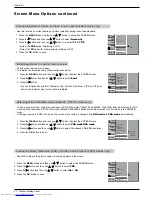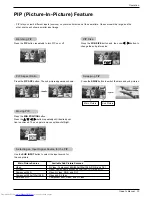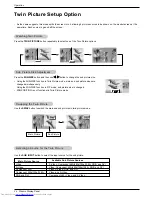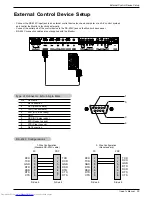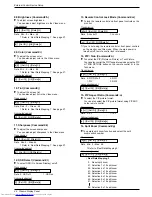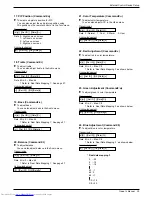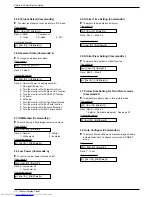Owner’s Manual 15
Operation
Operation
Operation
Menu Language Selection
Menu Language Selection
T
T
urning on the Monitor
urning on the Monitor
Turning on the Monitor just after installation
Turning on the Monitor (power cord is still connected)
1. Connect power cord correctly.
2. Press the ON/OFF button on the Monitor. At this moment, the Monitor is switched to standby
mode. Press the INPUT SELECT button on the Monitor or press the POWER, INPUT SELECT
button on the remote control and then the Monitor will switch on.
• Press the ON/OFF button on the Monitor to turn the Monitor on.
1. If the Monitor was turned off with the
ON/OFF button on the Monitor
2. If the Monitor was turned off with the remote control and then the
ON/OFF button on the Monitor
• Press the
ON/OFF button on the Monitor and then press the INPUT SELECT button on the
Monitor or press the POWER, INPUT SELECT button on the remote control to turn the Monitor on.
- The menus can be shown on the screen in the selected language. First select your language.
1. Press the MENU button and then use
D
/
E
button to select the SPECIAL menu.
2. Press the
G
button and then use
D
/
E
button to select
Language
.
3. Press the
G
button and then use
D
/
E
button to select your desired language.
From this point on, the on-screen menus will be shown in the language of your choice.
4. Press the OK button to save.
Downloaded from
www.Manualslib.com
manuals search engine