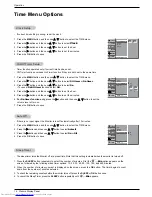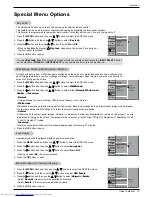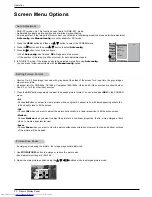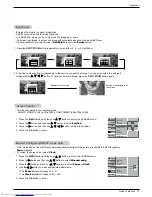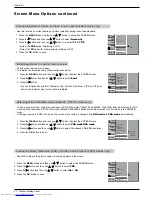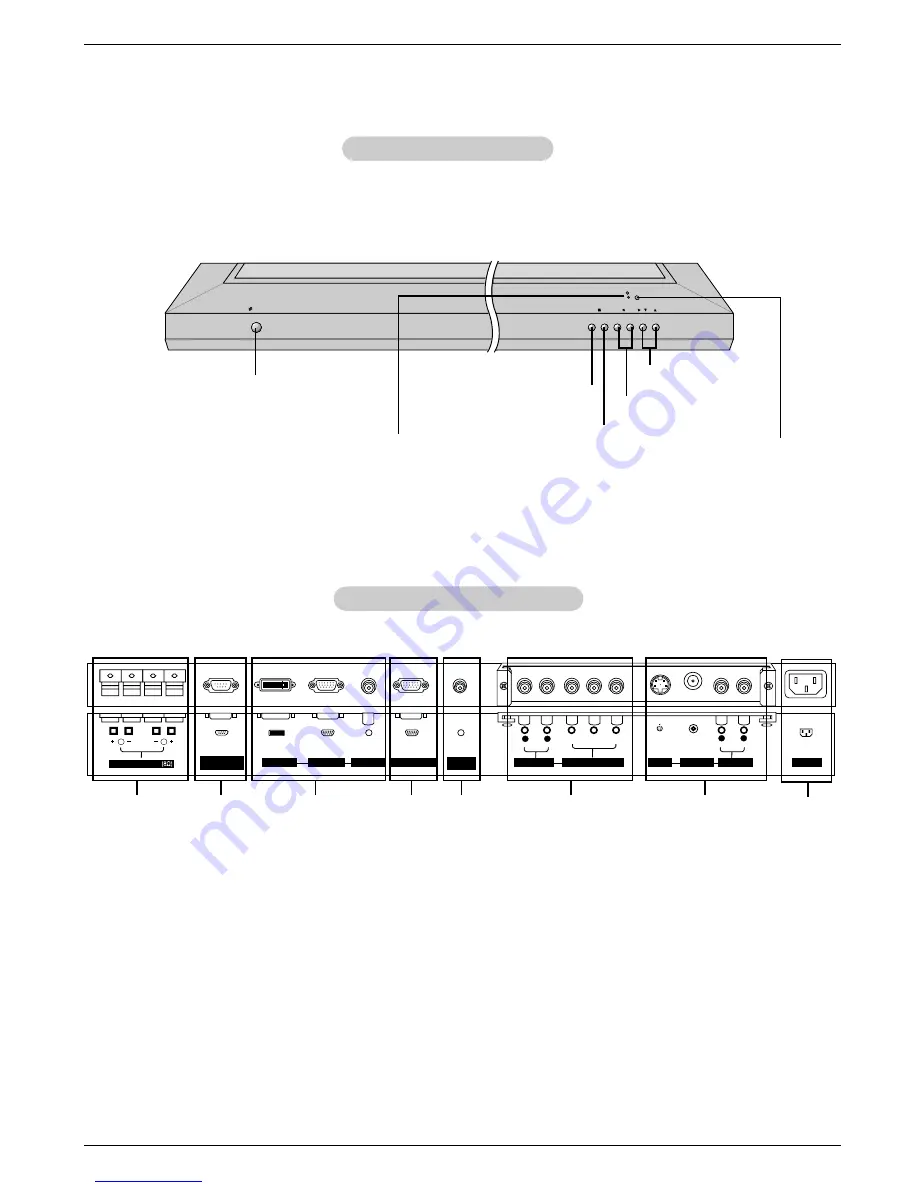
Owner’s Manual 7
Introduction
Controls
Controls
Connection Options
Connection Options
R
( )
( )
( )
( )
L
RS-232C INPUT
(CONTROL/SERVICE)
EXTERNAL SPEAKER
Y
P
B
P
R
(MONO)
R
AUDIO
L
R
AUDIO
L
S-VIDEO
AC INPUT
AUDIO INPUT
VIDEO INPUT
AUDIO INPUT
AUDIO INPUT
REMOTE
CONTROL
COMPONENT INPUT
DVI INPUT
RGB INPUT
RGB OUTPUT
1
1.
EXTERNAL SPEAKER (8 ohm output)
Connect to optional external speaker(s).
* For further information, refer to ‘Speaker & Speaker
Stand’ manual.
2.
RS-232C INPUT (CONTROL/SERVICE) PORT
Connect to the RS-232C port on a PC.
3.
DVI (Digital Visual Interface) INPUT/
RGB INPUT/AUDIO INPUT JACKS
Connect the monitor output connector from a PC to the
appropriate input port.
4.
RGB OUTPUT PORT
You can watch the RGB signal on another monitor, connect
RGB OUTPUT to another monitor’s PC input port.
5.
REMOTE CONTROL
Connect your wired remote control to the remote control
port on the Monitor.
6.
COMPONENT INPUT/AUDIO INPUT JACKS
Connect a component video/audio device to these jacks.
7.
S-VIDEO INPUTS
Connect S-Video out from an S-VIDEO VCR or other S-Video
device input.
AUDIO/VIDEO INPUT JACKS
Connect audio/video out from external equipment to these
jacks.
8.
POWER CORD SOCKET
This Monitor operates on an AC power. The voltage is indi-
cated on the Specifications page. Never attempt to operate
the Monitor on DC power.
Back Connection Panel
Back Connection Panel
Front Panel Controls
Front Panel Controls
2
4
5
3
7
8
6
- This is a simplified representation of a typical front panel.
Image shown may be slightly different from your model.
- Connection panels shown may be somewhat different from your monitor.
VOL.
MENU
INPUT SELECT
ON/OFF
Main Power Button
INPUT SELECT Button
VOLUME (
F
,
G
) Buttons
Remote Control Sensor
Power Standby Indicator
Illuminates red in standby
mode. Illuminates green when
the Monitor is turned on.
MENU Button
E
,
D
Buttons
Downloaded from
www.Manualslib.com
manuals search engine