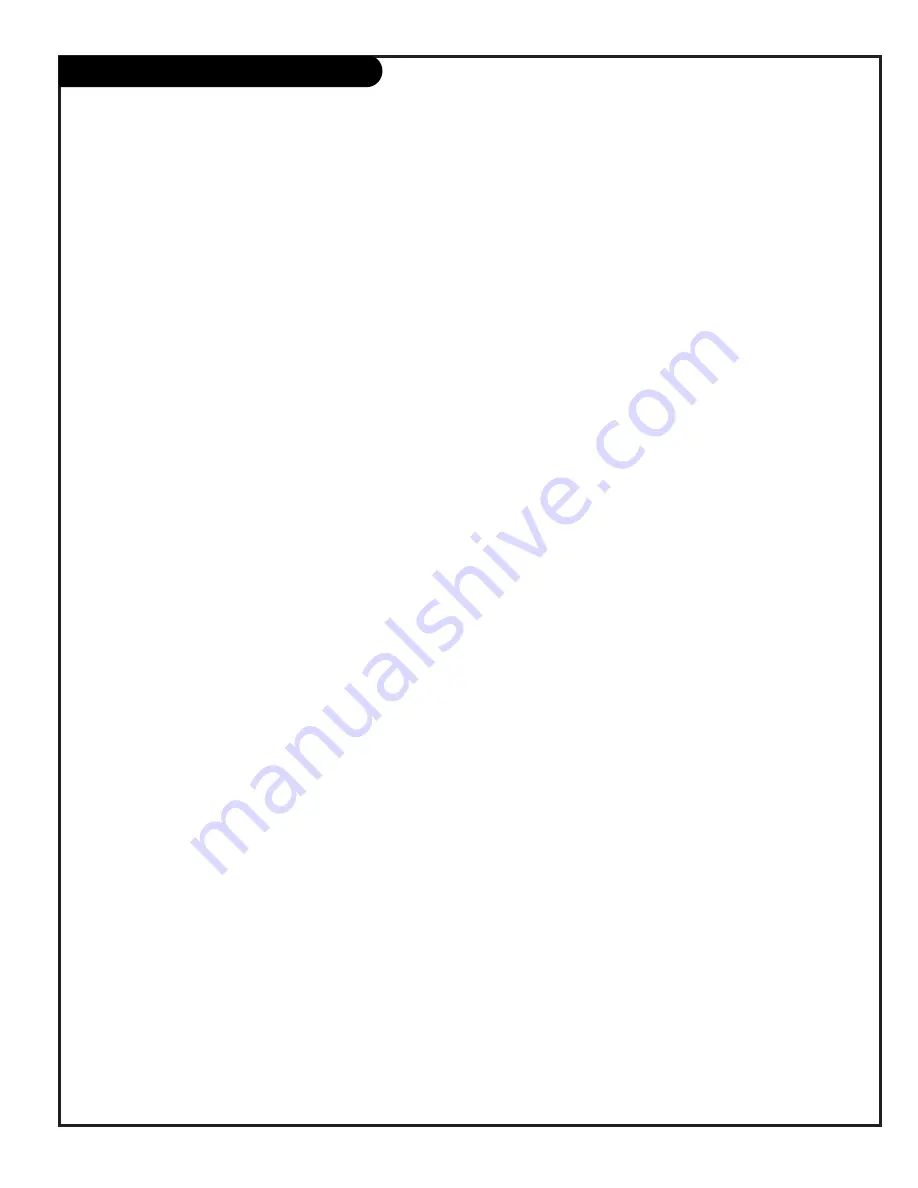
P A G E 3 9
206-3858
Installer Menu
3-I. BAND/AFC (Band/Automatic Frequency Control)
There are 8 possible settings for this option:
0 = Broadcast Fixed
4 = Broadcast AFC
5 = CATV Fixed
1 = CATV AFC
6 = HRC Fixed
2 = HRC AFC
7 = ICC Fixed
3 = ICC AFC
Channels are accessed faster when fixed modes are used. The AFC
(search modes) should only be used when some channels are not
on nominal frequencies.
NOTE: BAND is automatically set by AUTO PROGRAM.
If some channels were not found by AUTO PROGRAM, select the
appropriate AFC setting here and add the channels using the
ADD/DEL option in the Setup Menu.
4-I. STRT CHANNEL (Start Channel)
When active, this function allows you to determine the initial
channel number when the TV is turned ON. This feature is useful
for an in-house information channel, since the TV would always
select that channel when it is turned on. Setting this to 255
causes the last channel viewed when TV was turned off to be the
tuned to channel when the TV is turned on again.
The range of values is 0 - 255. Use ADJ (adjust) keys to choose
numbers that determine the start channel.
5-I. CHAN LOCK (Channel Lock)
CHAN LOCK is ideal if a cable box (or similar) is the sole source
for programming—and the TV must always be on the same chan-
nel. Changing channels with Channel Up/Down or keypad num-
bers is impossible. Channel Lock is inactive when set to 0
(default).
Generally, this feature is used in conjunction with START CHAN-
NEL (item 4-I.) where the start channel may, for example, be set
to 3 or 4. If the start channel is 3, then the TV will remain on
channel 3. NOTE: When CHANNEL LOCK is active and CHANNEL
OVERIDE is disabled, AUTO PROGRAM is not active.
6-I. GHOST CH (Ghost Channel)
When set to 1, the current channel number is displayed in the
upper right corner of the CRT. The number moves slightly to pre-
vent damage to the screen. The default is “0” or OFF.
NOTE: When captions are on, “Ghost Channel” is not displayed.
7-I. START VOLUME
This function allows the Installer to determine the initial volume
level setting when the TV is turned ON. This feature is useful for
an in-house information channel, since the TV would always
select that volume level when it is turned on. The range of values
are 0 - 63, 255. If 255 is selected, the current volume level will
be retained in memory when the TV is turned off; at TV turn on,
volume level is automatically set to the previous or last level.
8-I. MIN VOLUME (Minimum Volume)
This function determines the minimum volume level allowable
with the VOLUME (VOL) Up/Down control. In this way, for exam-
ple, someone cannot set the sound too low to hear. The range is
from 0 to 63—change values with ADJ (adjust). The factory
default is 0, which provides full range of volume control. It may
be best to set the same value on every TV.
NOTE: The minimum volume level cannot have a value setting
higher than in the MAX VOLUME level (described below).
9-I. MAX VOLUME (Maximum Volume)
This function determines the maximum volume level allowable
with the VOLUME Up/Down control. In this way, for example,
someone cannot set the sound level high enough to disturb oth-
ers. The range is 0 to 63, with 63 as the default which gives the
user the full range of volume control. Change values with ADJ
Left/Right keys. It may be best to set the same value on every
TV.
NOTE: The maximum volume level cannot have a value setting
lower than the MIN VOLUME level (described above).
10-I. MUTE DISABLE
Enables or disables sound mute function. If set to 1, sound can-
not be muted. If set to 0, sound can be muted.
11-I. NOT USED
12-I. NOT USED
13-I. SCAN MODE
Allows variation in the On/Off setup with CHANNEL Up/Down. You
may opt for TV channels only or TV ch Off/ON with the
following settings for Scan Mode:
Scan mode
Characteristics
0
Channel Up/Down keys change channels only.
1
Channel down below the lowest channel (or
Installer Menu Items 3-I through 13-I: Detailed Descriptions














































