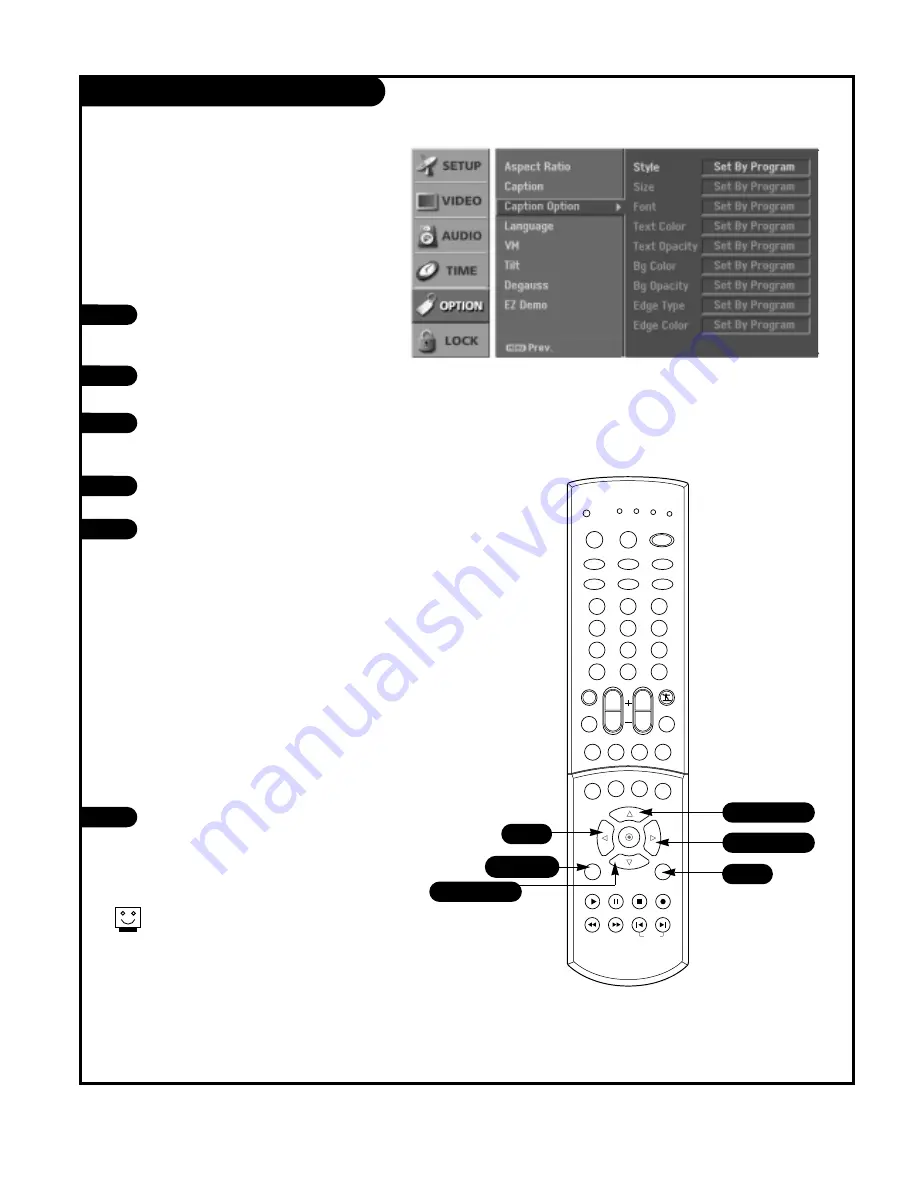
P A G E 4 6
206-03890
Caption Option Menu
6
Customize the DTV/CADTV captions that will
appear on your screen.
1
2
Press the MENU button on the remote
control, then use the UP/DOWN arrow
button to select the Option menu.
Press the RIGHT arrow button to access
the Option menu.
Use the UP/DOWN arrows to select the
Caption Option, then press the RIGHT
arrow button.
Use the LEFT/RIGHT arrow button to
select Custom.
Use UP/DOWN arrow button to customize
the Style, Font, etc., to your preference.
Your Caption options are:
• Size:
Set the size the words will appear
in.
• Font:
Select a typeface for the words.
• Text Color:
Choose a color for the text.
• Text Opacity:
Specify the opacity for
the text color.
• Bg (Background) Color:
Select a back-
ground color.
• Bg (Background) Opacity:
Select the
opacity for the background color.
• Edge Type:
Select an edge type.
• Edge Color:
Select a color for the
edges.
Press EXIT button to return to TV viewing
or press MENU button to return to the
previous menu.
3
4
5
1
2
3
4
5
6
7
8
9
0
tv
mode
light
power
tv/video
comp/dvi
freeze
vcr cable dvd sat
mute
pip input
pipch- pipch+
pip
info
record
stop
pause
rew
play
ff
menu
exit
timer
cc
swap
vol
ch
surf
audio
video
signal
ratio
front
skip
dash(-)
flashbk
1/5
5
4
1/3/4
2/3/4
1/3/4
A preview icon is provided at the bottom
of the screen, use it to see the caption
language.






























