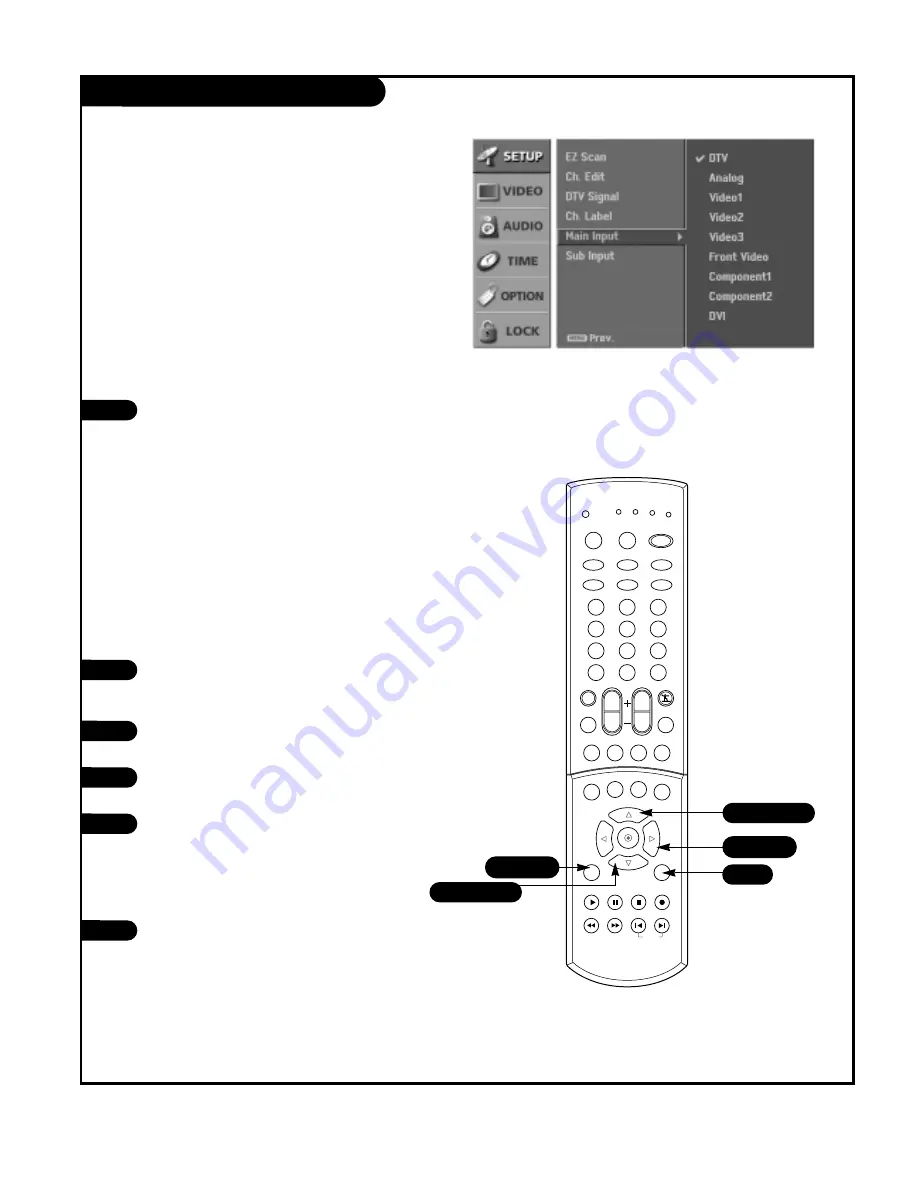
P A G E 2 5
206-03890
Main Picture Source Selection
1
2
Press the MENU button on the remote
control, then use the UP/DOWN arrow
button to select the Setup menu.
Press the RIGHT arrow button to access
the Setup menu.
Use the UP/DOWN arrows to select the
Main Input option.
Press the RIGHT arrow to access the Main
Input menu, then use the UP/DOWN arrow
button to select the source. Your Main
picture source options are : DTV, Analog,
Video 1, Video 2, Video 3, Front video,
Component 1, Component 2, and DVI.
Press EXIT button to return to TV viewing
or press MENU button to return to the
previous menu.
3
4
5
Note: This TV is equipped with Picture-in-Picture. Select a
viewing source for the main picture on this page and
select a viewing source for the PIP picture inset on the
following page.
Changes the picture source for the main screen so you
can watch your off-air TV, cable TV, VCR, DVD, or any
other devices that are connected to your TV.
1
2
3
4
5
6
7
8
9
0
tv
mode
light
power
tv/video
comp/dvi
freeze
vcr cable dvd sat
mute
pip input
pipch- pipch+
pip
info
record
stop
pause
rew
play
ff
menu
exit
timer
cc
swap
vol
ch
surf
audio
video
signal
ratio
front
skip
dash(-)
flashbk
1/5
2/4
5
1/3/4
1/3/4
Using the menu
1
Use the TV/VIDEO, FRONT, and COMP/DVI
button to select the input source.
Each time you press TV/VIDEO button, you
toggle between DTV, Analog, Video 1, Video
2, Video 3, Front Video, Component 1,
Component 2, and DVI.
Each time you press FRONT button, you
toggle between connected Front Video
sources.
Each time you press COMP/DVI button, you
toggle between Component 1, Component
2, and DVI.
Using the TV/VIDEO, FRONT, and COMP/DVI button






























