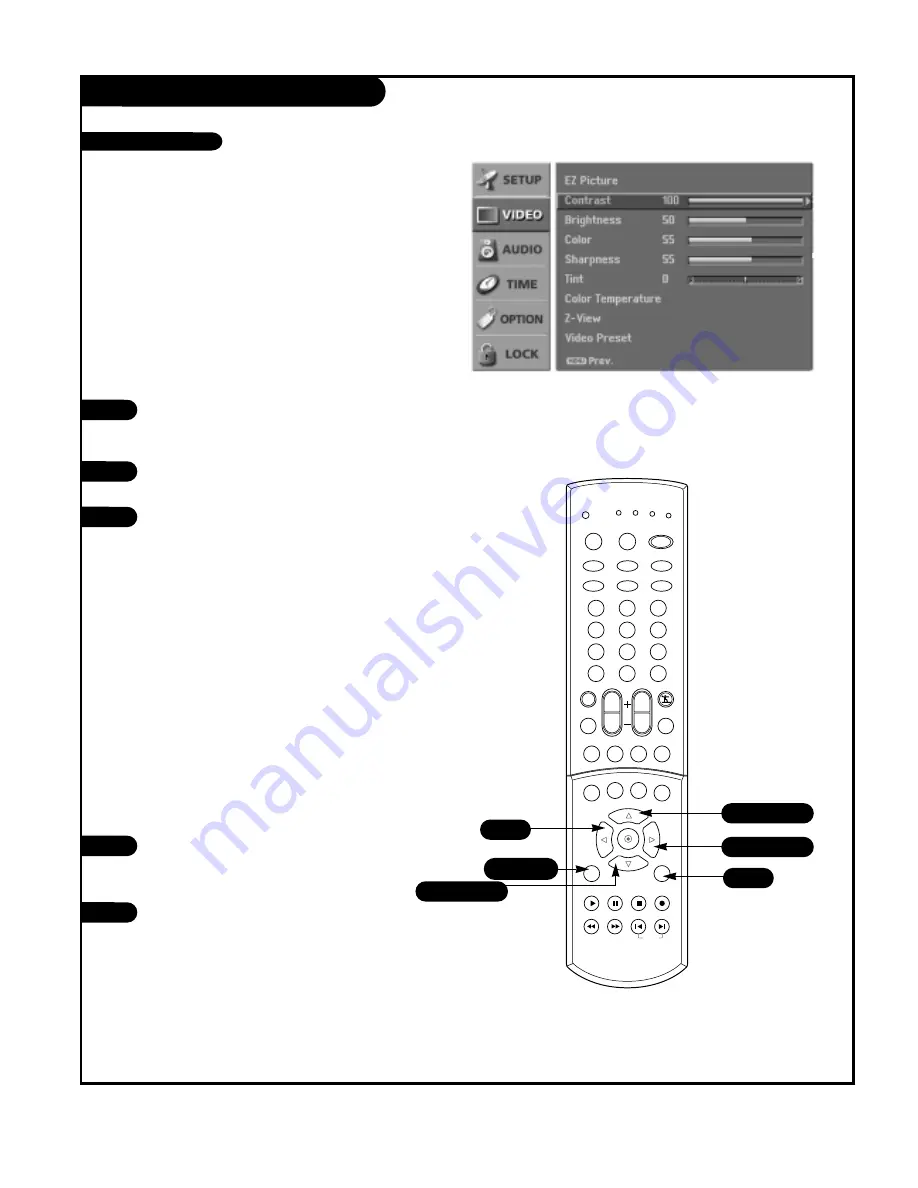
P A G E 3 1
206-03890
VIDEO Menu
Press the MENU button on the remote
control, then use the UP/DOWN arrow
button to select the Video menu.
Press the RIGHT arrow button to access
the Video menu.
Use the UP/DOWN arrow button to select
one of the following options: Contrast,
Brightness, Color, Sharpness, or Tint, then
press the RIGHT arrow button.
• Contrast:
Adjusts the difference
between the light and dark levels of
the picture.
• Brightness:
Adjusts the white or light
level of the overall picture.
• Color:
Adjusts the intensity of all col-
ors.
• Sharpness:
Adjusts the level of crisp-
ness in the edges between the light
and dark areas of the picture. The lower
the level, the softer the image.
• Tint:
Adjusts the balance between the
red and green levels.
Use the LEFT/RIGHT arrow button to
adjust the option to your preference. Use
the UP/DOWN arrow button to select
another option.
Press EXIT button to return to TV viewing
or press MENU button to return to the
previous menu.
1
2
3
You can manually adjust the levels of picture quality settings,
such as Contrast, Brightness, Sharpness, etc.
Adjust the picture appearance to suit your preference and
viewing situations.
4
5
1
2
3
4
5
6
7
8
9
0
tv
mode
light
power
tv/video
comp/dvi
freeze
vcr cable dvd sat
mute
pip input
pipch- pipch+
pip
info
record
stop
pause
rew
play
ff
menu
exit
timer
cc
swap
vol
ch
surf
audio
video
signal
ratio
front
skip
dash(-)
flashbk
1/5
4
5
2/3/4
1/3/4
1/3/4
Manual Video Control






























