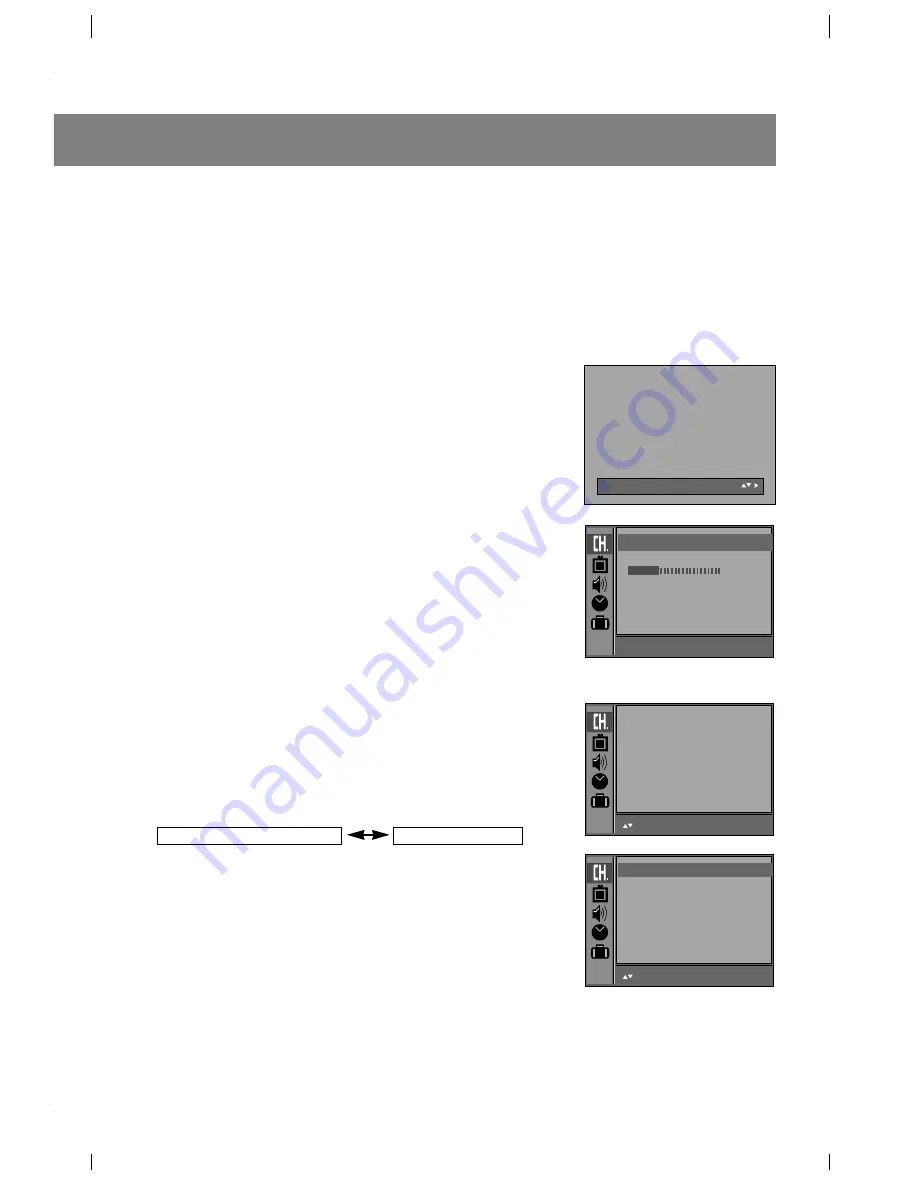
Channel Search
Channel Search memorizes all the active channels in your area. You must do a channel search before
you can use the TV.
There are two ways of memorizing channels. You can use either.
One is AUTO PROGRAM and the other is MANUAL PROGRAM.
In AUTO PROGRAM, the TV memorizes the channels in ascending numerical order. If there are
additional channels you want to add or delete, add or delete them manually.
Memorizing the Channels with AUTO PROGRAM
AUTO PROGRAM searches and memorizes all the active channels in
your area then you can select the desired channel with the
D
/
E
buttons.
Using the a.prog Button
AUTO PROGRAM the TV using the convenient a.prog button on the
remote control.
1. Press the a.prog button.
2. Use the
D
/
E
button to select
Normal
or
Turbo
.
3. Press the
G
or a.prog button to start AUTO PROGRAM.
The AUTO PROGRAM starts now.
If you want to stop auto programming, press the enter (
A
) button.
Only the channels searched up to that time will be memorized.
Turbo auto program
works faster than
Normal auto program
.
Notes
• If broadcast signals are poor quality, try memorize channels again
using
Normal auto program
.
• AUTO PROGRAM stores all available channels regardless of
signal (RF, Cable).
• If over-the-air and Cable TV channels are duplicated, use the
number buttons (0 ~ 9) to change as
.
Using the Auto Program Menu
1. Press the menu button and use
D
/
E
button to select the menu
shown to the right.
2. Press the
G
and then use
D
/
E
button to select
Auto program
.
3. Press the
G
button to enter the
Auto program
mode.
4. Use the
D
/
E
button to select
Normal auto program
or
Turbo
auto program
.
5. Press the
G
button button to start AUTO PROGRAM.
The AUTO PROGRAM starts now.
9
+
Auto
+
program
++
Normal
Channels of general wireless TV
Channels of Cable TV
Auto
+
program
TV15
Å
:
STOP
10
%
Auto
+
program
Manual
+
program
Favorite
+
channel
++
MOVE
+
{NEXT
+
MENU
:
EXIT
Normal
+
auto
+
program
Turbo
+
auto
+
program
++
MOVE
+
{NEXT
+
}BACK
Normal
+
auto
+
program
Содержание C27F33
Страница 31: ...Notes 31...
























