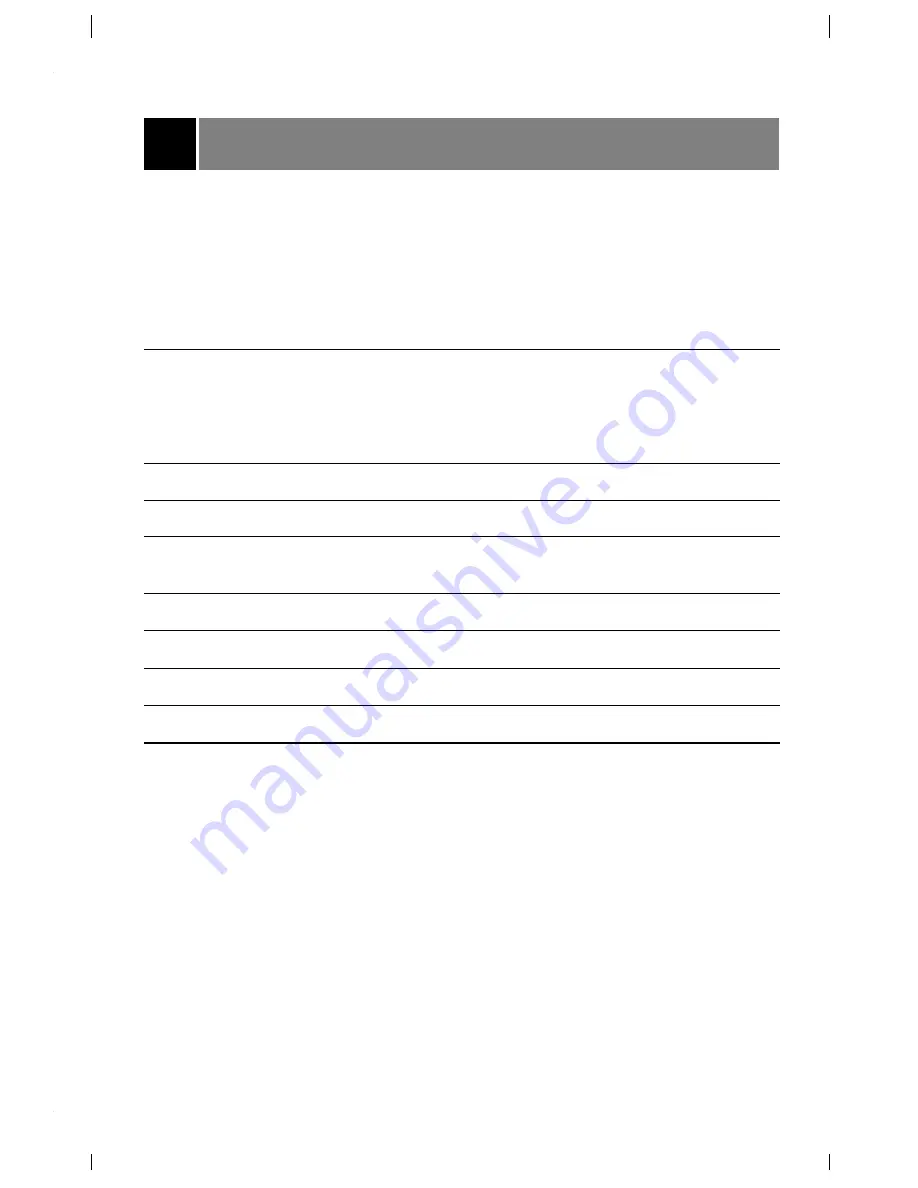
Product Specifications
28
Model
C27F33
Horizontal size (inches)
32.7
Height (inches)
23.6
Thickness (inches)
20
Weight (pounds)
116.8
C32F33
Horizontal size (inches)
35.3
Height (inches)
26.9
Thickness (inches)
21.5
Weight (pounds)
174.2
Power requirements
AC 120 V
Television system
NTSC
Television channels
VHF : 2 ~ 13, UHF : 14 ~ 69
Cable : 01 ~ 125
Power consumption
See the back of the TV
External antenna impedance
75
Ω
Audio output
7W + 7W
Speaker outputs
8
Ω
X 2
External input ports
Video input jacks 3 sets
Video output jacks 1 set
S-video input port 1 set
Component input jacks 1 set
Earphone jack (1)
Содержание C27F33
Страница 31: ...Notes 31...



















