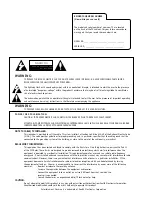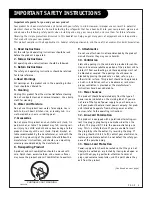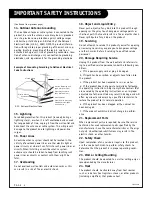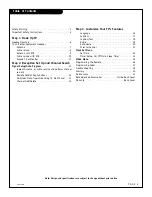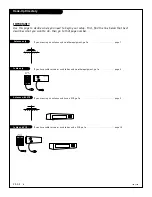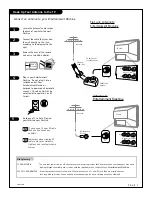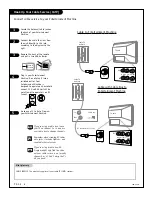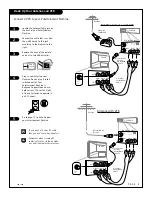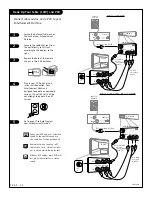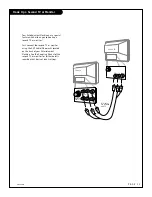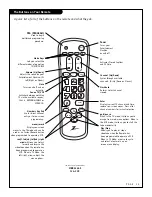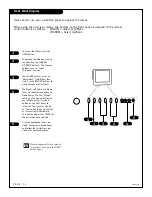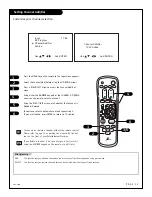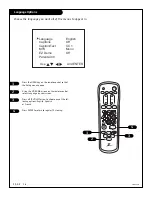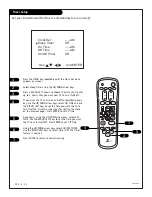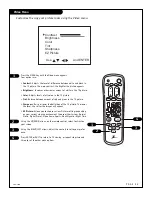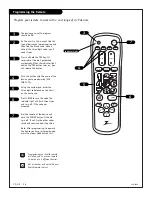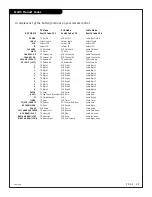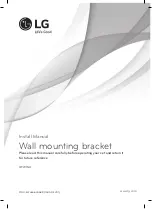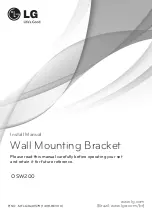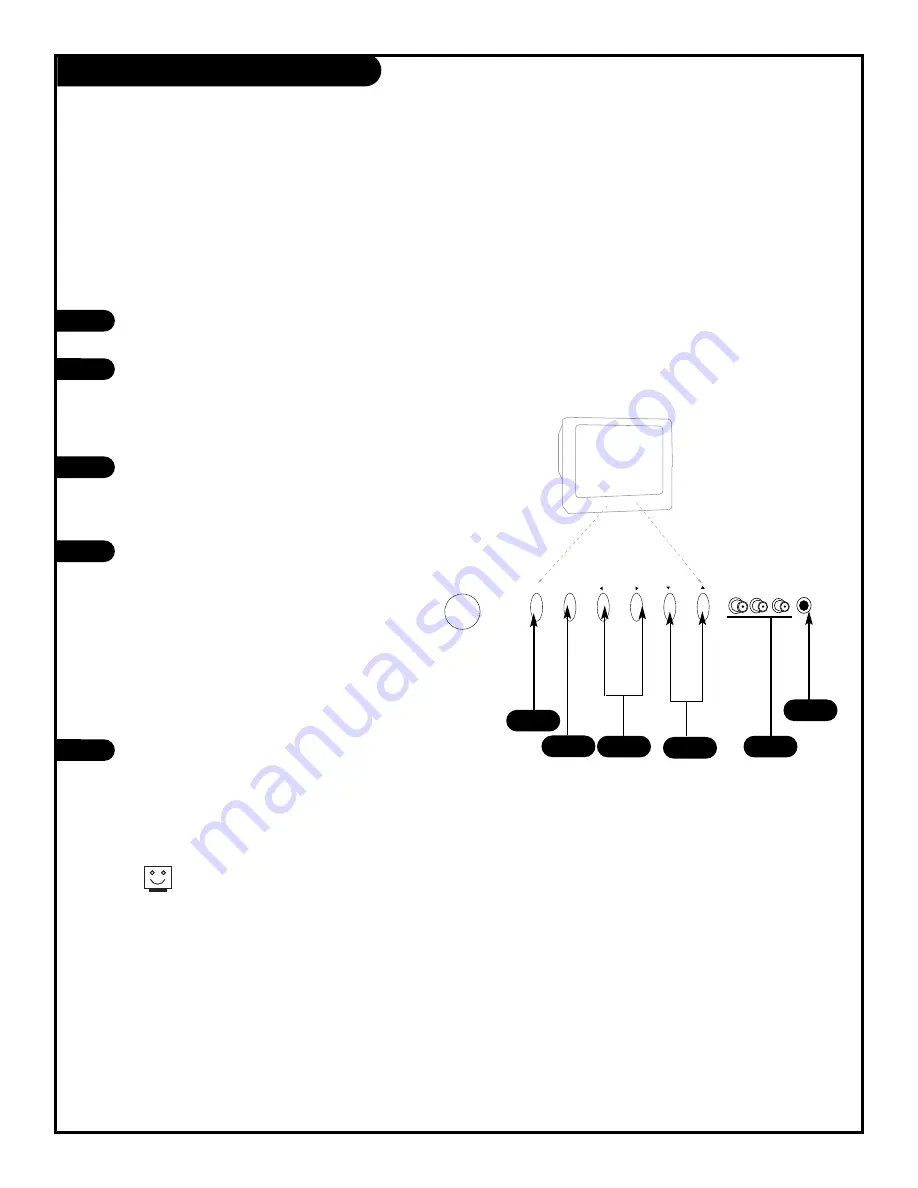
Front Panel Diagram
menu
vol
ch
power
tv/video
video
L - audio - R headphone
To access the Menus, press the
MENU button.
Choose the function you wish to
change using the CHANNEL
UP/DOWN buttons. The Channel
buttons act as a “select”
(Up/Down) function.
The VOLUME buttons act as an
“adjustment” (Left/Right) func-
tion. Use the VOLUME buttons to
make changes or adjustments.
The Right/ Left Audio and Video
jacks are ideal for connecting to
Video Games. Use the “F-Video”
setting on the Source button on
your remote or the “tv/video”
button on the front panel to
select the front jacks as the sig-
nal source. See the game control-
er’s manual for further details.
This button also acts as ENTER for
the on-screen menu controls.
A stereo headphone jack is pro-
vided. Connect your headphones
and follow the instructions pro-
vided with your headphones.
Menus disappear after ten seconds.
To get them back, push the MENU
button again.
1
2
3
1
3
2
When using the on-screen menus, the buttons on the front panel correspond to the remote
control buttons as follows:
VOLUME = Adjust Left/Right
CHANNEL = Select Up/Down
Here’s how to use your six-button panel to operate the menus.
4
4
4
5
5
P A G E 1 4
206-3480
Содержание B19A23DCOM
Страница 34: ...P A G E 3 4 206 3530 Notes...